5 manual installation using the add printer wizard, 1 windows vista/server 2008/7, 1 for network connection (lpr/port 9100/smb) – Konica Minolta BIZHUB 223 User Manual
Page 38: Settings for the machine, Manual installation using the add printer wizard, Windows vista/server 2008/7 -2, P. 5-2, 5manual installation using the add printer wizard
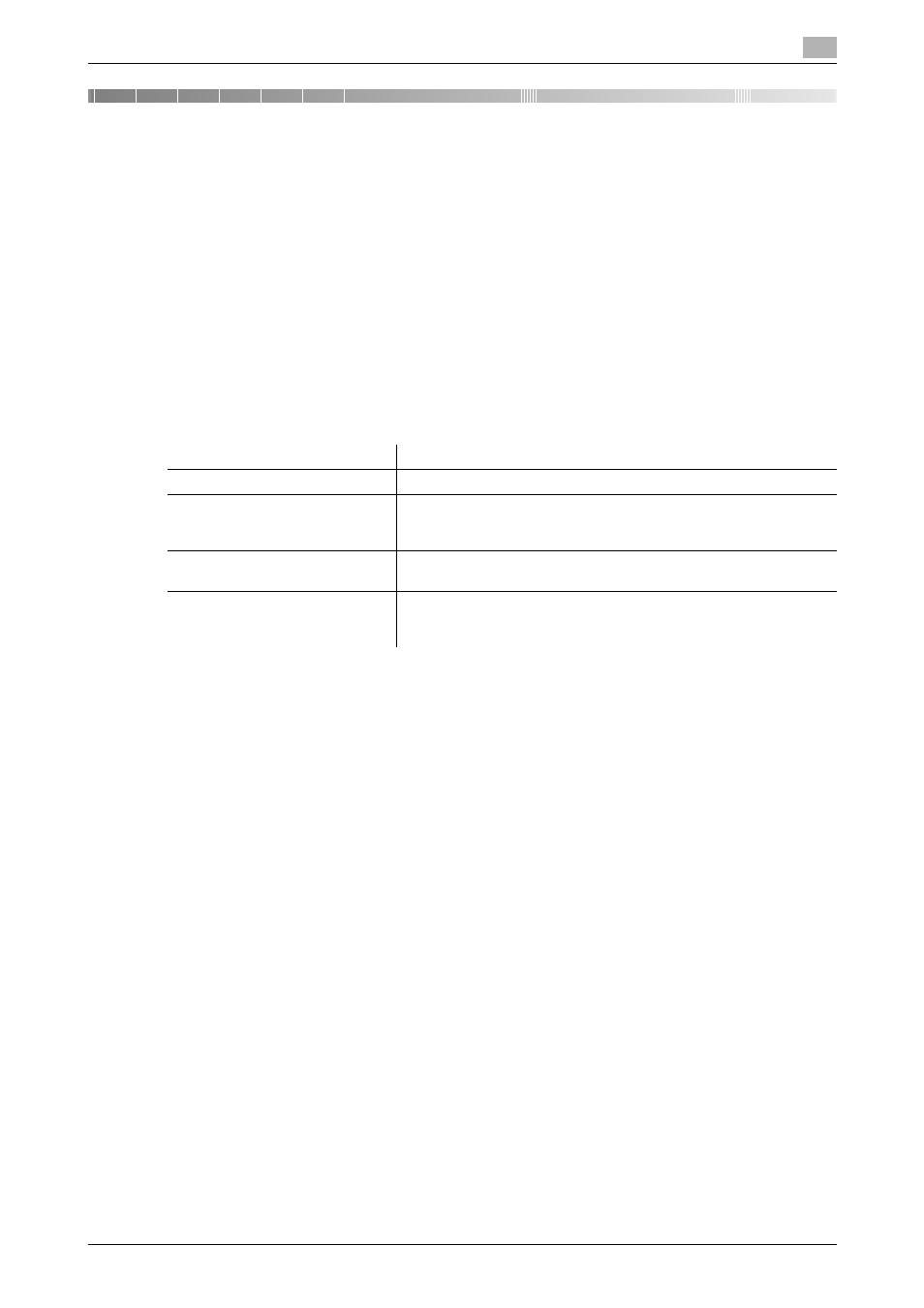
bizhub 423/363/283/223
5-2
5.1
Windows Vista/Server 2008/7
5
5
Manual Installation Using the Add Printer Wizard
This chapter describes the procedure for installing the Windows printer driver using the standard Windows
Add Printer function, without using the installer.
5.1
Windows Vista/Server 2008/7
5.1.1
For network connection (LPR/Port 9100/SMB)
In Windows Vista/Server 2008/7, you can install the printer driver either by searching for the printer on the
network, or by creating a new printer port.
Settings for the machine
Before using Port9100, LPR, or SMB printing, you must configure the network settings for the machine.
d
Reference
For details on the network settings for the machine, refer to the [User's Guide Network Administrator].
To use SMB printing in the IPv6 environment, [Direct Hosting Setting] for the machine must be enabled. For
details, refer to [User's Guide Network Administrator].
Installing the printer driver by searching for the printer using the Add Printer
Wizard.
0
Installing the driver to Windows Vista/Server 2008/7-based computers requires the administrator au-
thority.
0
Since the printer is searched for during the installation, be sure to connect this machine to the network
before turning it on.
1
Insert the printer driver CD-ROM for Windows into the CD-ROM drive of the computer.
2
Click [Start], and then select [Control Panel].
3
Select the printer functions from [Hardware and Sound].
% In Windows Vista/Server 2008, click [Printers] under [Hardware and Sound]. When [Control Panel]
is displayed in Classic View, double-click [Printers].
% In Windows 7/Server 2008 R2, click [View devices and printers] under [Hardware and Sound]. When
[Control Panel] is displayed in an icon view, double-click [Devices and Printers].
Items to be configured
Description
IP address
In [TCP/IP Settings] of the machine, specify the IP address.
RAW port number
To use Port9100 printing:
In [TCP/IP Settings] for the machine, enable the RAW port number
(initial setting: [9100]).
LPD Setting
To use LPR printing:
In [LPD Setting] for the machine, enable LPD printing.
SMB Setting
To use SMB printing:
At [Print Settings] in [SMB Settings] for the machine, specify Net-
BIOS Name, Print Service Name, and Workgroup.
