Konica Minolta BIZHUB 223 User Manual
Page 166
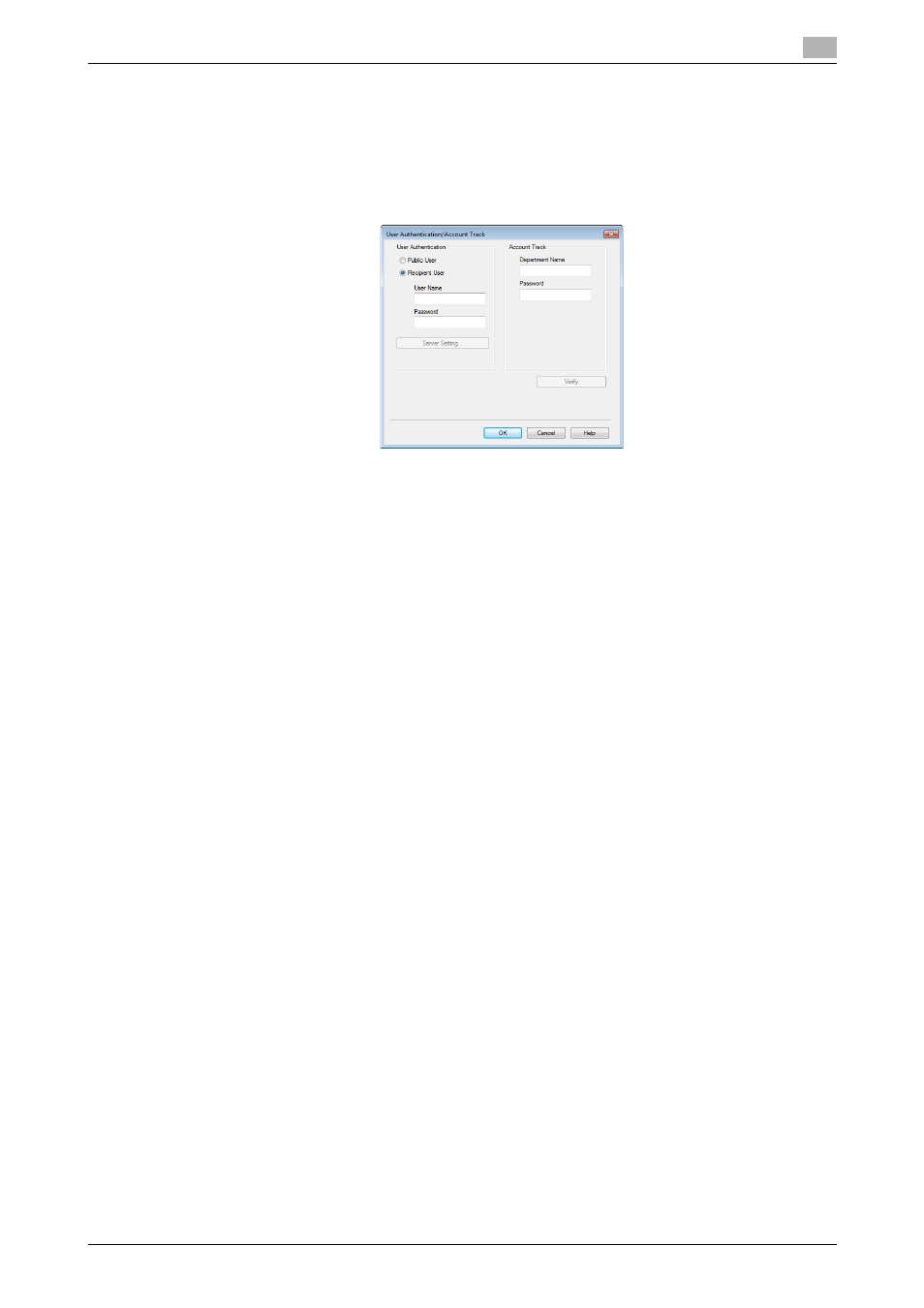
bizhub 423/363/283/223
12-17
12.4
Printing a document on the machine for which user authentication is specified
12
3
Select [Recipient User], and then enter a [User Name] and [Password] that are registered with the ma-
chine.
% The user name and password can each contain up to 64 characters.
% If [Public User] access is allowed on the printer, the printer can be used by [Public User].
% The password can also be specified in the printer driver in advance as the default value, and indi-
vidual jobs do not require password entry.
% When user authentication is performed with the PageScope Authentication Manager, you must
enter the user information specified by the server administrator. The windows and input items that
appear vary according to the settings. For details, contact your server administrator.
4
Click [OK] to determine the settings and start printing.
If the entered user name is a name enabled on the machine, the job is printed and counted as a job for
the specified user.
Reference
-
If user authentication is not enabled in the [Configure] tab, user authentication will not be performed. If
you are using the user authentication, be sure to enable it in the [Device Option] list. For details, refer
to page 9-4.
-
It is necessary to configure server settings when user authentication is performed with the server. Click
[Server Setting...], and then select a server.
-
Clicking [Verify] allows communication with this machine to confirm whether the entered user can be
authenticated. This function is available only when your computer is connected to and can communi-
cate with this machine.
-
When authentication is performed with the PageScope Authentication Manager, in the [Administrator
Settings] of this machine, set [System Connection]
− [OpenAPI Settings] − [Authentication] to [OFF]. For
details, refer to page 13-52.
