7 printing from a cellular phone or pda, 1 operating environment, 2 printing a document – Konica Minolta BIZHUB 223 User Manual
Page 178: Printing from a cellular phone or pda -29, Operating environment -29, Printing a document -29
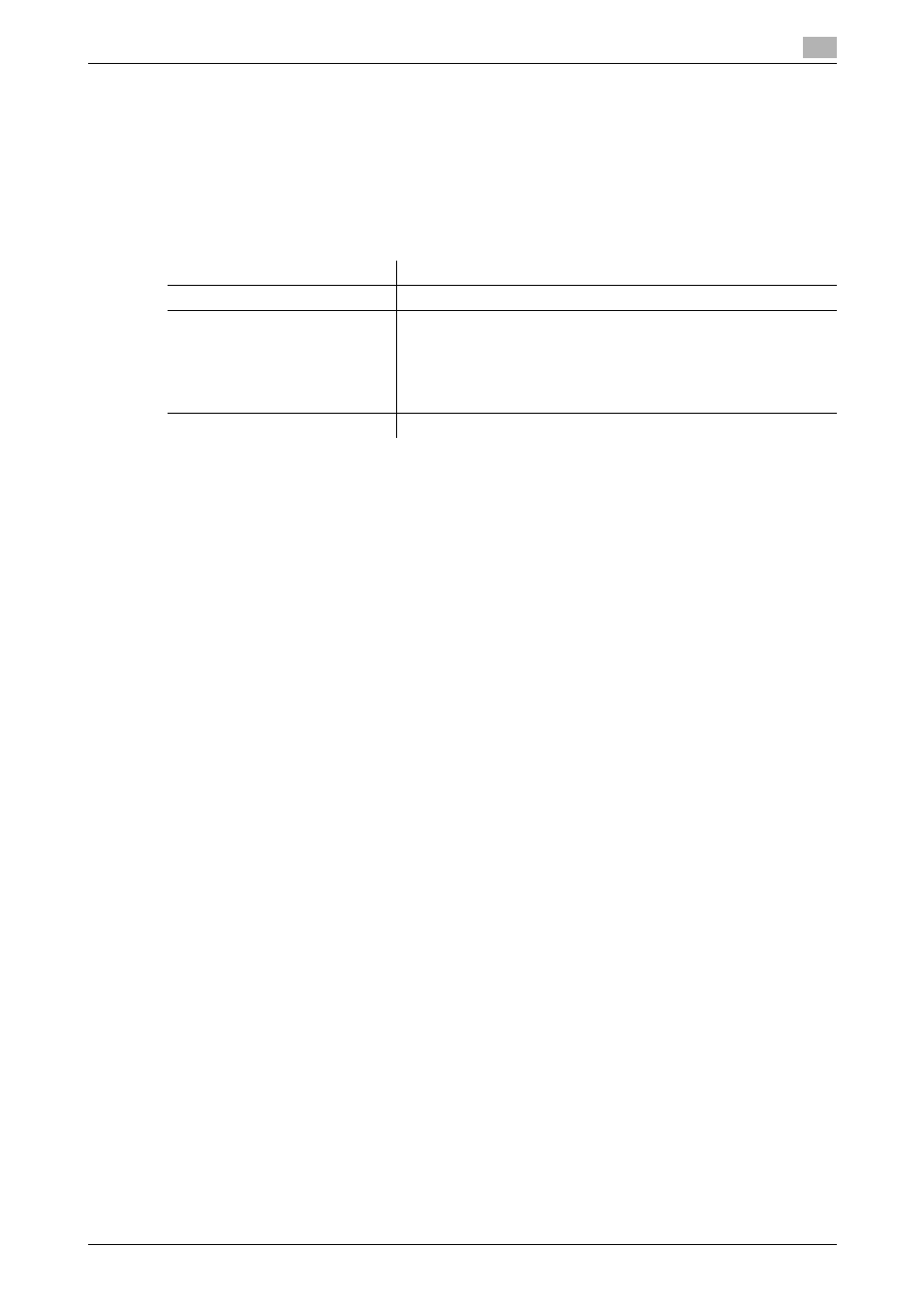
bizhub 423/363/283/223
12-29
12.7
Printing from a cellular phone or PDA
12
12.7
Printing from a cellular phone or PDA
Configure settings to wirelessly connect this machine to a cellular phone or PDA with the Bluetooth function
installed and to print data stored in such a terminal or save it in a User Box of this machine.
12.7.1
Operating environment
The cellular phones and PDAs that can be connected to this machine and the printable file type must satisfy
the following conditions.
Reference
-
To print documents from a cellular phone or PDA, the optional Local Interface Kit EK-605 is required.
The settings for enabling a Bluetooth communication are also required. Contact your service represent-
ative in advance.
-
If you cannot access the link file when attempting to print an XHTML file, the document will either not
be printed or will be printed in a black frame depending on the setting in [User Settings]
− [Cellular
Phone/PDA Setting]
− [Link File Error Notification]. For details, refer to page 13-30.
-
To access the link file for printing an XHTML file, [WebDAV Settings] of this machine is required. To use
a proxy for connection, register a proxy server in [Administrator Settings]
− [Network Settings] − [Web-
DAV Settings]
− [WebDAV Client Settings] − [Proxy Server Address], and set [User Settings] − [Cellular
Phone/PDA Setting]
− [Proxy Server Use] to [ON]. For details, refer to page 13-31.
-
The communication speed may drop or communication may be interrupted due to obstacles, signal
quality, magnetic field or static electricity.
-
Protected documents and image data may not be sent depending on the security setting of the cellular
phone or PDA.
12.7.2
Printing a document
Reference
-
To print from a cellular phone or PDA, set [Administrator Settings]
− [System Connection] − [Cellular
Phone/PDA Setting] to [Allow] in advance. For details, refer to page 13-52. To use a Bluetooth commu-
nication, [Bluetooth Setting] must be enabled in this machine. For details, refer to the [User's Guide Net-
work Administrator].
-
When [User Authentication] is specified on this machine, even a registered user cannot print a docu-
ment unless printing from a cellular phone or PDA is allowed in the machine setting. For user authenti-
cation, contact the administrator of the machine.
-
For details on the User Box functions of the machine, refer to the [User's Guide Box Operations].
-
For the operation of a cellular phone or PDA, refer to the operation manual of the cellular phone or PDA.
1
Set the cellular phone or PDA to enable Bluetooth communication.
2
Press the User Box key on the control panel.
% Press [User Box] when the application menu is displayed.
Communication protocol
Bluetooth Ver. 2.0 + EDR
Supporting profile
OPP/BPP/SPP
Supporting file type
PDF/Compact PDF/XPS/Compact XPS/TIFF/JPEG/XHTML/Repli-
Go
•
For XHTML file types, the machine supports the character code
of UTF-8/Shift-JIS/ISO-8859 and the link file extensions of
JPEG/JPG/PNG.
•
This machine supports RepliGo version 2.1.0.8.
PIN code
4-digit number
