3 windows 2000, 1 for network connection (lpr/port9100), Settings for the machine – Konica Minolta BIZHUB 223 User Manual
Page 60: Windows 2000 -24, P. 5-24
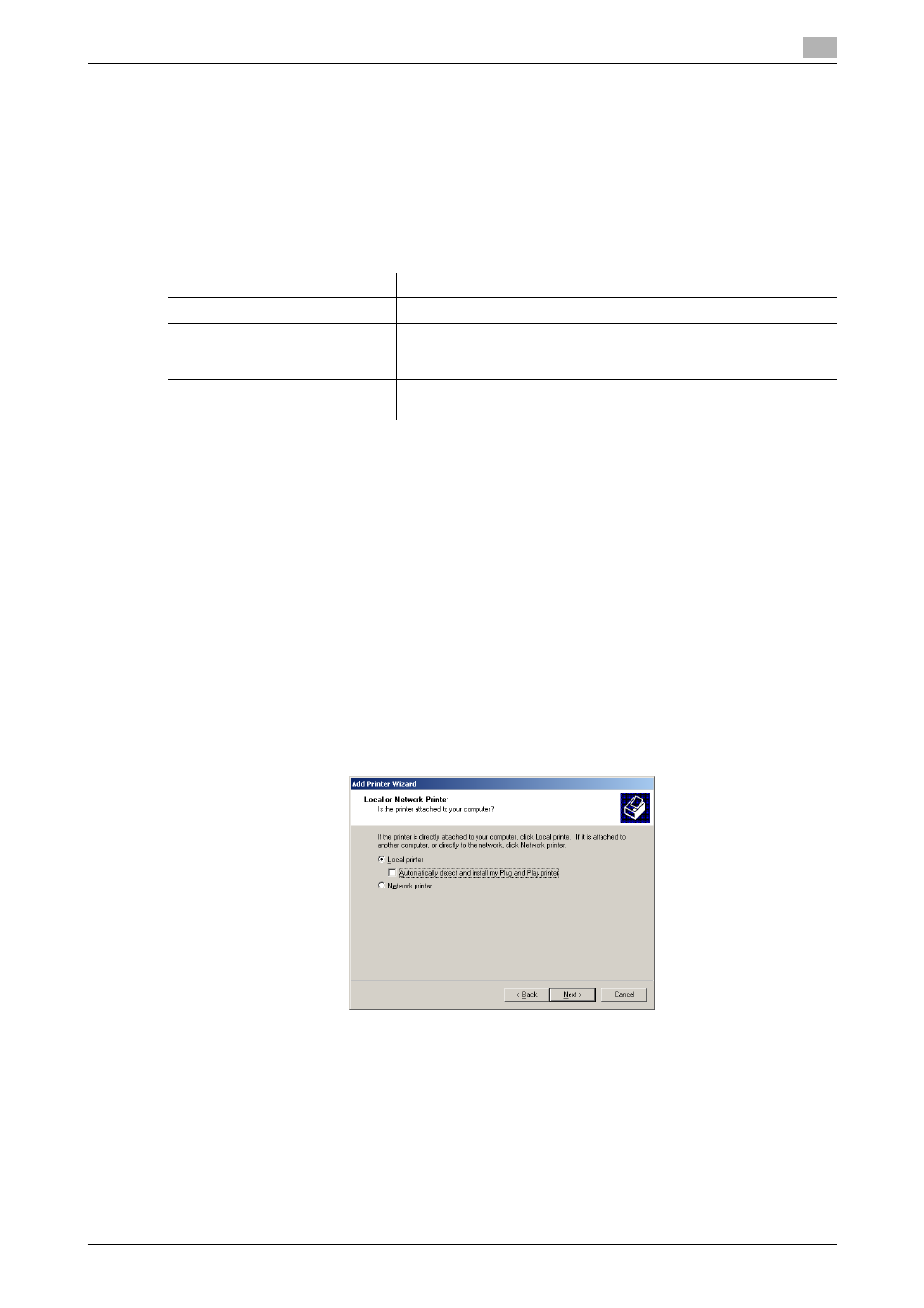
bizhub 423/363/283/223
5-24
5.3
Windows 2000
5
5.3
Windows 2000
5.3.1
For network connection (LPR/Port9100)
To use LPR/Port9100 printing, specify the port while installing the printer driver.
Settings for the machine
To use Port9100 or LPR printing, you must configure the network settings for the machine in advance.
d
Reference
For details on the network settings for the machine, refer to the [User's Guide Network Administrator].
Installing the printer driver using the Add Printer Wizard
0
Installing the driver to Windows 2000-based computers requires the administrator authority.
1
Insert the printer driver CD-ROM for Windows into the CD-ROM drive of the computer.
2
Click [Start], and then select [Settings] - [Printers].
3
Double-click [Add Printer].
[Add Printer Wizard] appears.
4
Follow the instructions on the pages that follow.
5
On the window for specifying how the printer is attached, select [Local printer], and then click [Next >].
% Clear the [Automatically detect and install my Plug and Play printer] check box.
The page for [Select the Printer Port] appears.
6
Click [Create a new port:], and then select [Standard TCP/IP Port] as the type of port.
7
Click [Next >].
[Add Standard TCP/IP Printer Port Wizard] starts.
8
Click [Next >].
Items to be configured
Description
IP address
In [TCP/IP Settings] of the machine, specify the IP address.
RAW port number
To use Port9100 printing:
In [TCP/IP Settings] for the machine, enable the RAW port number
(initial setting: [9100]).
LPD Setting
To use LPR printing:
In [LPD Setting] for the machine, enable LPD printing.
