15 troubleshooting, 1 cannot print, Troubleshooting – Konica Minolta BIZHUB 223 User Manual
Page 268: Cannot print -2
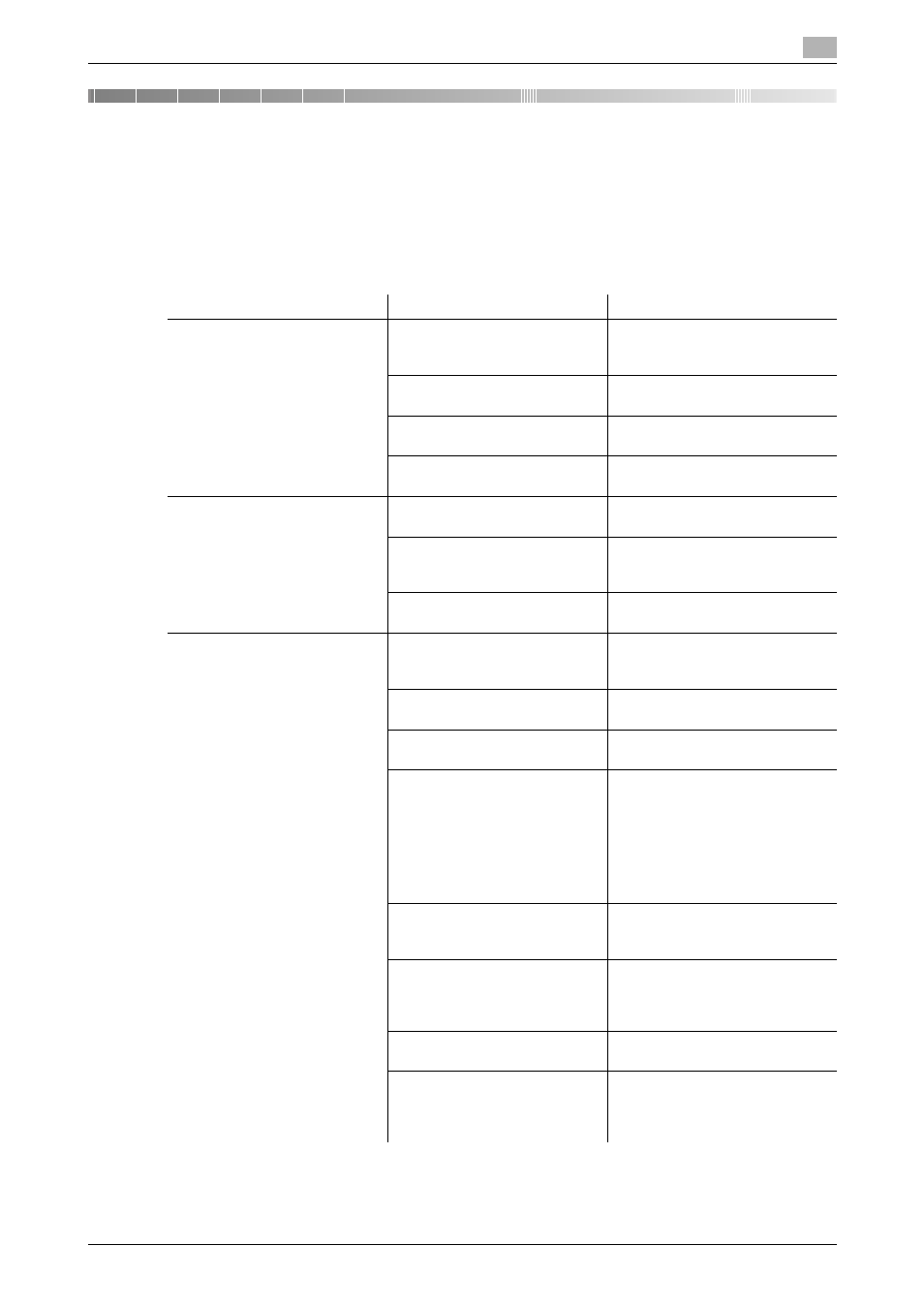
bizhub 423/363/283/223
15-2
15.1
Cannot print
15
15
Troubleshooting
15.1
Cannot print
This section describes how to solve issues and problems that you may encounter while using the printer.
If you cannot print even when you have completed the printing procedure, check the following items in order
from beginning to end.
Problem
Possible Cause
Remedy
A message saying "Printer is not
connected" or "Print Error" ap-
pears on the computer screen.
The printer driver specified
when printing may not be sup-
ported by the printer controller.
Check the specified printer name.
The network or USB cable may
be disconnected.
Check that the cable is correctly
connected.
An error may have occurred on
this machine.
Check the control panel of this
machine.
Memory may be insufficient.
Perform a test printing to check
whether printing is possible.
A postscript error appears on
the computer screen.
Memory of the computer may
be insufficient.
Perform a test printing to check
whether printing is possible.
There may be an error in the ap-
plication software settings.
Refer to the user's manual of the
application software to check the
settings.
The file printing settings may be
incorrect.
Change the settings and try to
print again.
Print processing on the compu-
ter finished, but printing does
not start.
The printer driver specified
when printing may not be sup-
ported by the printer controller.
Check the specified printer name.
The network or USB cable may
be disconnected.
Check that the cable is correctly
connected.
An error may have occurred on
this machine.
Check the control panel of this
machine.
Unprocessed jobs may remain
on this machine and be waiting
to be processed.
Check the processing order for
the job using Job List on the con-
trol panel of this machine.
When [Skip Job Operation Set-
tings] is enabled in the [Adminis-
trator Settings] of this machine,
only the jobs without a problem
are processed.
When executing the print job,
[Save in User Box] may have
been specified.
Check from the control panel of
the machine whether the intend-
ed print job is held in a User Box.
When executing the print job,
[Secure Print Only] may have
been specified.
Check from the control panel of
the machine whether the intend-
ed print job is held in the [Secure
Print User Box].
[Secure Print Only] may be
specified on the machine.
Use [Secure Print] when execut-
ing the print job.
When the account track is ena-
bled, you may have entered an
unregistered account track
code or password.
Enter the correct account track
code and password.
