Configuring the bonjour settings – Konica Minolta BIZHUB 223 User Manual
Page 68
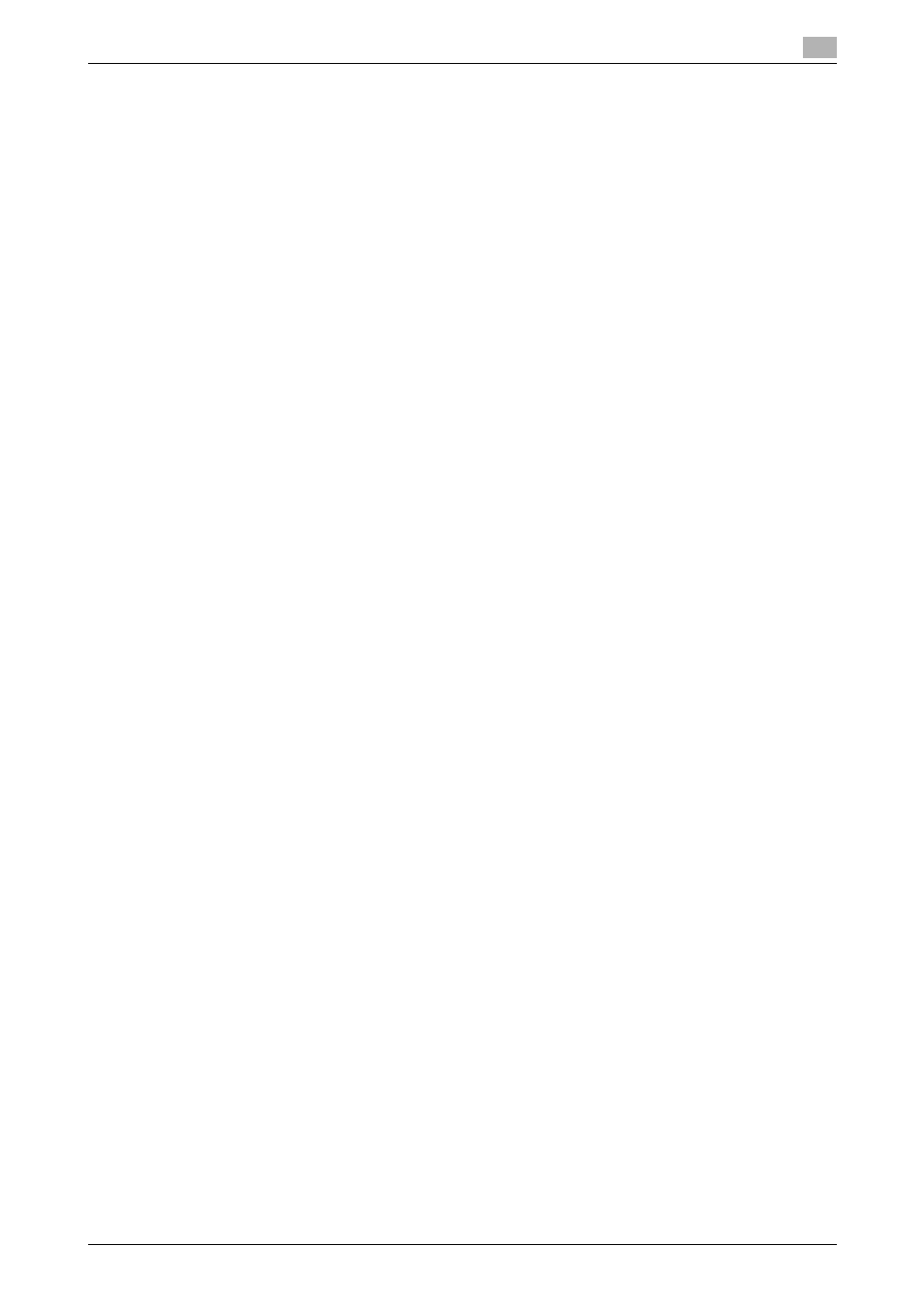
bizhub 423/363/283/223
6-3
6.1
Mac OS X 10.2/10.3/10.4/10.5/10.6
6
% For OS X 10.2/10.3/10.4, when the printer driver is installed for the second and subsequent times,
[Install] may change to [Upgrade].
8
Click [Close].
This completes the printer driver installation.
Next, select a printer.
6.1.2
Selecting and connecting a printer (OS X 10.4/10.5/10.6)
In OS X 10.4/10.5/10.6, the printer can be connected with Bonjour, LPR (LPD), or IPP.
In OS X 10.4/10.5, the printer can also be connected using AppleTalk.
After configuring the network setting for the machine, selecting this machine as the printer to be used in the
[Print & Fax] window enables printing.
Configuring the Bonjour settings
Configuring the [Bonjour Setting] for the machine
Enable Bonjour in [Bonjour Setting] for the machine, and then enter the Bonjour name.
d
Reference
For details on the [Bonjour Setting] for the machine, refer to the [User's Guide Network Administrator].
Adding a printer
1
In the [Apple Menu], select [System Preferences...].
2
Click the [Print & Fax] icon.
3
Click [+] on the [Print & Fax] window.
4
Click [Default].
Connected printers are detected.
% If no printer is detected, turn this machine off, then on again.
In this case, turn off this machine, and then wait approximately 10 seconds before turning it on
again. If you turn the printer on immediately after turning it off, it may not function correctly.
5
From the [Printer Name] list, select the desired Bonjour-connected model name.
The printer driver corresponding to the selected printer name is automatically selected.
% To check the printer name, select [Network Settings] - [Bonjour Setting] in [Administrator Settings]
of this machine. In the default setting, the contents enclosed in parentheses ( ) suffixed in [Bonjour
Name] correspond to the low-order three bytes of the MAC address. The following window shows
an example where the printer name is changed to "Printer Name(Bonjour)".
% After the printer driver is selected, go to Step 7.
