Configuring the rendezvous settings – Konica Minolta BIZHUB 223 User Manual
Page 76
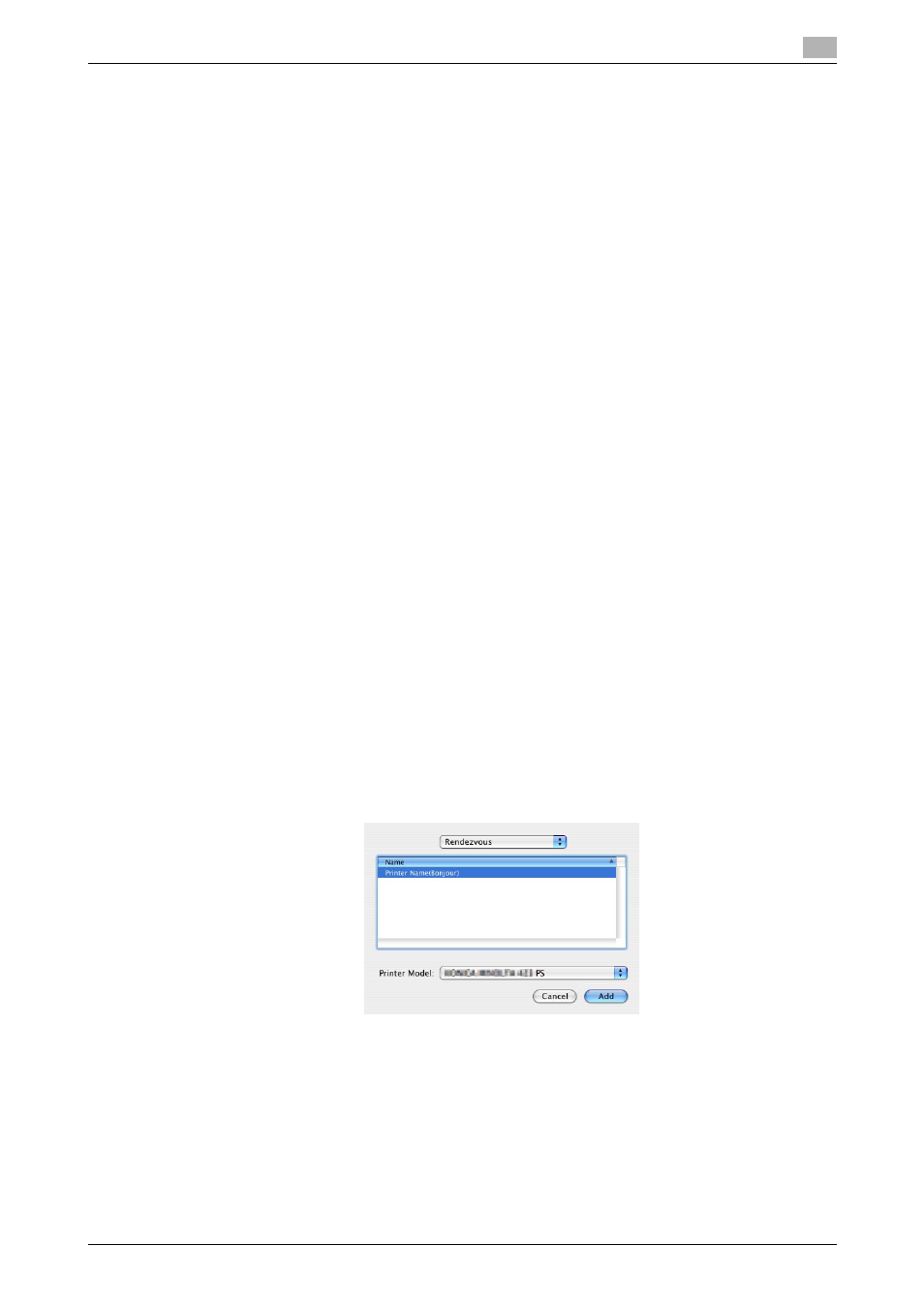
bizhub 423/363/283/223
6-11
6.1
Mac OS X 10.2/10.3/10.4/10.5/10.6
6
6.1.3
Selecting and connecting a printer (OS X 10.2/10.3)
In OS X 10.2/10.3, the printer can be connected with Rendezvous, AppleTalk, LPR (LPD), or IPP.
After configuring the network setting for the machine, selecting this machine as the printer to be used in
[Printer Setup Utility] or [Print Center] enables printing.
Configuring the Rendezvous settings
Configuring the [Bonjour Setting] for the machine
Enable Bonjour in [Bonjour Setting] for the machine, and then enter the Bonjour name.
d
Reference
For details on the [Bonjour Setting] for the machine, refer to the [User's Guide Network Administrator].
Adding a printer
1
Select [Macintosh HD] - [Applications] - [Utilities] where the driver has been installed, and then double-
click [Printer Setup Utility] or [Print Center] to open it.
2
When the [You have no printers available. ] window appears, click [Add]. When the [Printer List] ap-
pears, click [Add].
% If available printers have already been specified, the [You have no printers available. ] window does
not appear.
3
Select [Rendezvous] for the connection method.
Connected printers are detected.
% If no printer is detected, turn this machine off, then on again.
In this case, turn off this machine, and then wait approximately 10 seconds before turning it on
again. If you turn the printer on immediately after turning it off, it may not function correctly.
4
From the [Name] list, select the desired model name.
The printer driver corresponding to the selected printer name is automatically selected.
% To check the printer name, select [Network Settings] - [Bonjour Setting] in [Administrator Settings]
of this machine. In the default setting, the contents enclosed in parentheses ( ) suffixed in [Bonjour
Name] correspond to the low-order three bytes of the MAC address. The following window shows
an example where the printer name is changed to "Printer Name(Bonjour)".
% After the printer driver is selected, go to Step 6.
% If an incorrect printer driver is selected, go to Step 5.
