2 setting the printer driver, For windows, Setting the printer driver -33 for windows -33 – Konica Minolta BIZHUB 223 User Manual
Page 182
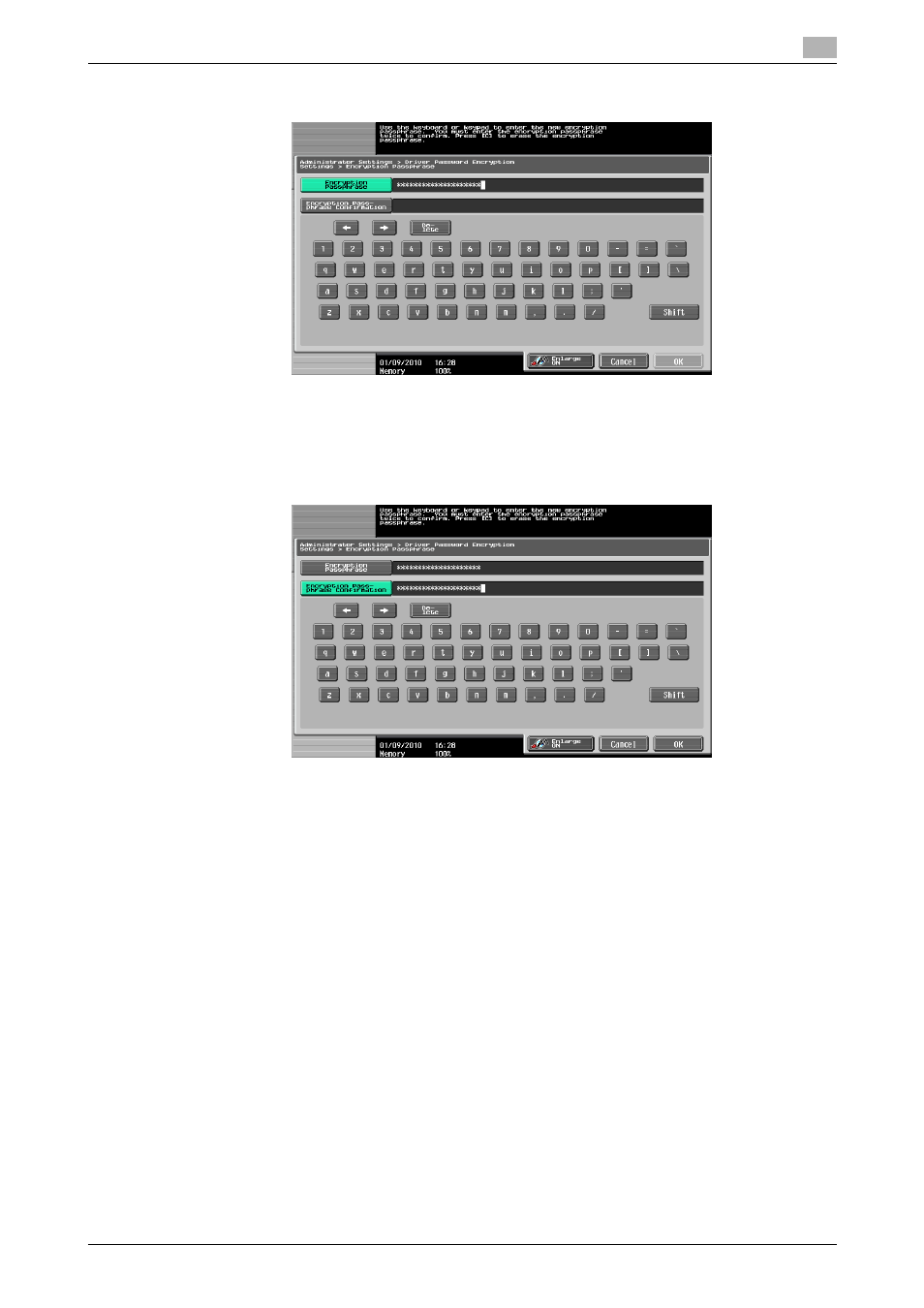
bizhub 423/363/283/223
12-33
12.8
Specifying the encryption passphrase by the user
12
5
Press [Encryption Passphrase], and then enter the encryption passphrase.
% Enter the [Encryption Passphrase] with 20 alphanumeric letters. Specify the same [Encryption Pass-
phrase] for the machine and the printer driver.
% An encryption passphrase using a series of the same letters (for example, "1111") is invalid.
6
Press [Encryption Passphrase Confirmation], and then enter the encryption passphrase again.
7
Press [OK].
This sets the encryption passphrase.
12.8.2
Setting the printer driver
The following four printer drivers support this feature.
-
KONICA MINOLTA PCL Printer Driver for Windows (PCL driver)
-
KONICA MINOLTA PostScript Printer Driver for Windows (PS driver)
-
KONICA MINOLTA XPS Printer Driver for Windows (XPS driver)
-
KONICA MINOLTA PostScript PPD Printer Driver for Mac OS X
For Windows
1
Display the Properties window.
% The Properties window can be displayed by opening the [Printers] or [Printers and Faxes] window
and right-clicking the icon of the installed printer, and then clicking [Properties].
2
Click the [Configure] tab.
