3 manual uninstallation, Manual uninstallation -3 – Konica Minolta BIZHUB 223 User Manual
Page 89
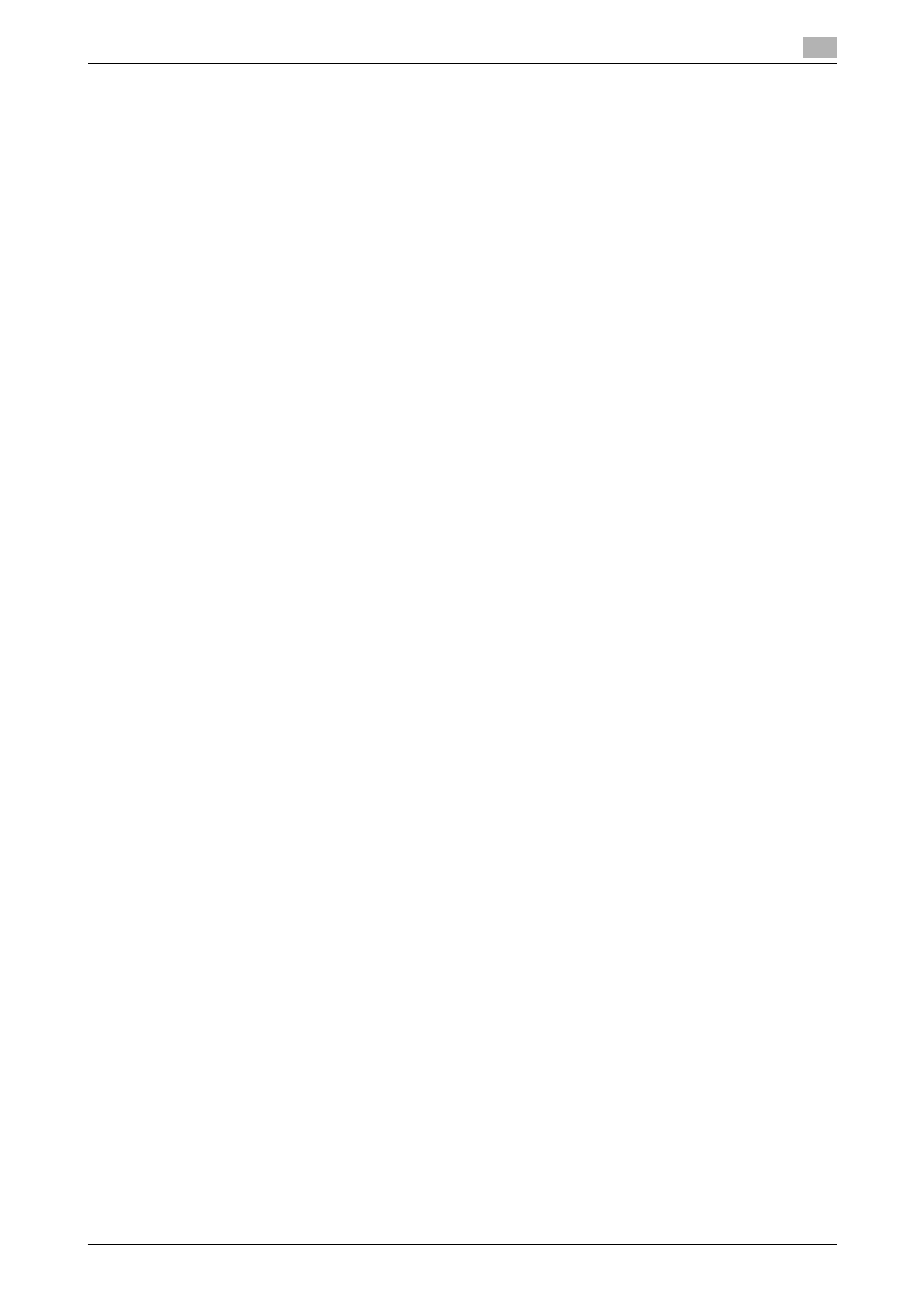
bizhub 423/363/283/223
8-3
8.1
Windows
8
8.1.2
Uninstalling the printer driver using the uninstallation program
If you used the installer to install the printer driver, the printer driver uninstaller is installed.
1
Click [Start], and then select [All Programs] (or [Programs]) - [KONICA MINOLTA] - [423Series] - [Unin-
stall Printer Driver].
2
Select the components to be removed, and then click [Uninstall].
% From then on, follow the instructions on the pages that follow.
3
If the dialog box prompting to restart the computer, click [OK].
8.1.3
Manual uninstallation
If the printer driver was installed without using the installer, manually delete the printer driver.
1
Open the [Printers], [Devices and Printers], or [Printers and Faxes] window.
2
Select the icon for the printer to be removed.
3
Remove the printer driver.
% In Windows 2000/XP/Server 2003/Vista/Server 2008, press the Delete key on the computer key-
board.
% In Windows 7/Server 2008 R2, click [Remove device] on the toolbar.
4
From then on, follow the instructions on the pages that follow.
When the removal process completes, the icon disappears from [Printers], [Devices and Printers], or
[Printers and Faxes] window.
In Windows 2000/XP/Server 2003/Vista/Server 2008/7, go on to remove the printer driver from the serv-
er properties.
5
Open [Server Properties].
% In Windows Vista/Server 2008, right-click on the area that has nothing displayed in the [Printers]
window, click [Run as administrator] - [Server Properties].
% In Windows 7/Server 2008 R2, select other printer, and click [Print Server Properties] on the toolbar.
% In Windows 2000/XP/Server 2003, click the [File] menu, then [Server Properties].
% If the [User Account Control] window appears, click [Continue] or [Yes].
6
Click the [Driver] tab.
7
From the [Installed printer drivers:] list, select the printer driver to be removed, and then click [Re-
move...].
% In Windows Vista/Server 2008/7, go to Step 8.
% In Windows 2000/XP/Server 2003, go to Step 9.
8
Select [Remove driver and driver package.] or [Remove driver and driver package.] in the dialog box for
confirming deletion target, and then click [OK].
9
In the dialog box for confirming if you are sure to remove the printer, click [Yes].
% In Windows Vista/Server 2008/7, the dialog box appears to reconfirm if you are sure. Click [Unin-
stall].
10
Close the open windows, and then restart the computer.
% Be sure to restart the computer.
This completes removing the printer driver.
