Printing with openoffice, 3 ppd driver for applications, How to print – Konica Minolta BIZHUB 223 User Manual
Page 282: Printing with openoffice -11, Ppd driver for applications -11 how to print -11
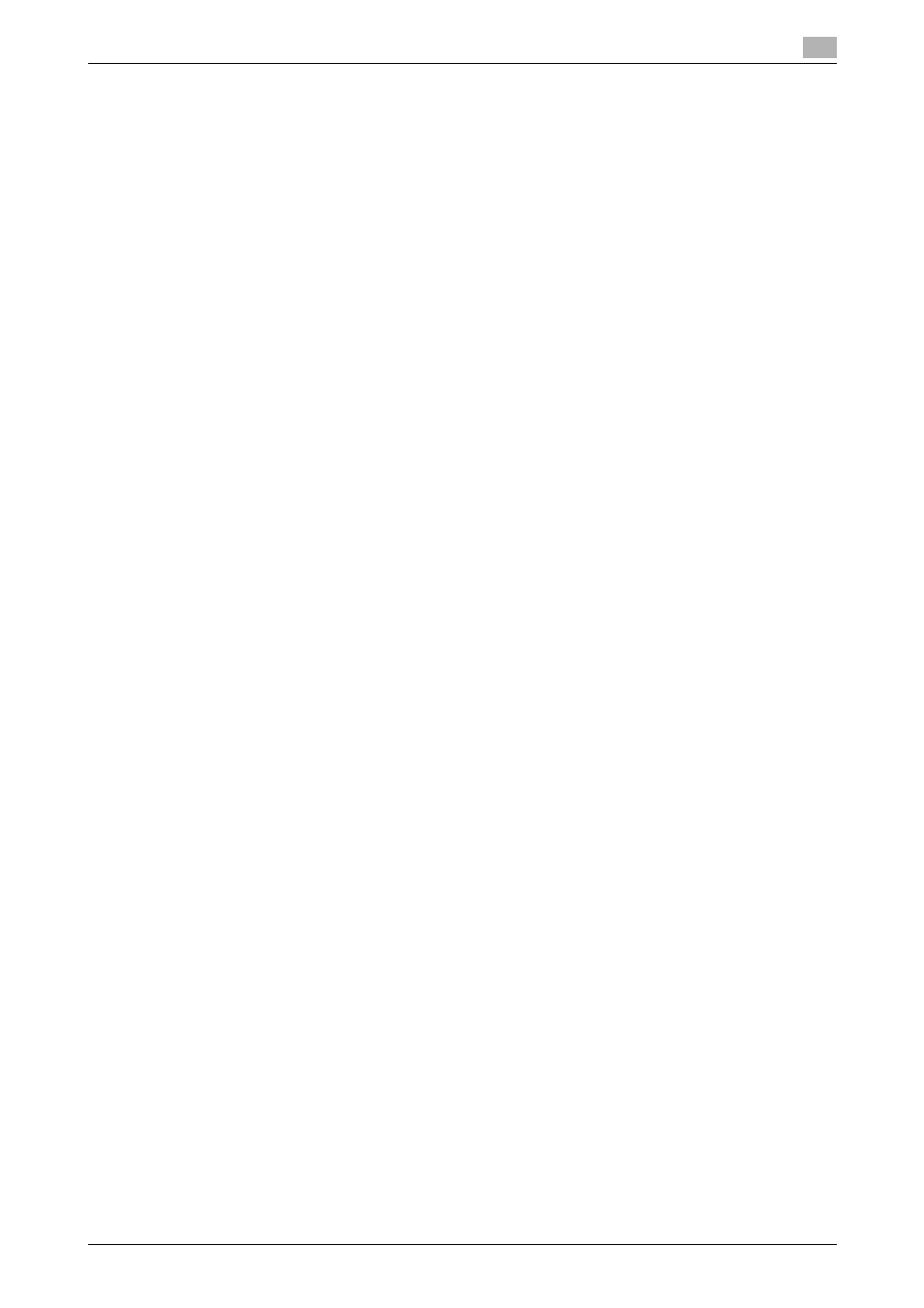
bizhub 423/363/283/223
16-11
16.3
PPD driver (For Linux and applications)
16
Printing with OpenOffice
1
In OpenOffice, select File-Print.
2
Select [KONICA MINOLTA 423 OpenOffice PPD] in [Printer name].
3
Click [Properties].
4
Select the desired setting in [Page size], and then click [OK].
To configure settings other than Page Size, click [Configure Printer] in CUPS.
5
Click [OK] in the OpenOffice print window to print.
16.3.3
PPD driver for applications
PPD registration destination (Example: Adobe PageMaker)
-
For PageMaker 6.0:
Copy the PPD file to RSRC\PPD4 under the folder to which PageMaker is installed.
-
For PageMaker 6.5 and 7.0:
Copy the PPD file to RSRC\
How to print
1
Select [File] - [Print].
2
From the [PPD] box in the print window, select this machine.
3
Configure the [Paper] and [Features] settings for the printer.
4
Click the [Print] button to print.
