Konica Minolta BIZHUB 223 User Manual
Page 40
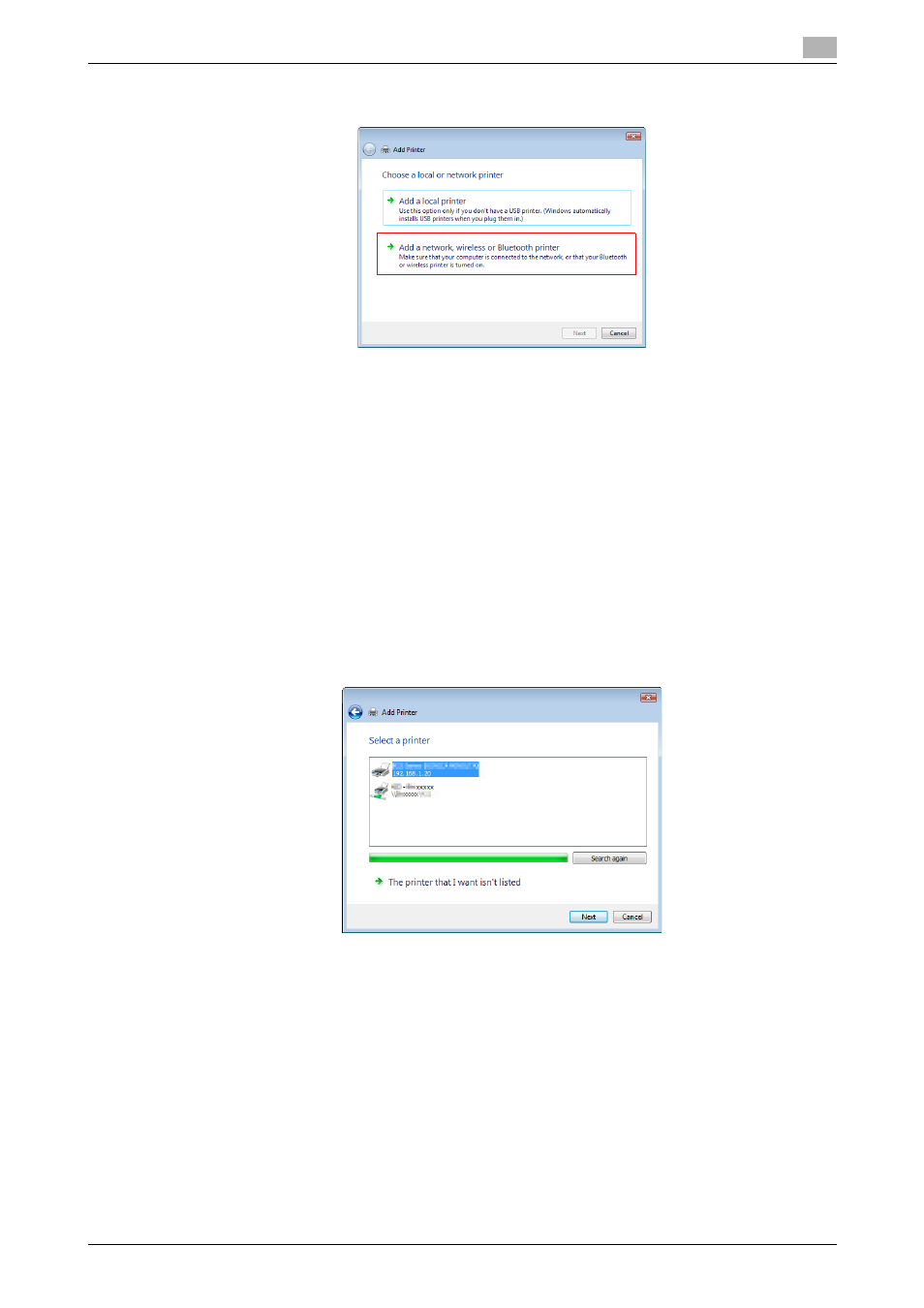
bizhub 423/363/283/223
5-4
5.1
Windows Vista/Server 2008/7
5
5
Click [Add a network, wireless or Bluetooth printer].
Connected printers are detected.
% If no printer is detected, turn this machine off, then on again.
In this case, turn off the printer, and then wait approximately 10 seconds before turning it on again.
If you turn this machine on immediately after turning it off, it may not function correctly.
6
Select your machine from the list, and then click [Next].
% To use the LPR/Port9100 protocol, select the printer with its IP address.
% To use the SMB connection, select the printer with its "\\NetBIOS name\print service name". To
check the NetBIOS name or print service name, select [Network Settings] - [SMB Setting] - [Print
Settings] in [Administrator Settings] of this machine. In the default setting, the last six characters of
the NetBIOS name correspond to the low-order three bytes of the MAC address.
To check the MAC address, select [Configuration Page]. For details on how to output [Configuration
Page], refer to page 13-27.
% For the SMB connection, click [Next], and then click [OK] in the [Connect to Printer] page that ap-
pears.
% It may take some time to finish searching the entire list of printers.
7
Click [Have Disk...].
8
Click [Browse...].
9
Select a desired printer driver folder in the CD-ROM, and then click [Open].
% Select a folder according to the printer driver, operating system, and language to be used. Selecta-
ble printer drivers:
PCL driver, PS driver, XPS driver and fax driver
10
Click [OK].
The [Printers] list appears.
