Configuring the appletalk settings, Configuring the appletalk settings -12 – Konica Minolta BIZHUB 223 User Manual
Page 77
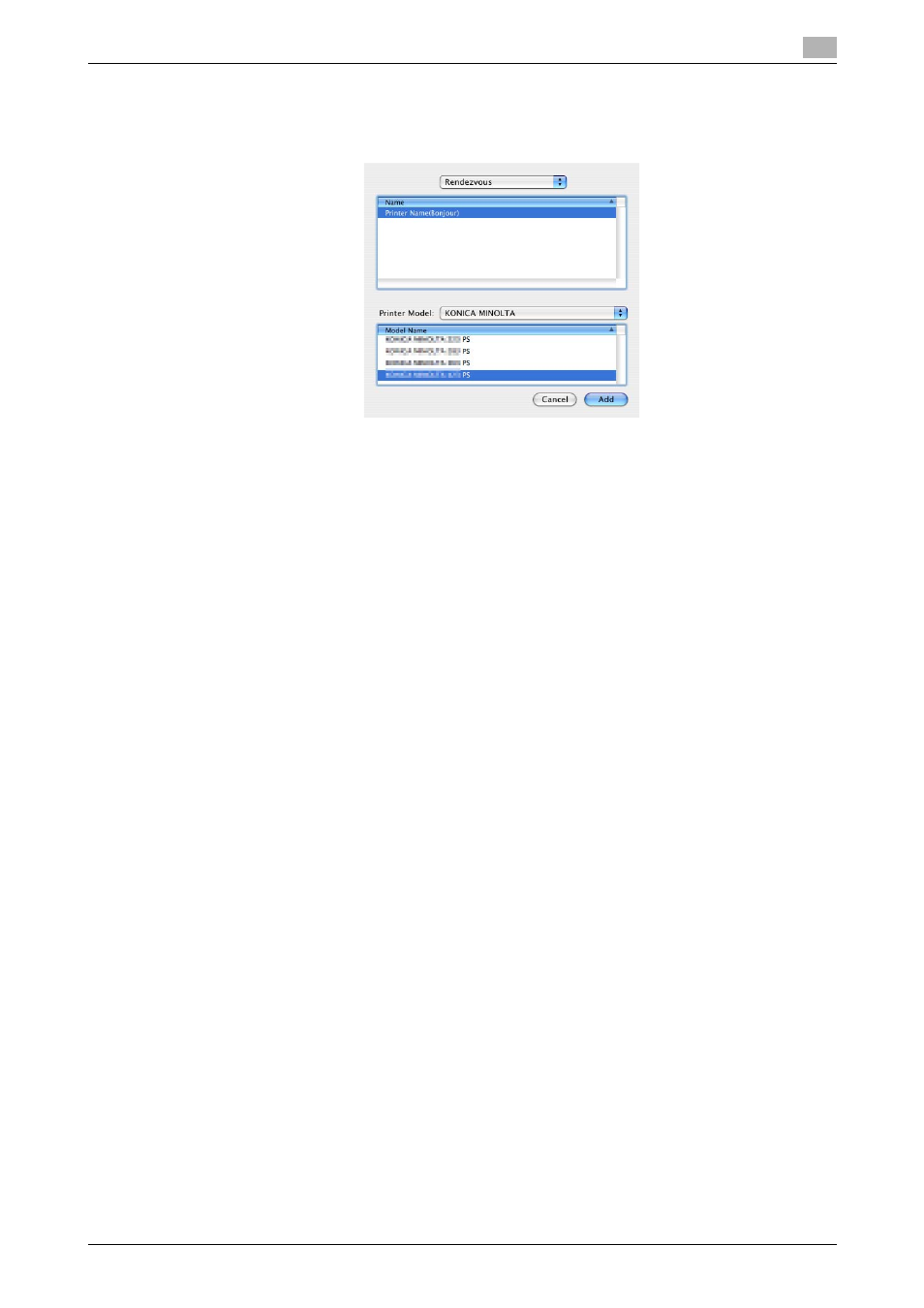
bizhub 423/363/283/223
6-12
6.1
Mac OS X 10.2/10.3/10.4/10.5/10.6
6
5
Select the desired printer driver manually.
% From [Printer Model], select [KONICA MINOLTA], and then select the desired model from the list of
model names.
6
Click [Add].
When the selected printer is registered in the [Printer List], the setting procedure is completed.
Configuring the AppleTalk settings
Configuring the [AppleTalk Settings] for the machine
Enable AppleTalk in [AppleTalk Settings], and then enter the printer name.
d
Reference
For details on the [AppleTalk Settings] for the machine, refer to the [User's Guide Network Administrator].
Configuring the AppleTalk settings for the computer
Configure the AppleTalk settings for the Macintosh computer connected to the printer.
1
In the [Apple Menu], select [System Preferences...].
2
Click the [Network] icon.
3
From [Show:], select [Built-in Ethernet].
4
Click the [AppleTalk] tab, and then select the [Make AppleTalk Active] check box.
5
Click the close button at the top left corner of the window.
% When the [This service has unsaved changes or Apply configuration changes ] message appears,
click [Apply].
Adding a printer
1
Select [Macintosh HD] - [Applications] - [Utilities] where the driver has been installed, and then double-
click [Printer Setup Utility] or [Print Center] to open it.
2
When the [You have no printers available. ] window appears, click [Add]. When the printer list appears,
click [Add].
% If available printers have already been specified, the [You have no printers available. ] window does
not appear.
