2 easy installation procedure using the installer, 1 settings of this machine, Tcp/ip settings for the machine – Konica Minolta BIZHUB 223 User Manual
Page 33: Raw port number/ipp setting for the machine, 2 installing the printer driver, Easy installation procedure using the installer -3, Installing the printer driver -3
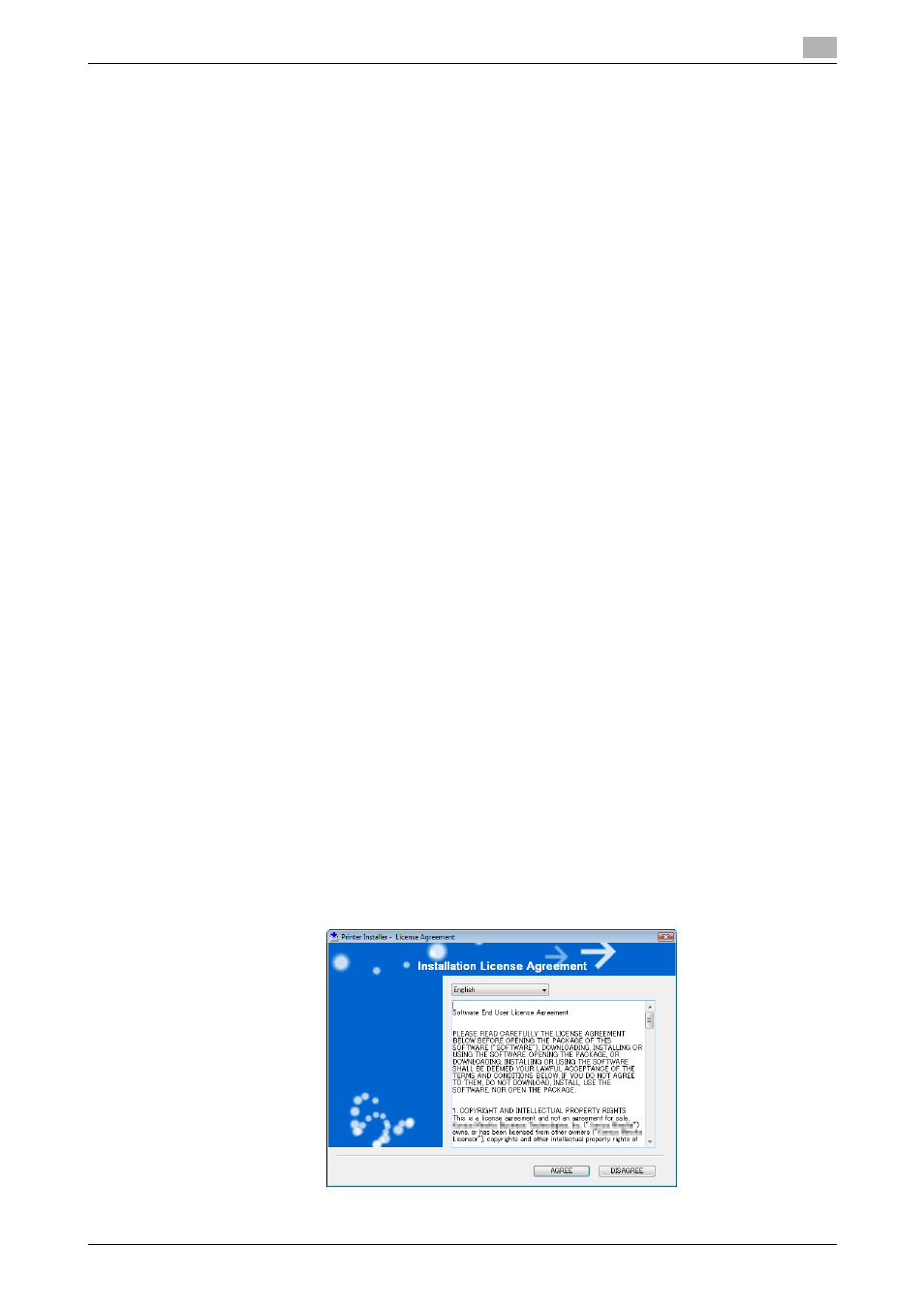
bizhub 423/363/283/223
4-3
4.2
Easy installation procedure using the installer
4
4.2
Easy installation procedure using the installer
4.2.1
Settings of this machine
Before you can use this machine through the network connection, you must configure the network settings
for this machine.
TCP/IP settings for the machine
In [TCP/IP Settings] of this machine, specify the IP address.
d
Reference
When this machine is connected through the network, you must previously specify the IP address on this
machine so that it can be detected automatically. For details, refer to [User's Guide Network Administrator].
RAW port number/IPP setting for the machine
Change the network settings for this machine according to the connection method or protocol.
-
Port9100: In [TCP/IP Settings], enable the RAW port number (initial setting: [9100]).
-
IPP/IPPS: In [IPP Settings], enable IPP printing.
d
Reference
For details on TCP/IP setting and IPP setting for this machine, refer to [User's Guide Network Administrator].
Before you can use IPPS printing, you must register a certificate with this machine. You can use the self-
signed certificate that is preinstalled in this machine. For details, refer to [User's Guide Network Administra-
tor].
4.2.2
Installing the printer driver
1
Insert the printer driver CD-ROM for Windows into the CD-ROM drive of the computer.
% Make sure that the installer starts, and then go to Step 2.
% If the installer does not start, open the printer driver folder on the CD-ROM, double-click [Set-
up.exe], and then go to Step 3.
% When installing the driver on a Windows Vista/Server 2008/7-based computer, click [Allow] or [Con-
tinue] if the [User Account Control] window appears.
2
Click [Printer Install].
The printer driver installer starts.
3
To agree with all terms in the license agreement, click [AGREE].
% If you disagree, you will not be able to install the driver.
% In the language display box, you can change the language used with the installer as required.
