Logging in using the authentication unit, Logging in using the authentication unit -28 – Konica Minolta BIZHUB 223 User Manual
Page 177
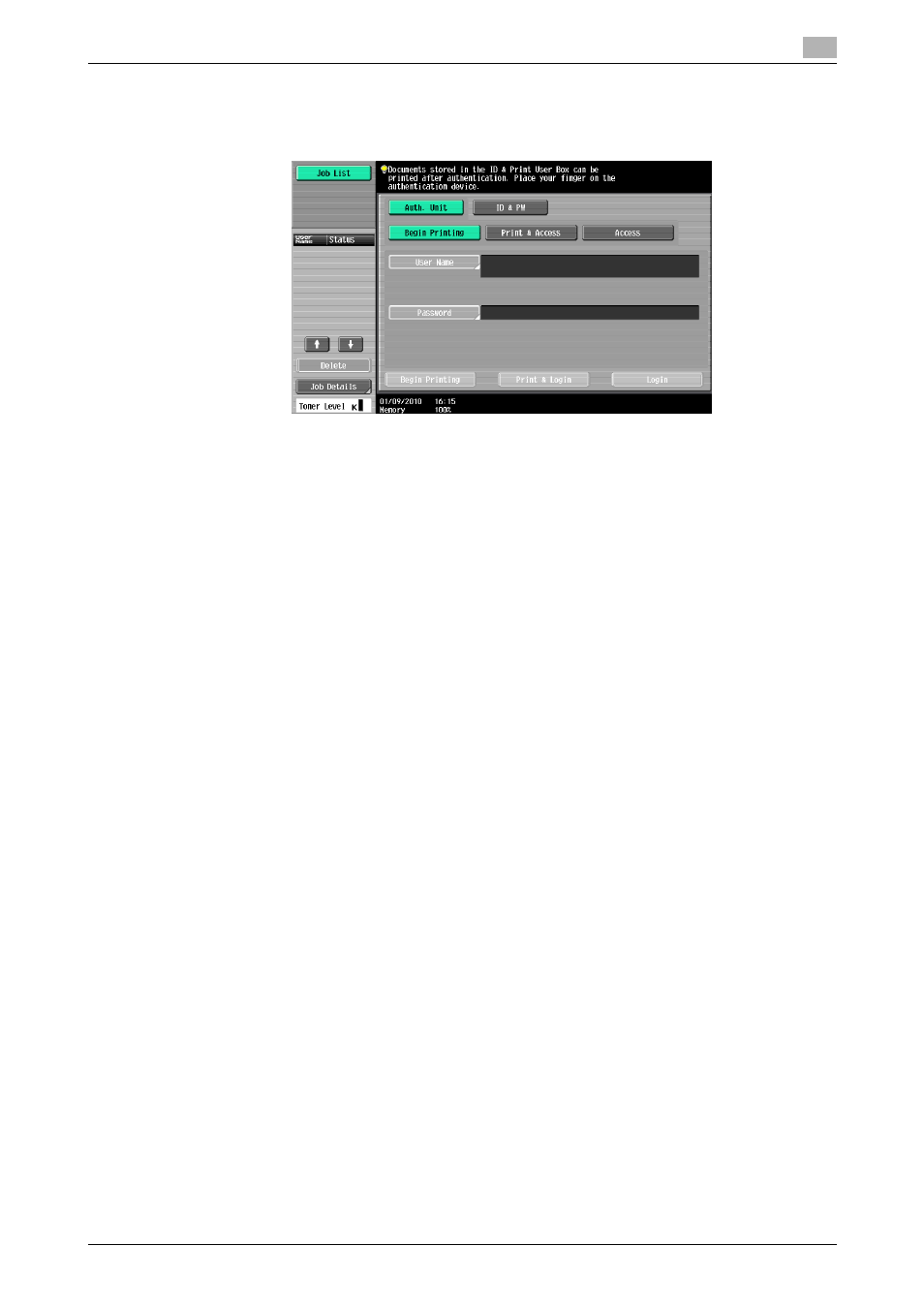
bizhub 423/363/283/223
12-28
12.6
ID & Print
12
Logging in using the authentication unit
1
Press [Auth. Unit], and then press [Begin Printing].
2
Touch the authentication unit with the finger or IC card.
To log in, touch the authentication unit.
Once the user is authenticated, the print job is printed.
% Press [Print & Access] to enable printing of the job and a normal login.
% Logging in by pressing [Access] allows you to log in as usual without printing a job. After logging in,
open the [ID & Print User Box] to print the document.
% If [ID & Print Operation Settings] is set to [Print All Jobs] when there are multiple jobs, all jobs are
output in a single authentication. If it is set to [Print Each Job], the jobs are printed one by one in the
order they have been stored.
Reference
-
You can specify [ID & Print Operation Settings] in [User Authentication/Account Track] - [User Authen-
tication Settings] - [Administrative Setting] - [ID & Print Operation Setting] of the [Administrator Settings]
of the machine. For details, refer to page 13-45.
-
To select the documents to print when there are multiple print jobs, press [Access] and then print the
desired documents from the [ID & Print User Box].
-
Even when the authentication unit is installed, you can enter the user information and print using [ID &
PW]. For details, refer to page 12-25.
-
To change the operation ([Begin Printing], [Print & Access], or [Access]) selected in the initial page, se-
lect [Administrator Settings] - [User Authentication/Account Track] - [User Authentication Settings] -
[Administrative Settings] - [Default Operation Selection]. For details, refer to page 13-46.
Reference
-
For details on the optional Authentication Unit, refer to the [User's Guide Copy Operations].
