Pulsafeeder Pulsar DLC User Manual
Page 69
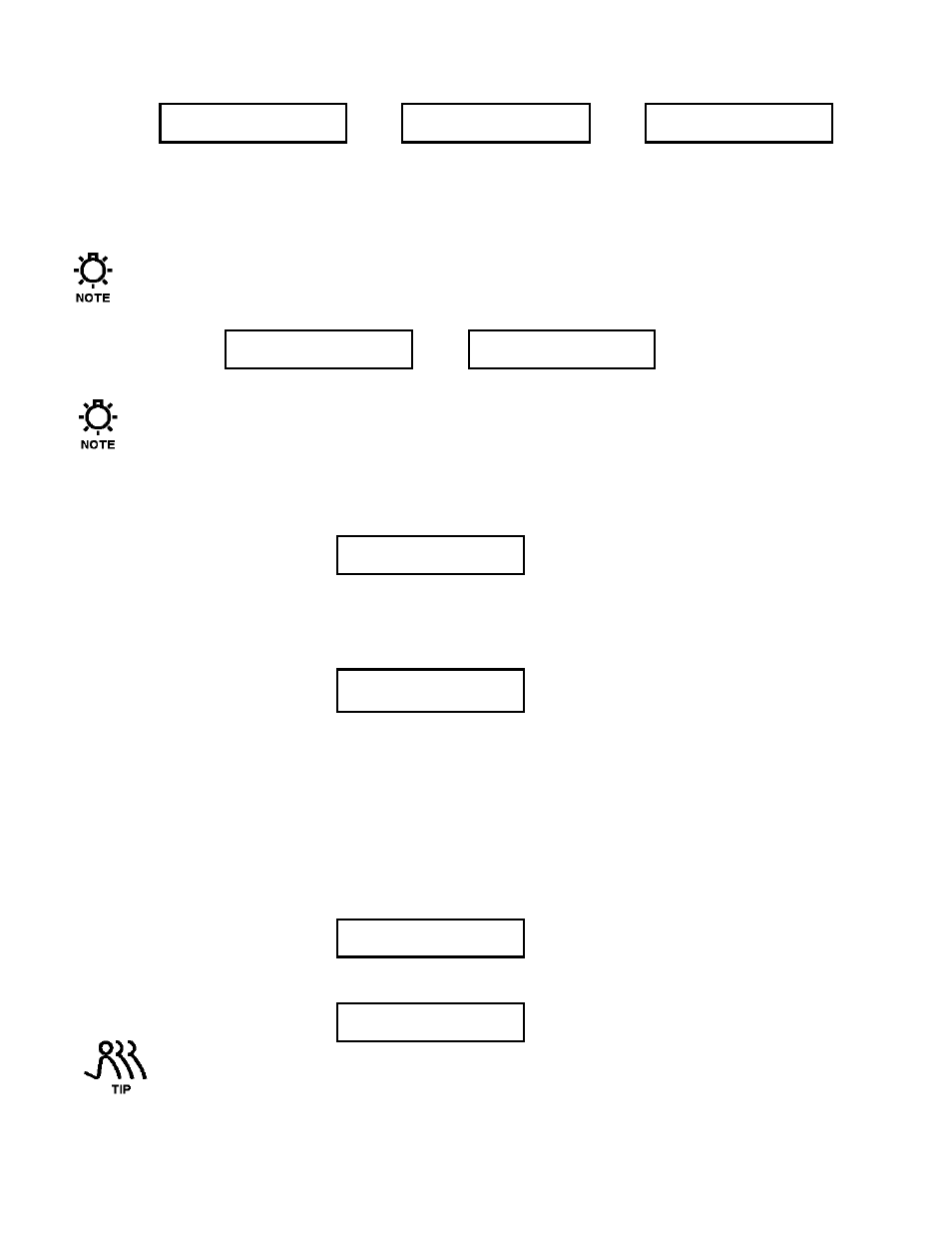
64
Press [UP] or [DOWN] to set the parity type.
DATA PARITY
EVEN
Press
[UP]
DATA PARITY
ODD
Press
[UP]
DATA PARITY
NONE
Press [ENTER] to accept.
6. The Class setting defines how the DLC will operate in the network. If Class is set to Master, then the
DLC tells other equipment (e.g., other DLC’s) that are configured as slaves what to do (e.g., adjust
stroke percent to 50%). If the Class setting is set for Slave, then the DLC is expecting a command
from a Master unit.
You can only have one Master in a network. Thus, the Class setting will typically be Slave.
Press [UP] or [DOWN] to set the Class setting.
CLASS
SLAVE
Press
[UP]
CLASS
MASTER
Press [ENTER] to accept your setting.
The Master does not have a network address. Skip to Step 8.
7. Every slave attached to a MODBUS network must have a unique address. Use the {NET ADDRESS}
menu to set the address for this DLC.
If this is a new installation, check your worksheet for an available address.
NET ADDRESS
1
Press [UP] or [DOWN] to set the address. Press [ENTER] to accept your setting.
8. If you selected Master in step 6, you must also set the amount of time the DLC should wait for a
response from a Slave. If the Slave fails to respond within this time period, the Master will attempt
to communicate with the next Slave on its list.
RESPONSE TIME
1.5 SECONDS
Press [UP] or [DOWN] to set the response time value (refer to the beginning of this section for tips on
making this setting).
9. If you selected Master in step 6, then you will be presented with a menu that allows you to identify
Slaves. Otherwise go to step 10.
You can use the {IDENTIFY SLAVES} menu in one of two ways:
a) Set the Slave addresses manually
b) Use the Auto Detect feature
To use the Auto Detect feature, press [UP] or [DOWN] to change the setting to Auto Detect. Press
[ENTER] to accept your selection.
IDENTIFY SLAVES
AUTO DETECT
The DLC will then display a status screen as it scans the 32 addresses for slave devices. The address
under test is indicated to the right of AUTO DETECT.
PLEASE WAIT
AUTO DETECT #
You can use the AUTO DETECT feature to validate communications between a master DLC and
one or more slaves. You can also use the Serial Diagnostic Menu (refer to the next section).
After the AUTO DETECT completes, you are returned to the {–MENU– / SERIAL COMM} screen.
Repeat steps 1 through 9a or b without selecting AUTO DETECT to return to this menu.
