Panasonic MotionDV STUDIO 5.6E LE eng User Manual
Page 60
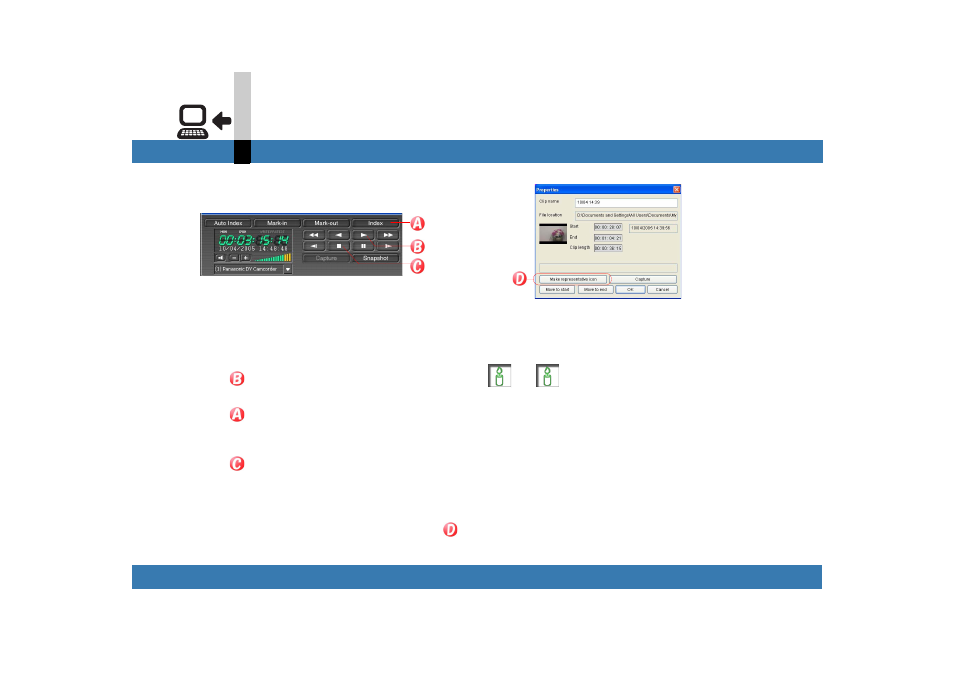
- 60 -
Input mode
DV device input mode
∫ To change the icon for tape information
You can change the icon (Displayed Image) for the
tape information file.
1.Double-click the tape information file of which
icon is to be changed.
The tape information is displayed in the input tape
track.
2.Insert the tape on which the tape information is
saved into the video device.
3.Click .
The tape information on the input tape track is played.
4.Click
at the video which you want to use as a
new icon.
An index is given and the scene is displayed.
5.Click .
The video device stops playing.
6.Double-click the scene indexed.
The [Properties] screen appears.
7.Click the Representative Icon Setting button (
)
and then [OK].
8.Select [File] >> [Tape information] >> [Save tape
information] from the menu.
The icon for the tape information file is changed.
Note
` You cannot use images of the scene other than indexed
as representative icon.
` You can also change the icon by double-clicking any
index on the input tape track and clicking the
Representative Icon Setting button.
(The tape information must be overwritten.)
