Panasonic MotionDV STUDIO 5.6E LE eng User Manual
Page 214
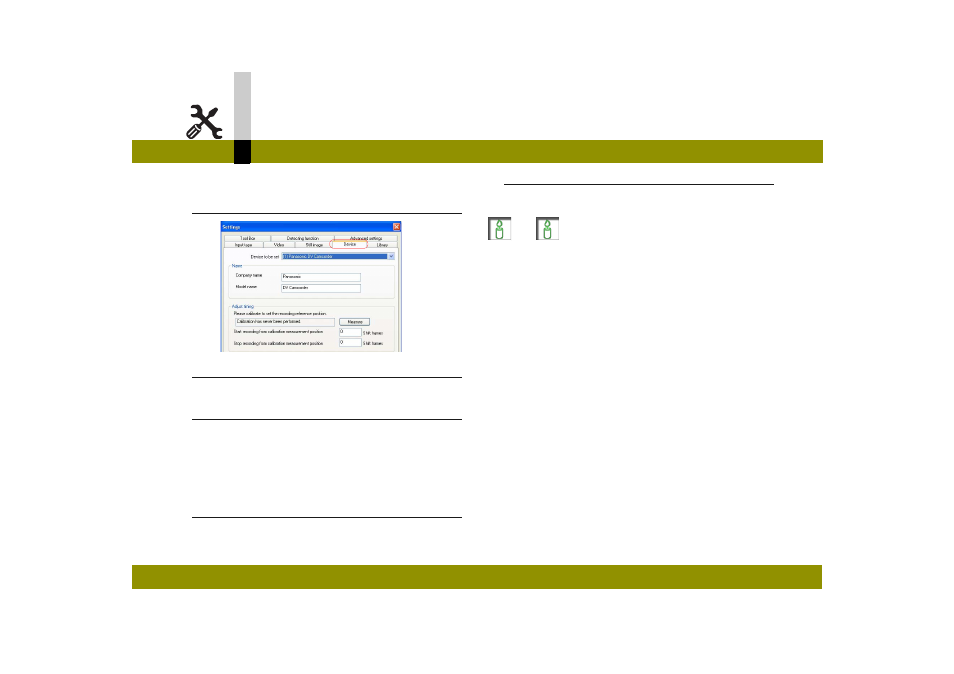
Settings mode
- 214 -
Settings mode
4.
Click [Device] tab to display the device setting
screen and determine the setting as
necessary. (
5.
Click [Measure].
A warning that the contents will be erased appears.
6.
Click [OK].
Calibration starts.
• Calibration will take 8 to 15 minutes.
• If you quit calibration halfway, click [Cancel].
• Do not operate the video device during calibration.
7.
When the message “Calibration completed.”
appears, click [Yes].
The calibration is completed properly.
The new settings are registered.
8.
Click [OK].
The setting screen disappears.
Note
` If the calibration has not been completed properly, exit
the MotionDV STUDIO and restart the PC.
` If the calibration stops halfway or does not progress
properly, adjust the frame manually. (
` When the video device is in the Tape Recording Mode,
you cannot use the calibration function. If the message
“Calibration is not permitted when the video device is in
the Tape Recording Mode.” is displayed, check if the
Tape Playback Mode is activated, click [OK] and then try
calibration again.
` When the calibration starts, you may be warned to
switch the video device to the Tape Playback Mode.
Verify that it is connected and click [OK] to continue the
calibration.
` When [Record from blank space] (
) is selected for
outputting to the video device (DV device) (
), a few
frames of the beginning section of the beginning clip and
of the end section of the ending clip may not be recorded
even after the calibration is executed.
If you select [Record from blank space], it is
recommended to provide margins both at the beginning
and at the ending.
