Panasonic MotionDV STUDIO 5.6E LE eng User Manual
Page 37
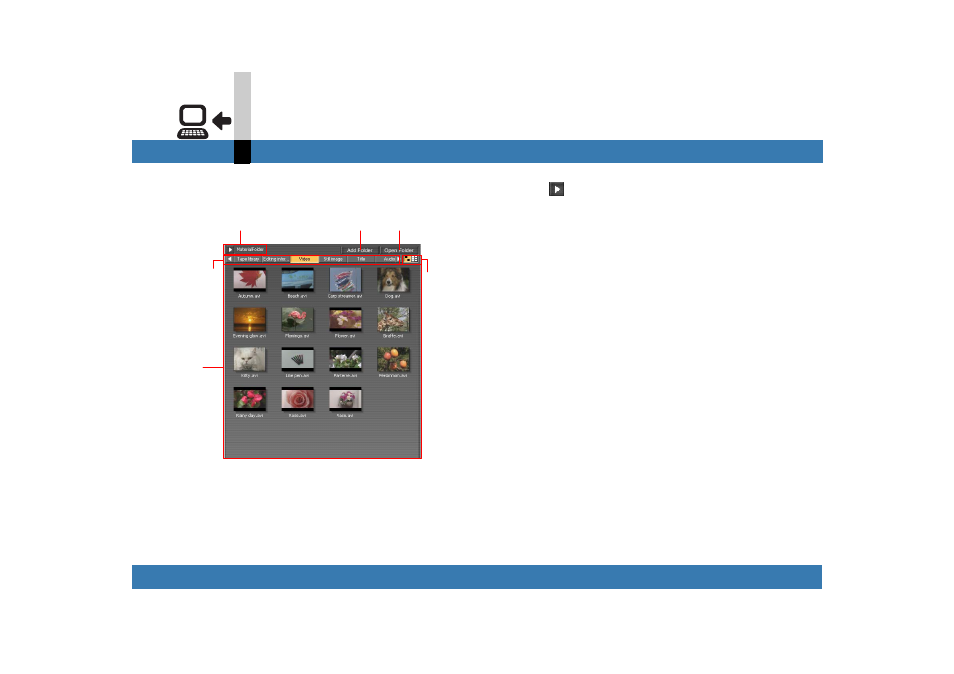
- 37 -
Input mode
DV device input mode
2 Library screen
The library screen displays data usable with MotionDV
STUDIO.
A. Displays the folder in use from those folders
registered.
• The data edited (captured, converted, processed,
etc.) by the MotionDV STUDIO are basically saved
in this folder.
• The [MaterialFolder] has been registered in
advance. You can add any folders. (
• Click
to display all the registered folders. You
can switch the folder here.
Click it again to restore.
B. Activates the screen to register a new folder.
C. The data in the folder used are displayed by
Windows Explorer.
D. Switches the file types.
Click each tab to display the data in the folder used
on the file display area (F), classified by type.
[Tape library]
Displays the file (TAP File) in which the information
of the input tape track (tape information) has been
saved.
[Editing infor...]
Displays the file (SEQ File) in which the information
of the edit track (editing information) has been
saved.
[Video]
Displays the DV-compressed AVI file.
[Still image]
Displays the still image files (BMP/JPEG/TIFF
• MotionDV STUDIO cannot handle still images
larger than 5,000k5,000 (pixels).
[Title]
Displays the TTE files created in the Title editor
E
D
A
F
C
B
