Setting the background aspect ratio – Panasonic MotionDV STUDIO 5.6E LE eng User Manual
Page 132
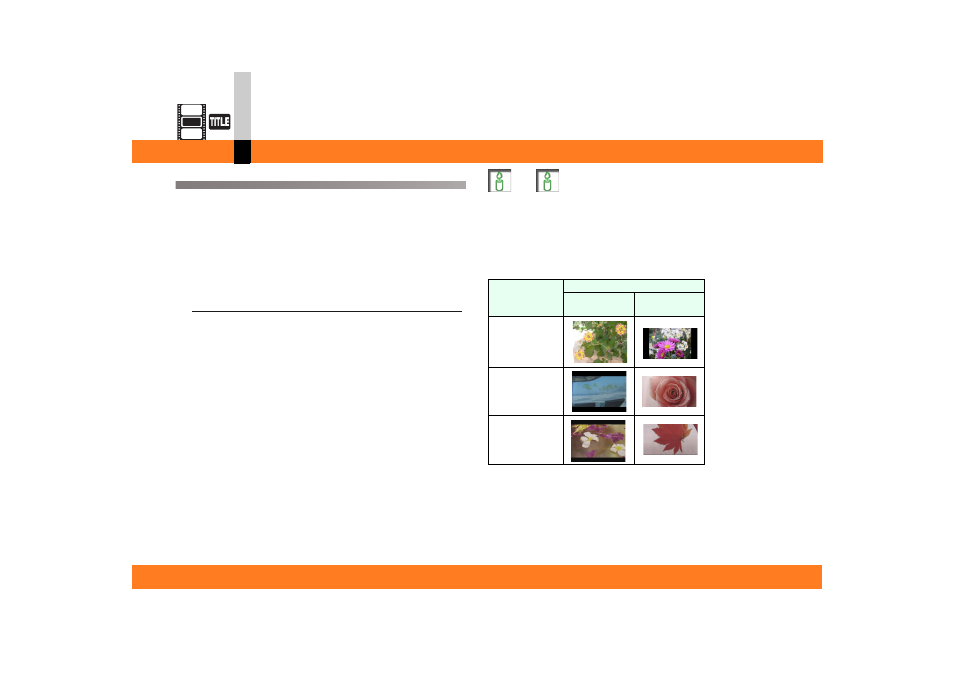
Process mode
- 132 -
Title editor mode
Setting the background aspect ratio
When using a background image from the library, the
aspect ratio can be changed.
• When using one from the edit track, the aspect ratio
cannot be set.
1.
From the menu select [Background] >>
[Background aspect ratio] >> [4:3 Normal],
[16:9 Wide] or [16:9 Cinema].
Each aspect ratio is applied.
[4:3 Normal]
Displayed at the normal 4:3 aspect ratio.
[16:9 Wide]
Displayed at the wide16:9 aspect ratio.
[16:9 Cinema]
Displayed at the wide16:9 aspect ratio.
When outputting using this mode, video with a 4:3
aspect ratio and black bands inserted above and below
like a movie is created.
• The edit screen is displayed at 4:3 aspect ratio so it is
not possible to confirm the change when [16:9 Wide]
or [16:9 Cinema] is selected.
From menu select [View] >> [Enter Preview] and
confirm on the Preview screen.
Note
` Even if you select [Edit] >> [Undo] from the menu, the
aspect ratio setting will not return to the original aspect
ratio.
` When the aspect ratio is different from the original data,
a black area is displayed above and below and to the
right and left of the image.
Aspect ratio of
original data
Aspect ratio set
[4:3 Normal]
[16:9 Wide]
[16:9 Cinema]
4:3 Normal
16:9 Wide
16:9 Cinema
