Panasonic MotionDV STUDIO 5.6E LE eng User Manual
Page 238
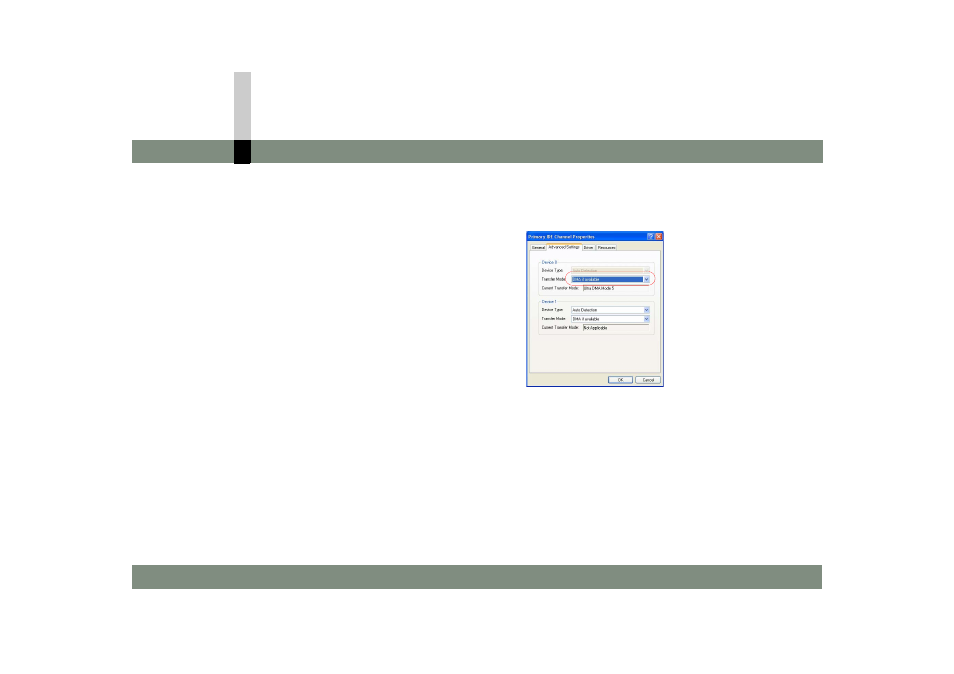
Q&A
- 238 -
Video cannot be imported from the video device
position where frame drop may occur, and played
again to recapture video from the dropped frame.
• Right-click the desktop (wallpaper), select
[Properties] >> [Desktop] >> [Customize Desktop]
>> [Web], and uncheck the checkbox in [Web
pages].
(Depending on the OS, right-click the desktop, select
[Properties] >> [Web], and uncheck the checkbox
[Show Web content on my Active Desktop (View my
Active Desktop as a web page)].)
• If DMA is not set for the hard disk in the personal
computer, video sometimes cannot be imported
normally. Set DMA in the following procedure.
(However, the DMA setting procedure varies
depending on the personal computer used. For
details, refer to the User's Manual for the personal
computer used.)
1.Right-click [My Computer] in [start] menu (on
the desktop, depending on the OS) to select
[Properties].
[System Properties] screen will be displayed.
2.Select [Hardware] tab and click [Device
Manager].
(Depending on the OS, click [Device Manager]
tab.)
[Device Manager] screen will be displayed.
3.Double-click [IDE ATA/ATAPI controllers], and
double-click [Primary IDE Channel].
[Primary IDE Channel Properties] screen will be
displayed.
4.Select [Advanced Settings] tab, designate DMA
as [Transfer Mode], and click [OK].
Now, the setting is complete.
• If you use a compressed drive, frame drop tends to
occur.
• If the personal computer used is connected with a
networking device such as a router or wireless LAN
or a USB device, correct recording sometimes
cannot be made.
In this case, disconnect such devices from the
personal computer.
