Panasonic MotionDV STUDIO 5.6E LE eng User Manual
Page 50
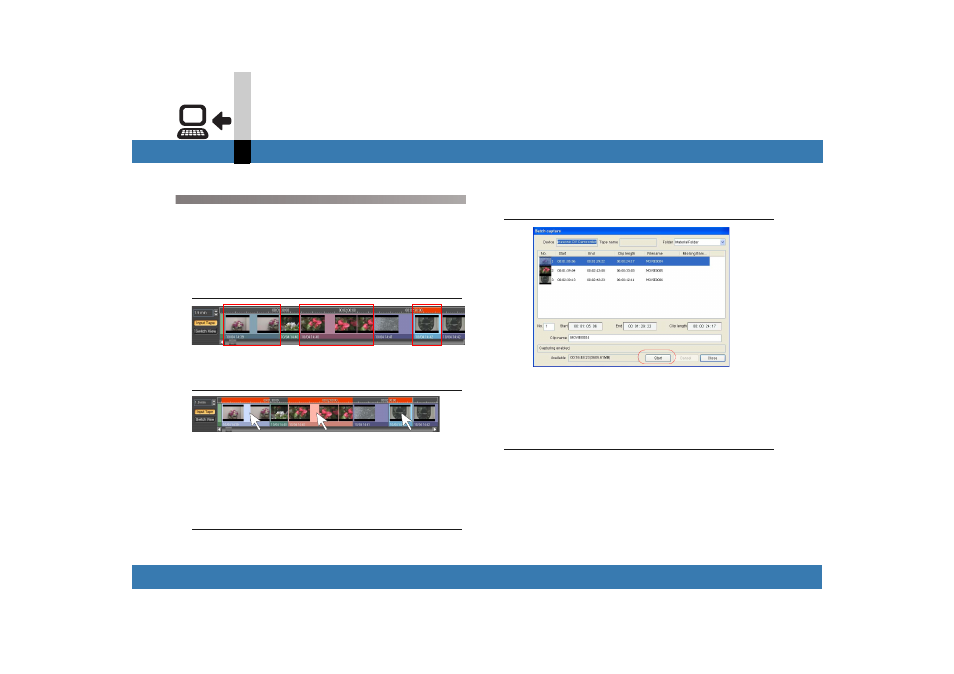
- 50 -
Input mode
DV device input mode
Capturing multiple video clips at one time (Batch
Capture)
You can capture multiple videos set with the capture start
point (Mark in) and the capture end point (Mark out) or
indexed at a time (Batch capture).
1.
Set the capture range or indexes for the
videos to be captured. (
2.
While pressing the [Ctrl] key, select all scenes
you want to capture by clicking them.
• In order to select all the scenes for which the start
point (Mark in) and the end point (Mark out) are set, it
is handy to select [Input tape] >> [Select all marked
segments] from the menu.
3.
Select [Input tape] >> [Batch capture] from the
menu.
The capture setting screen appears.
• The capture setting screen can also be displayed by
dragging and dropping the scenes into the library.
4.
Click [Start].
Captures all the scenes selected.
• You can adjust the capturing range or change the clip
name in this screen. (
• If you quit capturing halfway, click [Cancel].
5.
Click [Close] after capturing.
• The video clip captured is displayed in [Video] in the
library.
• If frame drop occurs, a message will appear and the
number of locations where a frame has dropped is
displayed in the capture setting screen.
(Frame drop: A frame in the video could not be
captured during video capturing.)
