Inserting a video clip as sub-screen, Placing video clip as sub-screen – Panasonic MotionDV STUDIO 5.6E LE eng User Manual
Page 154
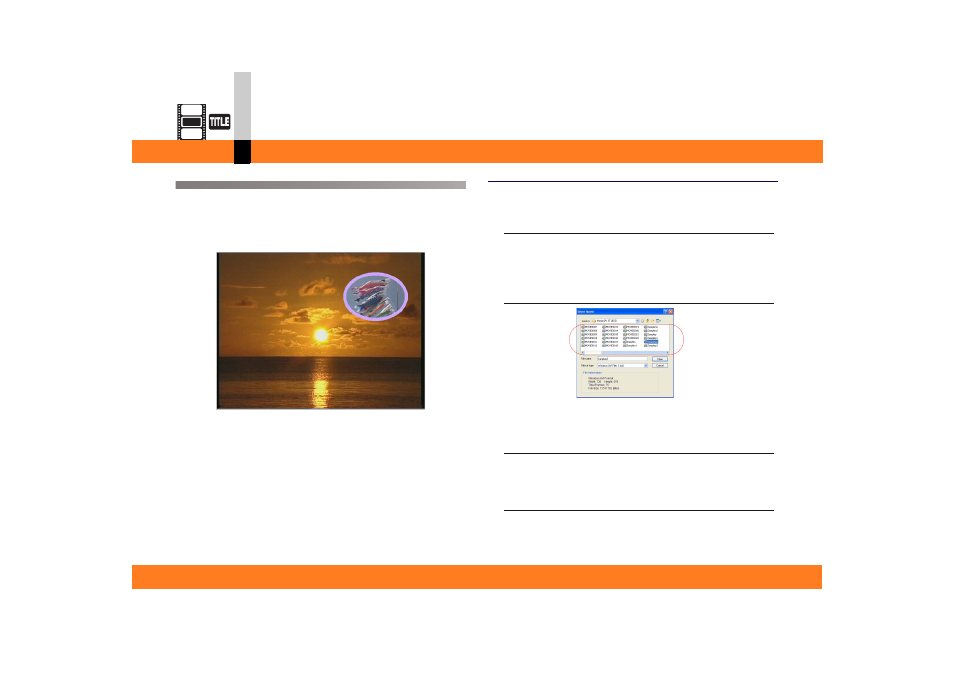
Process mode
- 154 -
Title editor mode
Inserting a video clip as sub-screen
You can place any video clip in a sub-screen.
That is, you can create the video clip that contains a video
clip as another screen.
In addition, the form of the sub-screen can be changed.
Placing video clip as sub-screen
1.
Select [Object] >> [Insert Movie] from the
menu.
The setting screen for video file insertion will be
displayed.
2.
Select any video clip you wish to insert as a
sub-screen, and click [Open].
The video clip will be placed in sub-screen video.
3.
Make sure that the sub-screen video is
selected.
If not selected, select the video by clicking on it.
4.
Select [Object] >> [Mark In & Out] from the
menu.
The Mark In and Mark Out setting screen will be
displayed.
See also other documents in the category Panasonic Camcorders:
- NV-RX70EE (132 pages)
- AG-DVX100B (12 pages)
- AG-DVX100B (88 pages)
- NV-GS27EB (52 pages)
- A 8200 orUF SDR-S10 (120 pages)
- WV-CW500S/G (32 pages)
- WV-SF336 (44 pages)
- WV-SP105E (64 pages)
- WV-CP504E (35 pages)
- AW-RC400 (64 pages)
- AG-3DP1G (140 pages)
- AG-HPX502EN (23 pages)
- AG-HPG10E (7 pages)
- AG7150 (52 pages)
- AG-AC160 (12 pages)
- AG-HMC150P (15 pages)
- AJ-HPM110MC (9 pages)
- AG-AC160A (12 pages)
- PV-DV901 (72 pages)
- AJ-HPX2000 (194 pages)
- AJ-HD1800E (19 pages)
- AG-AC160AP (110 pages)
- 1AG6P1P6073-A (80 pages)
- AG-HVX200MC (11 pages)
- 1438M (44 pages)
- NV-S99A (65 pages)
- AJ-P2C016RG (212 pages)
- AJ-HDX400E (102 pages)
- AG-HCK10 (2 pages)
- AW-RL400 (64 pages)
- NV-VS3A (88 pages)
- AG-HMC72 (8 pages)
- AJ-HDC27A (116 pages)
- AG-HPX170 (20 pages)
- AG-DVC200P (44 pages)
- AG-DVX102B (12 pages)
- AJ-HDC27HE (18 pages)
- AGDVC30E5 (8 pages)
- AG-DVX100BE (11 pages)
- AG-HSC1UP (140 pages)
- AJ-HVF21G (4 pages)
- AG-HPX500 (16 pages)
- AG-DVC60 E (82 pages)
- AG-HVX200A (16 pages)
- AG-HPX500E (152 pages)
