Video cannot be imported from the video device – Panasonic MotionDV STUDIO 5.6E LE eng User Manual
Page 236
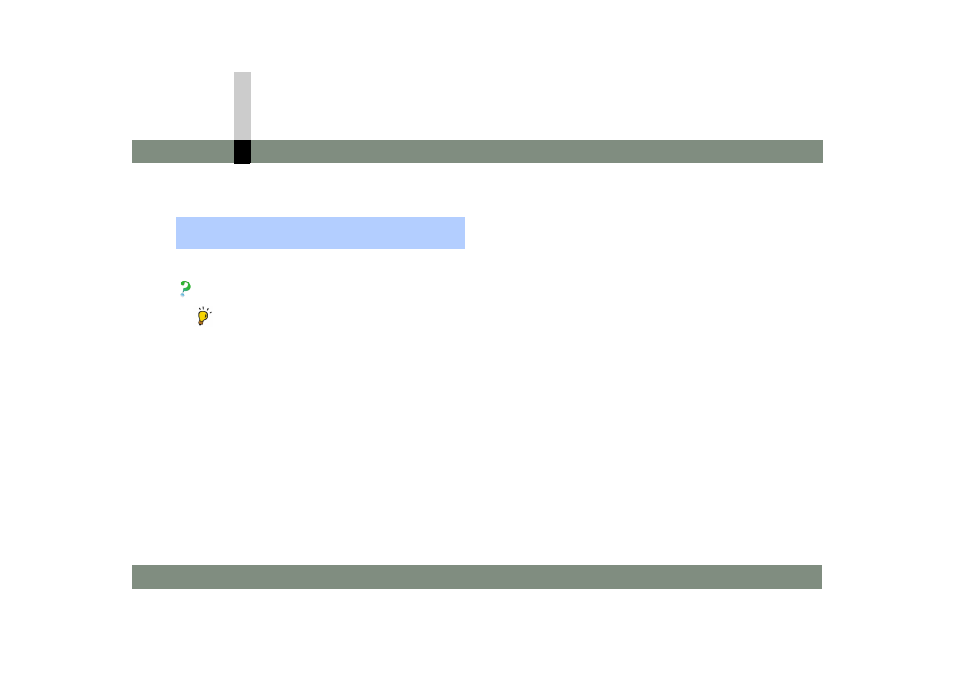
Q&A
- 236 -
Video cannot be imported from the video device
Video cannot be imported from the
video device
Video cannot be imported.
• Whenever you use MotionDV STUDIO, use the AC
adaptor for both the notebook-sized personal
computer and video device.
If you use a battery, video sometimes cannot be
imported normally.
• Use a tape in which time code is continuous.
• When using a video import, a sufficient amount of free
hard disk space is required. (A minimum of 1 GB is
required to capture video of approx. 4 minutes.)
To check the free space on the hard disk, select [start]
>> [My Computer] (or double-click [My Computer] on
the desktop), and right-click the hard disk drive icon to
open [Properties] screen.
• When software (e.g. resident software) other than
MotionDV STUDIO is running, video sometimes
cannot be imported well.
When using MotionDV STUDIO, we recommend
exiting from other software.
• Unless the time code is recorded continuously on
the tape, video sometimes cannot be imported well.
Use a recorded tape where the time code is
continuous.
Moreover, if video is imported from such a tape, the
clip is sometimes not normally displayed in the
library. If you select [Library] >> [Refresh] to update,
it is displayed normally.
• If the free space on the hard disk is exhausted
during an import, a message is displayed. (When the
free space on the hard disk decreases below
300 MB, a message is displayed, disabling further
import.)
This section covers the solutions to troubles that often
occur when you cannot import video normally.
