Panasonic MotionDV STUDIO 5.6E LE eng User Manual
Page 28
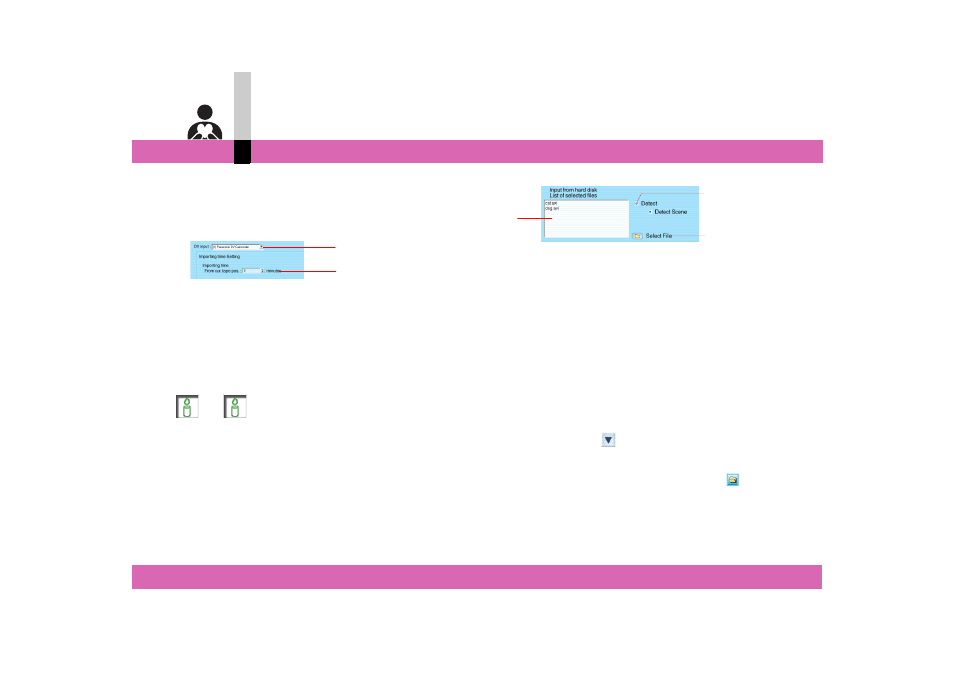
Assistant edit
- 28 -
Assistant edit
∫ About input settings
Depending on the input source (video device/hard
disk), different settings are necessary.
For video device (DV device)
A Select the video device name of the input source.
B Select the duration of video capturing.
• Capturing will start from the current tape position.
• The default is 5 minute.
• When outputting a video to the hard disk, set the
duration taking the disk’s free space into
consideration.
Note
` When there is 30 seconds or more of a blank area in the
tape, capturing stops halfway.
` Do not display the menu screen on the monitor of the
video device. The video device cannot be properly
controlled from MotionDV STUDIO.
For hard disk
A The names of the files to be imported are displayed.
• The files will be output in the order on the display.
You may change the order of the files by dragging
and dropping them.
• If you want to remove any files from the list, click
the file name to highlight it, right-click it and then
select [Delete].
B When this is checked, all scene transitions are
divided.
• You can only add effects on the divided parts.
C Click this to display the file selection screen.
Select a file to be imported and click [OK].
• You can only select AVI format files.
• When you click
, you can select files from the
folders registered in the library of MotionDV
STUDIO. (
If you want to select another folder, click
in the
selection screen to select any folder and click [OK].
• To cancel the selection, click the file again.
B
A
A
C
B
