Saving as a video clip – Panasonic MotionDV STUDIO 5.6E LE eng User Manual
Page 172
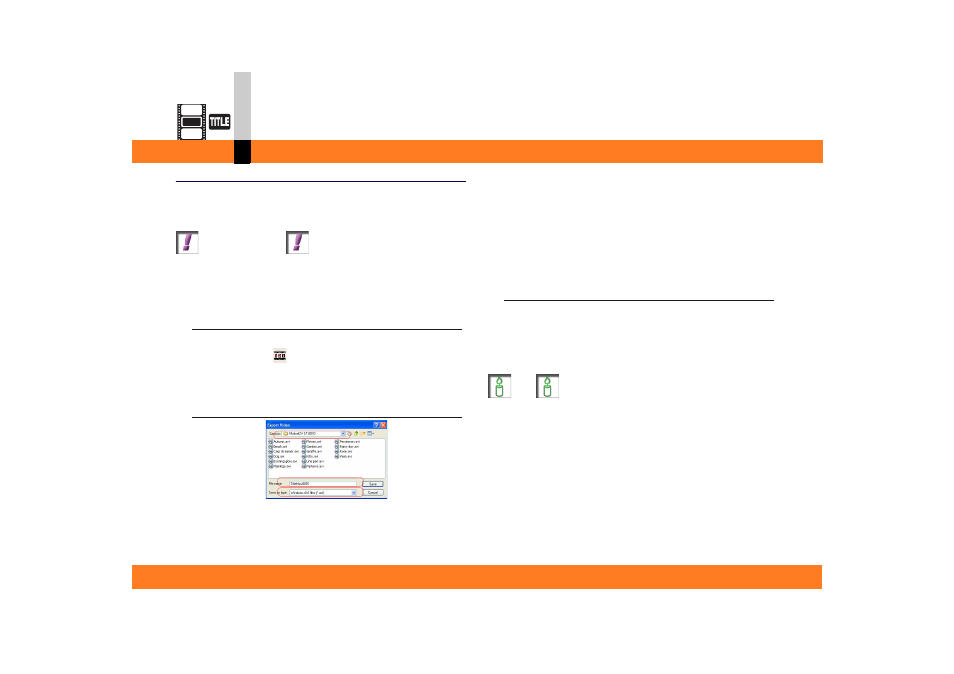
Process mode
- 172 -
Title editor mode
Saving as a video clip
You can combine the title and the video (rendering), and
then save it as the video clip (AVI file).
Action Required
` An AVI format file of approx. 4 minutes requires approx.
1-GB hard disk space. Check the free space of your
hard disk before starting to save it.
1.
Select [File] >> [Export Video] from the menu.
The Save screen will be displayed.
• You may click
on the edit screen to save as the
video clip.
2.
Select any destination folder and save format,
and input a file name.
• The save format that you can select is AVI.
• If the destination is set to the folder registered in the
library, you can get more editing conveniences, e.g.
the thumbnail of the file is displayed on [Video] in the
library.
• If you wish to retain the video file that you placed on
the background, save it as a file with a different name
from that of the placed file.
3.
Click [Save].
The title is combined on the clip, and they are saved as
a video clip.
• It takes a long time to complete file saving, depending
on the file.
Note
` To confirm the contents of a video clip is saved,
double-click the video clip displayed on [Video] in the
library, which enables you to play the clip.
Playing the video clip is described in "To check the
contents of a video clip in the library"
` If you save edited data without background or a still
image background in the video format, it will become a
video clip with the length specified in the menu [File] >>
[Preferences]. (The default is 5 seconds.)
