Panasonic MotionDV STUDIO 5.6E LE eng User Manual
Page 41
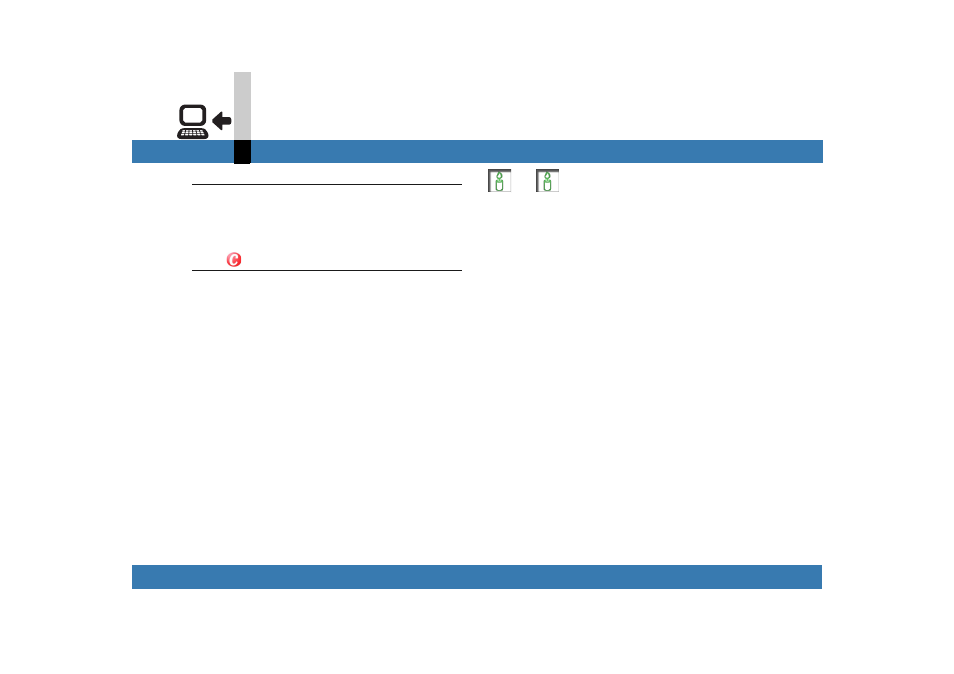
- 41 -
Input mode
DV device input mode
5.
Click [Quit] when you stop capturing.
The capturing ends and the video file captured (Video
clip) is displayed in the [Video] in the library.
• The first scene of the video captured is displayed as a
thumbnail.
6.
Click .
The video device stops playing.
Note
` The display size of the video being captured can be set
on the [Video] setting screen in the Settings mode.
(
` In the following cases, the video clip is automatically
divided into multiple files.
- In other than the NTFS file system, the volume of the
video has exceeded 4 GB.
- The video captured contains audio of different
sampling frequencies (32 kHz and 48 kHz, etc.).
- The video captured is configured with different aspect
ratios.
` When a non-recorded section of the tape is reached
during capturing, the capturing will end at that moment.
` When you want to capture the video recorded with the
video device, set the video device to the Tape Playback
Mode and find the position of the video on the tape
where you want to input. (Refer to “operating instructions
for PC connection” for the connection.)
