Panasonic MotionDV STUDIO 5.6E LE eng User Manual
Page 152
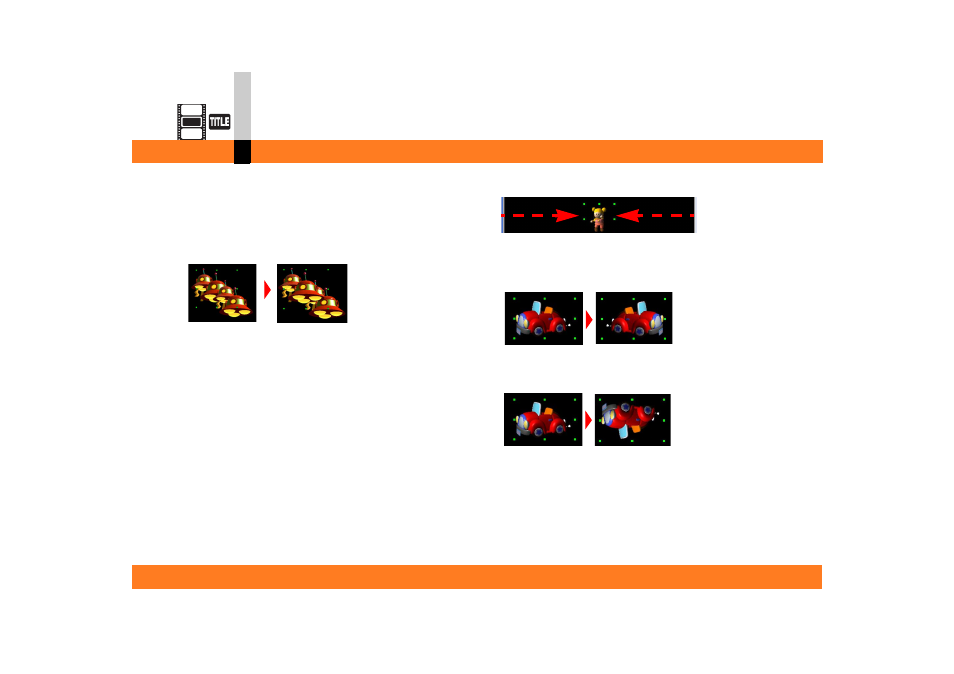
Process mode
- 152 -
Title editor mode
∫ Changing the placement (foreground/background)
of animations
If you place animations in layers, you can change the
placement of the animations.
To change the placement of animations, select the
desired animation and then select the desired operation
from [Object] on the menu.
[Bring to Front]
This will bring the selected animation to the top of the
stacking order.
[Bring Forward]
This will switch the selected animation’s stacking order
with the animation directly in front of it.
[Send Backward]
This will switch the selected animation’s stacking order
with the animation directly behind it.
[Send to Back]
This will move the selected animation to the bottom of
the stacking order.
∫ Placing animation in horizontal centre
Select [Object] >> [Centring] from the menu.
• The height in position remains unchanged.
∫ Flipping horizontally
Select [Object] >> [Mirror Horizontally] from the menu.
∫ Flipping vertically
Select [Object] >> [Mirror Vertically] from the menu.
