Setting screen – Panasonic MotionDV STUDIO 5.6E LE eng User Manual
Page 27
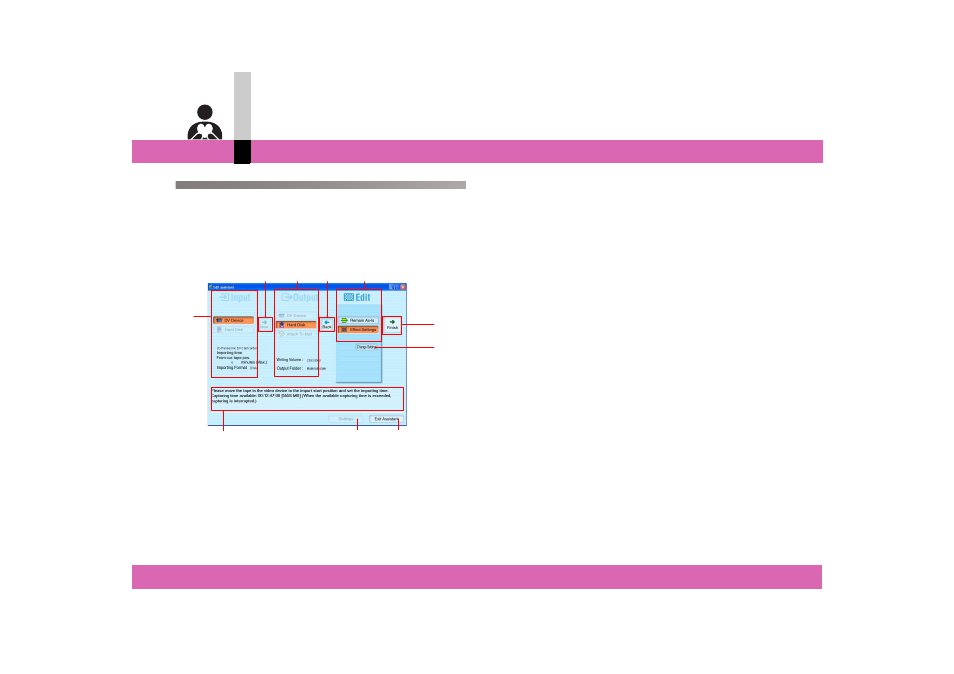
Assistant edit
- 27 -
Assistant edit
Setting screen
The screen shown below is used for the assistant edit.
1 Input/output setting screen
Set the input (capture) source, the effect application
Yes/No, and the output destination for the video
inputted and/or edited.
A. Select the video input source.
Select the input source (video device/hard disk) and
make necessary settings. (
B. Displays the subsequent or previous setting screen.
C. Select the output destination for the video inputted
and/or edited.
D. Displays the subsequent or previous setting screen.
• If the total size of the output data exceeds the free
space of the hard disk, you cannot proceed to the
items for editing.
E. Select whether or not an edit effect is applied.
F. The assistant edit is executed.
G.You can change the effect which is already set.
H. If the input source button is selected in A, the
subsequent procedure will be displayed for easier
operation.
I. Select the save destination for the video inputted
and/or edited.
• You can select one from the folders registered in
the MotionDV STUDIO library (the default is the
[MaterialFolder]). (
• You can additionally register a new folder by
pressing [Add] button.
You can delete registered folders by pressing [Del]
button.
J. Exit the Edit Assistant.
All the settings made will be disabled.
B
A
F
I
J
H
D
C
E
G
