Maintenance, Printing machine reports, From the machine – Samsung CLX-9250ND-XAA User Manual
Page 96: From the syncthru™ web service, Monitoring the supplies life, Setting supplies reorder notification, Replacing & redistributing supplies, Replacing the toner cartridge, Replacing the imaging unit, Replacing the waste toner container
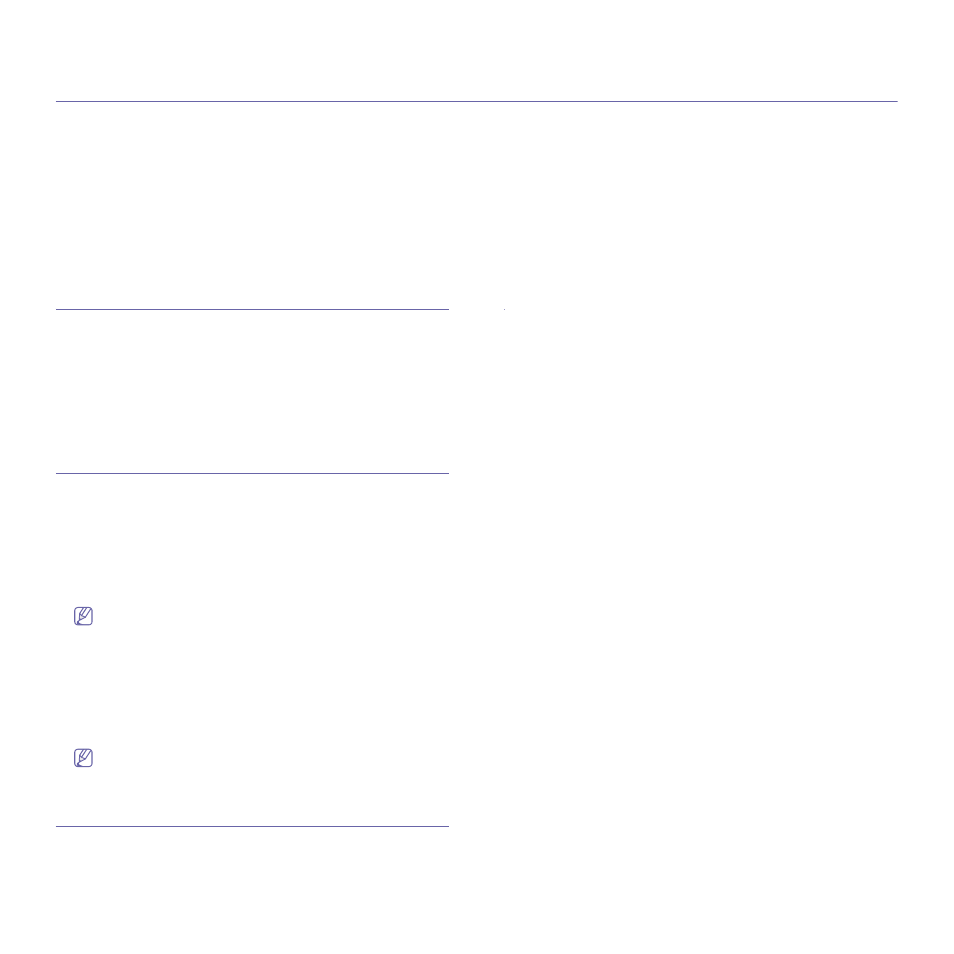
Maintenance_ 96
5.
maintenance
This chapter provides information for maintaining your machine.
This chapter includes:
•
•
•
Setting supplies reorder notification
•
Replacing & redistributing supplies
•
Ordering supplies & accessories
•
•
•
•
•
Tips for storing the machine, supplies, and paper
•
•
Printing machine reports
You can print various machine reports containing information to help you
maintain your machine.
From the machine
From the SyncThru™ Web Service
(See "Print Information" on page 72)
Monitoring the supplies life
Check remaining life of the supplies and prepare the supplies in advance.
You can also print the supplies life report. Select Consumable Report in
the Report feature (see "Report" on page 21, "Print Information" on
page 72).
From the machine
1. Press Machine Setup > Supplies Life from the display screen.
2. Check the usage account.
We recommend you prepare new supplies or those that you have
used over 90% of their average yield (see "Replacing &
redistributing supplies" on page 96).
3. Press Back to return to the previous page.
From the SyncThru™ Web Service
1. From the SyncThru™ Web Service, select the Information tab >
Supplies.
2. Check the remaining percentage.
We recommend you prepare new supplies if the remaining
percentage is less than 15% (see "Replacing & redistributing
Setting supplies reorder notification
Set the supplies reorder notification to receive notification emails and
prepare supplies in advance.
See "Supplies Management (administrator only)" on page 19.
Replacing & redistributing supplies
Replacing the toner cartridge
When the toner cartridge is totally empty
•
The status LED turns red on and the display screen shows the error
message of replacing toner.
•
The machine stops printing and incoming faxes are saved in memory.
However, when the color toner cartridges are empty, but there is toner
left in the black toner cartridge, you can still print black-and-white print
jobs (The submitted job must be in black and white).
•
Check the type of the toner cartridge for your machine. Refer to the
Supplies & Accessories guide.
At this stage, the toner cartridge needs to be replaced. Be sure to prepare
new toner cartridges in advance (see "Ordering supplies & accessories" on
page 97).
Refer to the User’s Guide for how to replce the toner cartridge.
Replacing the imaging unit
When the imaging unit is totally empty
•
The status LED turns red on and the display screen shows the error
message of replacing imaging unit.
•
Check the type of the imaging unit for your machine. Refer to the
Supplies & Accessories guide.
At this stage, the imaging unit needs to be replaced. Be sure to prepare a
new imaging unit in advance (see "Ordering supplies & accessories" on
page 97).
Refer to the User’s Guide for how to replce the imaging unit.
Replacing the waste toner container
At the end of the printing process, the machine brushes off unfixed toner
dusts into the waste toner container. If the waste toner container is full, it
might cause printing quality problems.
When the waste toner container is full, replacing waste toner container
related message appears.
Check the types of the waste toner container for your machine. Refer to the
Supplies & Accessories guide.
Refer to the User’s Guide for how to replce the waste toner container.
Redistributing toner
When the toner cartridge is near the end of its life:
•
White streaks or light printing occurs.
