Accessing management tools, Installing accessories, Troubleshooting – Samsung CLX-9250ND-XAA User Manual
Page 120
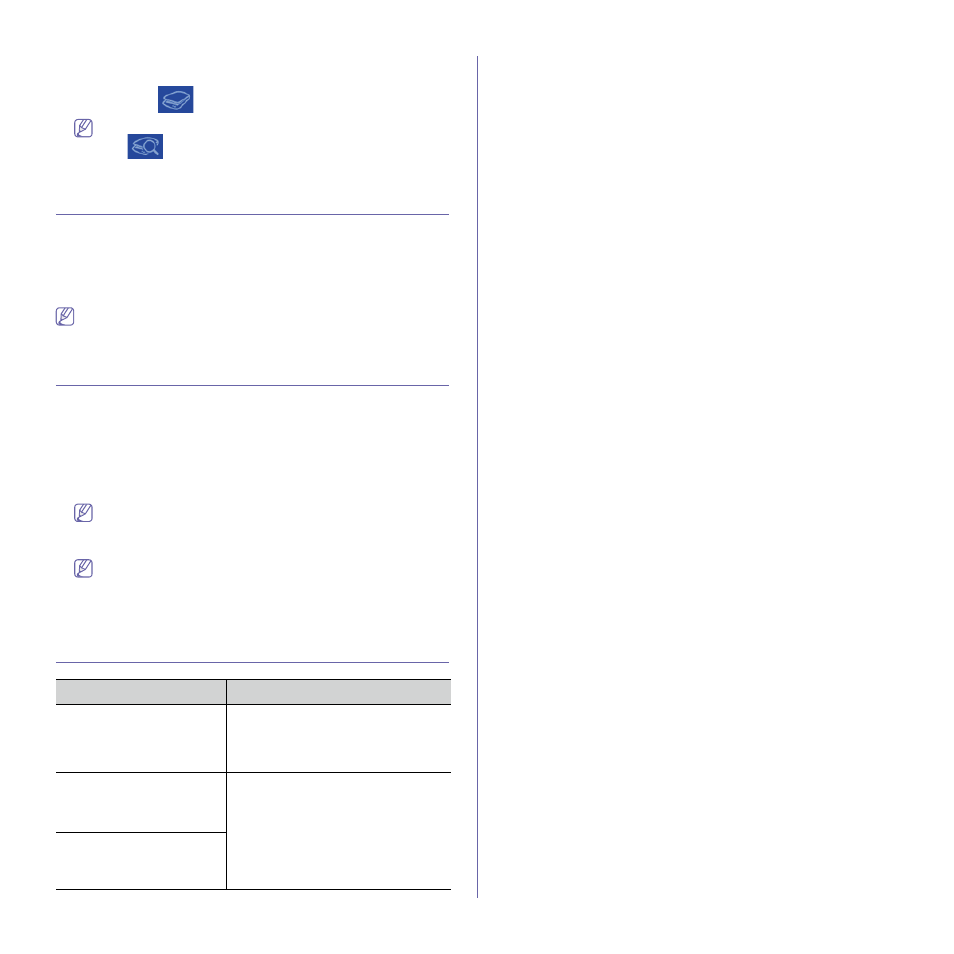
Quick Guide for Windows 8 User_ 120
6. Adjust the prescanned image with scanning operation functions such
as rotate and mirror.
7. Click Scan (
)and save the image.
•
When you place the originals in the ADF (or DADF), Prescan
(
) is not available.
•
You can skip step 5, if the Prescan option is selected.
Accessing management tools
Samsung provides a variety of management tools for Samsung printers.
1. From the Charms, select Search > Apps.
2. Find Samsung Printers.
3. Under Samsung Printers, you can see installed management tools.
4. Click the management tool you want to use.
After installing the driver, for some management tools, you can access
them directly from the Start screen by clicking on the corresponding
tile.
Installing accessories
When you install optional devices, such as optional tray, memory, etc, this
machine automatically detects and sets the optional devices. If you cannot
use the optional devices you installed in this driver, you can set the optional
devices in Device Settings to use.
1. From the Charms, select Search > Settings.
2. Search for Devices and Printers.
3. Right-click on your printer icon and select Printer properties.
If Printer properties item has a ▶ mark, you can select other
printer drivers connected with the selected printer.
4. Select Device Settings.
The Printer properties window may differ depending on the driver
or operating system you are using.
5. Select the appropriate option.
6. Click OK until you exit the Printer properties window.
Troubleshooting
Problem
Suggested Solutions
Samsung Printer
Experience is not shown
when you click more
settings.
Samsung Printer Experience is not
installed. Download the app. from the
Windows Store and install it.
Machine information is not
displayed when you click the
device in the Devices and
Printers.
Check the Printer properties. Click the
Ports tab.
(Control Panel > Devices and Printers
> Right-click on your printer icon and
select Printer properties)
If the port is set to File or LPT, uncheck
them and select TCP/IP, USB, or WSD.
The error related toast
message pops up.
