Network settings (configuring tcp/ip), Tcp/ip protocol, Ngs (see "network – Samsung CLX-9250ND-XAA User Manual
Page 53: Set ("network settings (configuring tcp/ip)" on
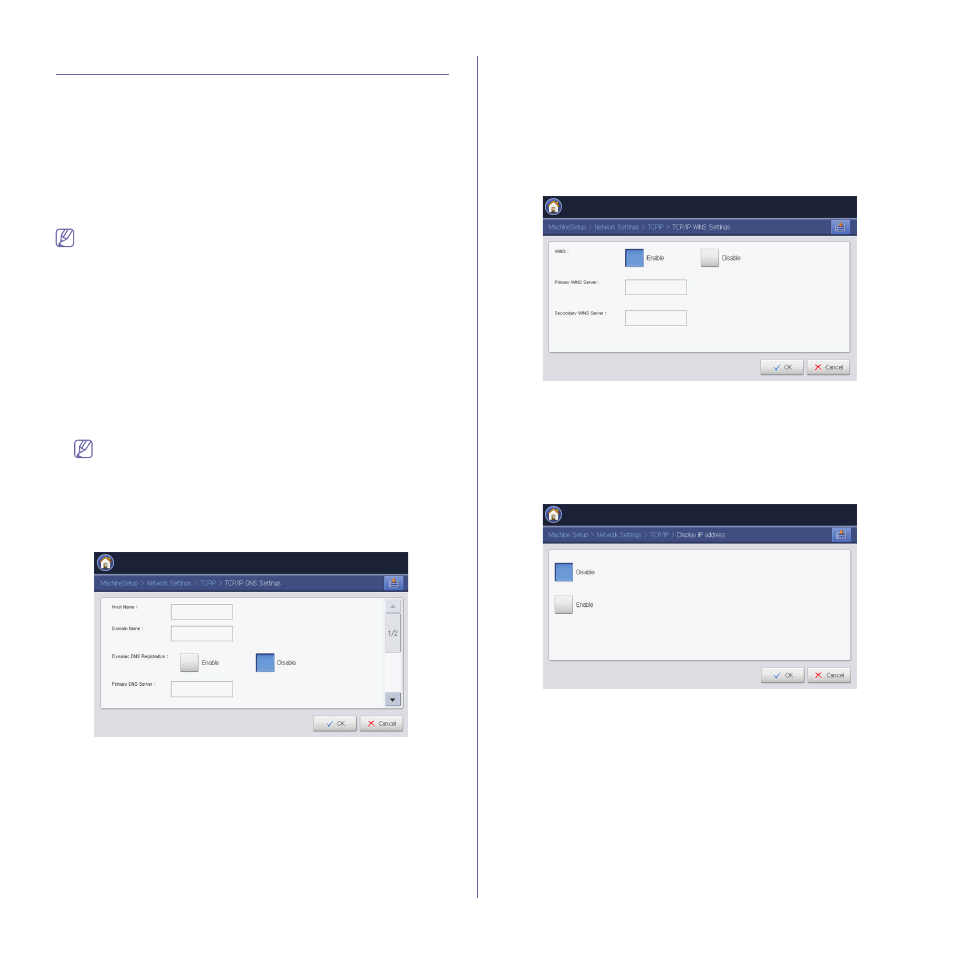
Network setup_ 53
Network settings (configuring TCP/IP)
When you connect your machine to a network, you must first configure the
TCP/IP settings for the machine. The settings shown below are the basic
settings required for using your machine as a network machine. You can set
TCP/IP, DNS server, TCP/IPv6, Ethernet, and IP address allocation
methods.
TCP/IP Protocol
You can set IPv4 settings.
Press Machine Setup > Network Settings > TCP/IP > TCP/IPv4 from the
display screen.
You can also use this feature from the SyncThru™ Web Service.
Open the Web browser from your networked computer and type the IP
address of your machine. When SyncThru™ Web Service opens, click
Settings > Network Settings > TCP/IPv4 (see "TCP/IPv4" on
IP Setting
You can choose the method for allocating IP addresses. Configure the
settings and click OK to save the settings.
•
Static: Select to enter IP address/Subnet Mask/ Gateway Address
manually.
•
BOOTP: IP address/Subnet Mask/ Gateway Address are
automatically allocated by the BOOTP Server.
•
DHCP: IP address/Subnet Mask/ Gateway Address are
automatically allocated by the DHCP Server.
If you enable AutoIP, when the BOOTP or DHCP fail to allocate
the IP address/Subnet Mask/ Gateway Address after 2 minutes,
the machine automatically allocates a Link-Local IP address,
which is the 169.254.0.0/16 set of addresses defined in RFC 3927.
DNS Configuration
You can configure the DNS server. Configure the settings and click OK
to save the settings.
•
Host Name: Enter the host name. You can enter up to 63
characters. Default name is “SEC[MAC address]”.
•
Domain Name: Enter the domain name. You can enter up to 128
characters.
•
Dynamic DNS Registration: Select whether to enable or disable
dynamic DNS registration. If this option is enabled, the machine
registers its host name and domain name to configured DNS servers
dynamically. Also, if this option is enabled and DHCP is selected,
DHCP FQDN options are automatically disabled.
•
Primary DNS Server: Enter the address of the DNS server you
want to use primarily.
•
Secondary DNS Server: Enter the address of the DNS server you
want to use as an alternative.
•
Authentication Method: Select the authentication method for
Dynamic DNS Update. To activate this setting, Dynamic DNS
Registration should be enabled.
WINS (Windows Internet Name Service)
You can configure the WINS server. WINS is used in the Windows
operating system. Configure the settings and click OK to save the
settings.
•
WINS: Select whether to enable or disable WINS.
•
Primary WINS server: Enter the address of the WINS server you
want to use primarily.
•
Secondary WINS server: Enter the address of the WINS server
you want to use as an alternative.
Display IP address
You can set the machine to display the IP address on the Home screen.
•
Disable: Select to disable this option.
•
Enable: Select to enable this option. If you enable this option the IP
