Installing the driver locally, From the start screen, From the desktop screen – Samsung CLX-9250ND-XAA User Manual
Page 116: Installing the driver over the network
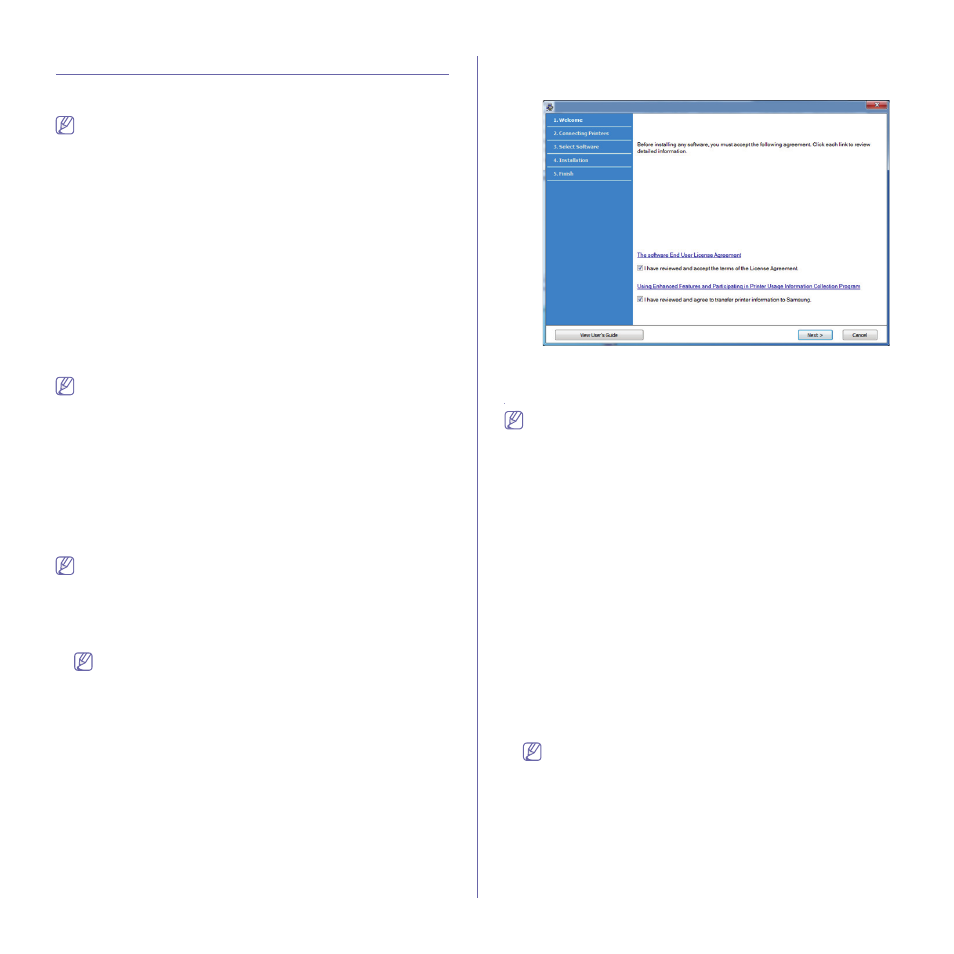
Quick Guide for Windows 8 User_ 116
Installing the driver locally
A locally connected machine is a machine directly attached to your
computer using the cable.
•
Only use a USB cable no longer than 3 meters (118 inches).
•
Samsung Printer Experience app can only be used in the Start
screen when V4 driver is installed. The V4 driver is automatically
downloaded from the Windows Update if your computer is
connected to the Internet. If not, you can manually download the
V4 driver from Samsung website, www.samsung.com > find your
product > Support or downloads.
•
If you install the driver using the supplied software CD, V4 driver is
not installed. If you want to use the V4 driver in the Desktop
screen, you can download from the Samsung website,
www.samsung.com >find your product > Support or downloads.
From the Start Screen
1. Make sure that your computer is connected to the Internet and powered
on.
2. Make sure that the machine is powered on.
3. Connect the computer and the machine with a USB cable.
The driver is automatically installed from the Windows Update.
•
If you want to install Samsung’s printer management tools, you
need to install them using the supplied software CD (see "From
the Desktop Screen" on page 116).
•
You can download Samsung Printer Experience app from the
Windows Store. You need have a Microsoft account to use the
Windows Store.
1.
From Charms, select Search.
2.
Click Store.
3.
Search and click Samsung Printer Experience.
4.
Click Install.
From the Desktop Screen
If you install the driver using the supplied software CD, you cannot use
the installed driver from the Start screen.
1. Insert the supplied software CD into your CD-ROM drive.
If the installation window does not appear, from Charms, select Search
> Apps and search for Run. Type in X:\Setup.exe, replacing “X” with the
letter that represents your CD-ROM drive and click OK.
If “Tap to choose what happens with this disc.” pop-up window
appears, click the window and select Run Setup.exe.
2. Read and accept The software End User License Agreement and
Using Enhanced Features and Participating in Printer Usage
Information Collection Program (optional). Then, click Next.
3. Follow the instructions in the installation window.
Installing the driver over the network
•
Some features and optional goods may not be available
depending on model or country.
•
Machine that do not support networking will not be able to use this
feature.
•
Samsung Printer Experience app can only be used in the Start
screen when V4 driver is installed. The V4 driver is automatically
downloaded from the Windows Update if your computer is
connected to the Internet. If not, you can manually download the
V4 driver from Samsung website, www.samsung.com >find your
product > Support or downloads.
•
If you install the driver using the supplied software CD, V4 driver is
not installed. If you want to use the V4 driver in the Desktop
screen, you can download from the Samsung website,
www.samsung.com >find your product > Support or downloads.
From the Start Screen
1. Make sure that the machine is connected to the network and powered
on. Also, your machine’s IP address should have been set (see Admin
guide).
2. From Charms, select Settings > Change PC settings > Devices.
3. Click Add a device.
Discovered machines will be shown on the screen.
4. Click the model name or host name you wish to use.
•
You can print a Network Configuration Report from the
machine’s control panel that will show the current machine’s
host name (see Admin guide).
•
If you want to install Samsung’s printer management tools, you
need to install them using the supplied software CD (see "From
the Desktop Screen" on page 116).
•
You can download Samsung Printer Experience app from the
Windows Store. You need have a Microsoft account to use
the Windows Store.
