Security tab, System security – Samsung CLX-9250ND-XAA User Manual
Page 85
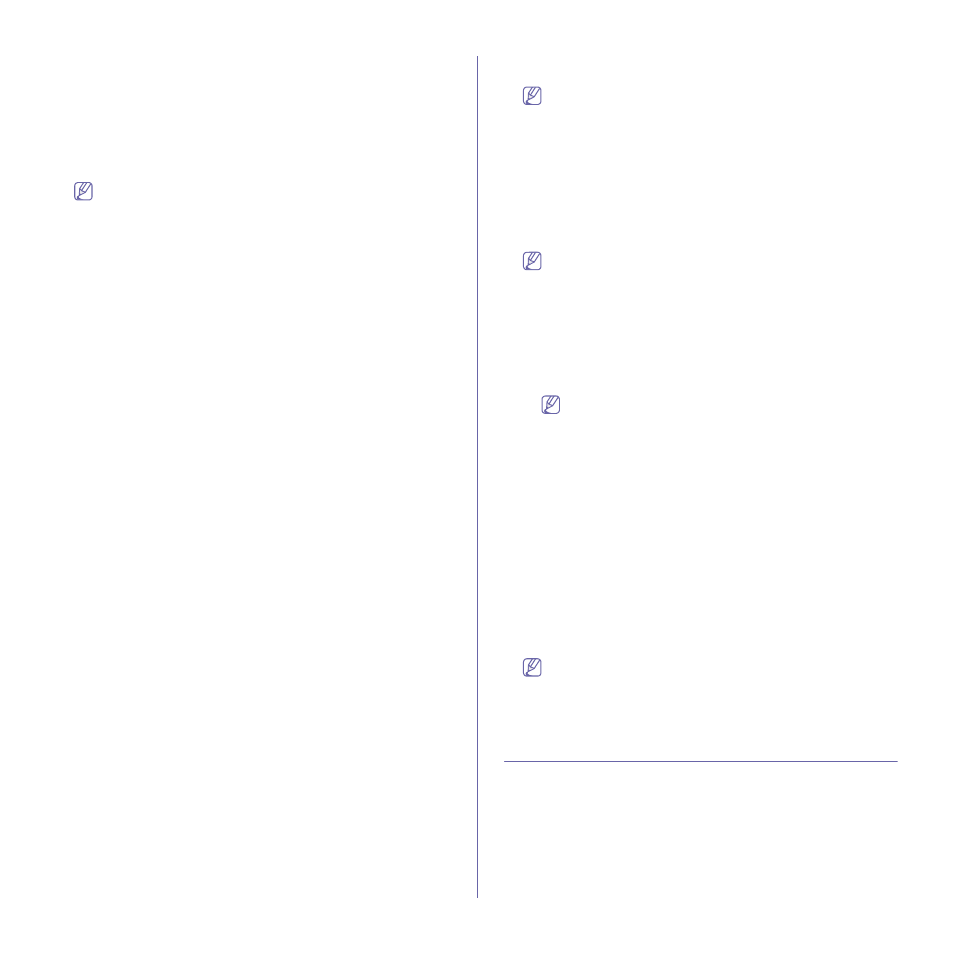
SyncThru™ Web Service_ 85
you can not change it manually.
Outgoing Mail Server (SMTP)
You can set server settings for outgoing emails. If this setting is not
configured, you cannot use scan to email feature. Outgoing emails will
be sent through SMTP server you set here. This feature is also available
from the machine (see "SMTP setting" on page 63
From the SyncThru™ Web Service, select the Settings tab > Network
Settings > Outgoing Mail Server (SMTP).
The Undo button clears all the values set so far.
•
Simple Mail Transfer Protocol (SMTP)
-
SMTP Server: Enter the SMTP server address.
-
Port Number: Enter the server port number from 1 to 65535. 25
is set as a default value.
•
SMTP Login Information
-
SMTP Requires Authentication: Check if you went to set
authentication when sending outgoing emails.
-
Login ID: Enter the log-in ID used for authentication. You can
enter up to 64 characters.
-
Password: Enter the password for authentication. You can
enter up to 64 characters.
-
Confirm Password: Re-enter the password for confirmation.
•
POP3 Authentication
-
SMTP Requires POP3 Before SMTP Authentication: You can
set POP3 authentication to appear before SMTP client
authentication usage. If you enable this option, POP3 is required
by the SMTP server first. Check to enable this option.
-
POP3 Server: Enter the POP3 server address.
-
Port Number: Enter the server port number from 1 to 65535.
110 is set as a default value.
-
Login ID: Enter the log-in ID used for POP3. You can enter up
to 64 characters.
-
Password: Enter the password for POP3. You can enter up to
64 characters.
-
Confirm Password: Re-enter the password for confirmation.
•
Advanced
-
Secure E-mail Connection with SSL/TLS: Check to enable
this option if your SMTP server supports SSL/TLS. When you are
sending an e-mail from the machine, your e-mail will be
encrypted. TLS/SSL will make a secure channel between the
machine and the SMTP server.
-
Server Connection Timeout: You can set the time that system
will wait before the SMTP server connection fails due to timeout.
You can set the time value between 30~120 second(s). The time
value should be 30 seconds or more for reliable operation over
congested enterprise networks. Thirty seconds are set as a
default.
-
Maximum Message Size: You can set the maximum message
size. If the scanned document is larger than this message size, it
will be split into multiple messages.
•
SMTP Setting Verification
-
Test: Click to test if the server works properly.
SetIP
You can set SetIP settings. You can also set the settings from the
machine. Set the values and click the Apply button on the upper right
corner of the page. This feature is also available from the machine (see
From the SyncThru™ Web Service, select the Settings tab > Network
Settings > SetIP.
The Undo button clears all the values set so far.
•
SetIP Protocol: Check to enable SetIP protocol.
•
Port Number: Shows the port number used.
SNTP
You can set SNTP settings. You can also set the settings from the
machine. Set the values and click the Apply button on the upper right
corner of the page. This feature is also available from the machine (see
"SNTP settings" on page 62).
From the SyncThru™ Web Service, select the Settings tab > Network
Settings > SNTP.
The Undo button clears all the values set so far.
•
SNTP Protocol: Check to enable SNTP protocol.
•
Server Address: Enter the IP address of the public time server.
•
Port Number: Enter the time server port number. Port number123
is usually used.
•
Broadcast: Check to enable SNTP broadcast. SNTP broadcast
enables the MFP to synchronize to broadcast servers.
•
Time Offset: Select the time value to specify the time zone with
respect to UTC.
Example for selecting the time offset: If your local time is 4
hours faster than UTC, select 4.
•
Poll Interval: Select the time interval for SNTP application to
periodically initiate the synchronization with the clock reference. Use
drop-down list to select the value.
•
SNTP Authentication: Check to enable SNTP authentication.
-
Key ID: Shows the key ID for authentication. The key ID should
match server key files.
-
Key Value: Shows the key value for authentication. The key
value should match server key files.
HTTP (SyncThru Web Service)
You can allow or block users from accessing the SyncThru™ Web
Service. Set the values and click the Apply button on the upper right
corner of the page. This feature is also available from the machine (see
"SMTP setting" on page 63).
From the SyncThru™ Web Service, select the Settings tab > Network
Settings > HTTP (SyncThru Web Service).
The Undo button clears all the values set so far.
•
HTTP (SyncThru Web Service): Check to allow user to access
SyncThru™ Web Service.
•
Port Number: Shows the server port number.
Security tab
The security tab has four sub-menus, System Security, Network Security,
User Access Control and System Log. You cannot access this tab if you
do not log-in as an administrator (see "Menu overview" on page 6).
System Security
From the SyncThru™ Web Service, select the Security tab > System
Security. Set the values and click the Apply button on the upper right
corner of the page.
