Syncthru™ web service, What is syncthru™web service, Required web browser – Samsung CLX-9250ND-XAA User Manual
Page 65: Connecting to syncthru™ web service, Ipv4 supported web browser, Ipv6 supported web browser, Changing the display language
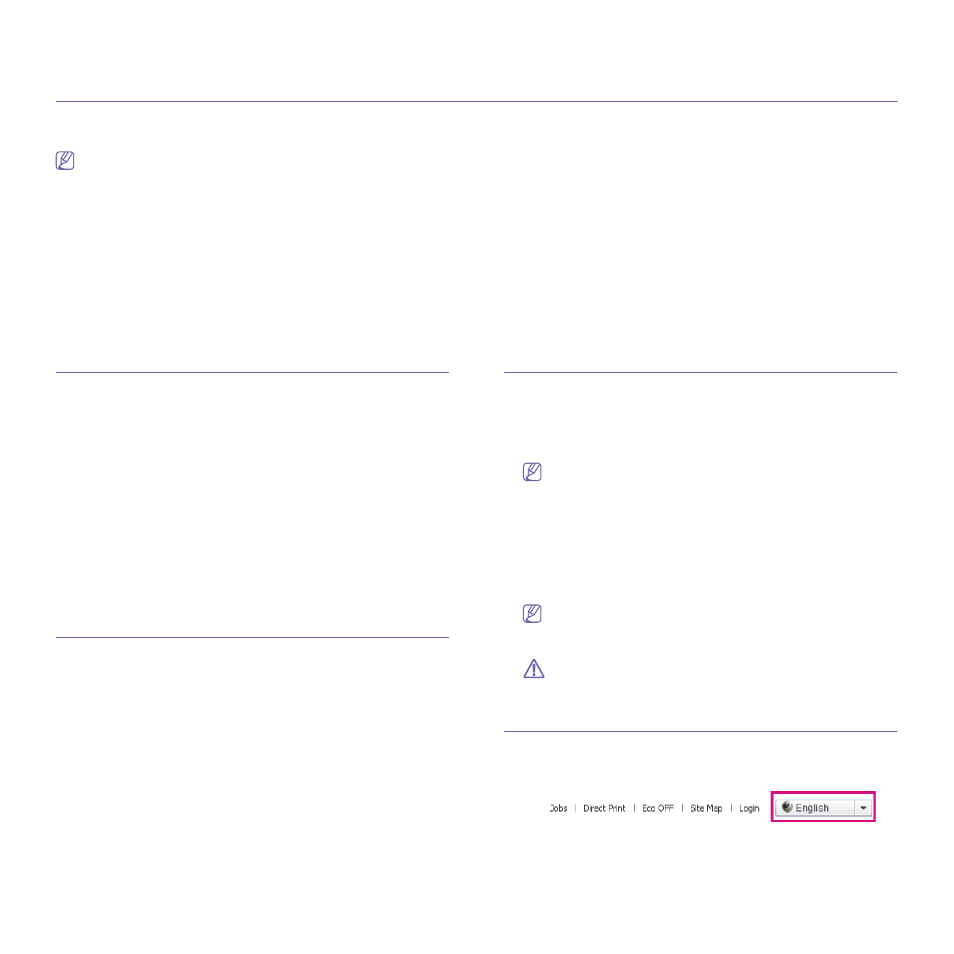
SyncThru™ Web Service_ 65
4.
syncthru™ web service
This chapter gives you step-by-step instructions for setting up the network environment through SyncThru™Web Service.
•
Internet Explorer® 6.0 or higher is the minimum requirement for
SyncThru™ Web Service.
•
Some menus may not appear on the display screen depending on
the settings or models. If so, it is not applicable to your machine.
•
Options related to color are only available for CLX-9252 9352
series.
This chapter includes:
•
•
•
Connecting to SyncThru™ Web Service
•
•
Logging into SyncThru™ Web Service
•
Features of SyncThru™ Web Service
•
Layout of SyncThru™ Web Service
•
•
•
•
•
•
What is SyncThru™Web Service?
SyncThru™Web Service is one of the useful network programs provided by
Samsung. SyncThru™Web Service is a web server embedded on your
network machine’s server which allows you to configure the network
parameters necessary for the machine to connect to various network
environments and customize machine settings. With this program, both
administrators and users can manage and maintain the machine easily.
If you have connected your machine to a network and set up TCP/IP
network parameters correctly, you can manage the machine via SyncThru™
Web Service. Use SyncThru™ Web Service to:
•
View the machine’s device information and check its current status.
•
Change TCP/IP parameters and set up other network parameters.
•
Change the printer preference.
•
Set the email notifications advising of the machine’s status.
•
Get support for using the machine.
•
Upgrade machine software.
Required web browser
You need one of the following web browsers to use SyncThru™Web
Service.
•
Internet Explorer® 6.0 or higher
•
Chrome 4.0 or higher
•
FireFox 3.0 or higher
•
Safari 3.0 or higher
Connecting to SyncThru™ Web Service
IPv4 supported web browser
1. Start a web browser, such as Internet Explorer®, that supports IPv4
addressing as a URL.
Enter the machine’s IP address (http://xxx.xxx.xxx.xxx) in the address
field and press the Enter key or click Go.
You can get the machine’s IP address from the machine report
(see"Report" on page 21).
2. Your machine’s SyncThru™ Web Service website opens.
IPv6 supported web browser
1. Start a web browser, such as Internet Explorer®, that supports IPv6
addressing as a URL.
2. Select one of the IPv6 addresses (Stateless Address, Stateful
Address, Manual Address) from Network Configuration Report.
You can get the machine’s IPv6 address from the machine report
(see"Report" on page 21).
3. Enter the IPv6 addresses (eg., http://[3ffe:10:88:194:213:77ff:fe82:75b]).
The address must be enclosed in '[]' brackets.
4. Your machine’s SyncThru™ Web Service website opens.
Changing the display language
You can change the display language.
1. Locate the language drop-down list on the upper right corner of the
SyncThru™ Web Service website.
2. Select the language you want to use.
Page is reloaded and the language you selected is applied.
