Scanning from windows 8 – Samsung CLX-9250ND-XAA User Manual
Page 119
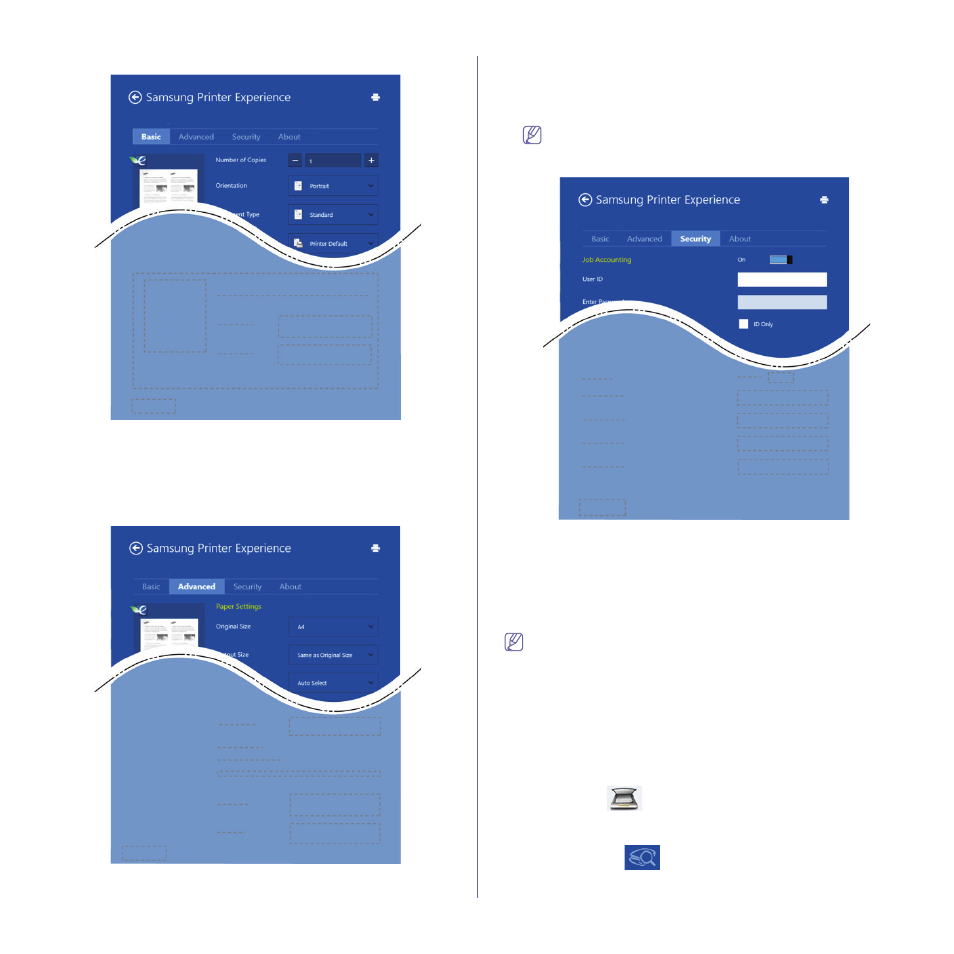
Quick Guide for Windows 8 User_ 119
Basic tab
Basic
This option allows you to choose the basic printing settings such as
copies, orientation, and document type.
Eco settings
This option allows you to choose multiple pages per side to save media.
Advanced tab
Paper settings
This option allows you to set the basic paper handling specifications.
Layout settings
This option allows you to set the various ways to layout your documents.
Security tab
Some features may not be available depending on the model or
options. If this tab is not shown or disabled, it means that this
features are not supported.
Job Accounting
This option allows you to print with the given permission.
Confidential Printing
This option is used for printing confidential documents. You need to
enter a password to print using it.
Scanning from Windows 8
This section is for the users with multi-functional printers.
Scanning with your machine lets you turn pictures and text into digital files
that can be stored on your computer.
Scanning from Samsung Printer Experience
The most frequently used printing menus are displayed for quick
scanning.
1. Place a single document face down on the document glass, or load
the documents face up into the document feeder.
2. Click the Samsung Printer Experience tile on the Start screen.
3. Click Scan (
).
4. Set up the scanning parameters such as image type, document size,
and resolution.
5. Click Prescan (
)to check the image.
