Authentication" on, Cted (see "authentication" on – Samsung CLX-9250ND-XAA User Manual
Page 40
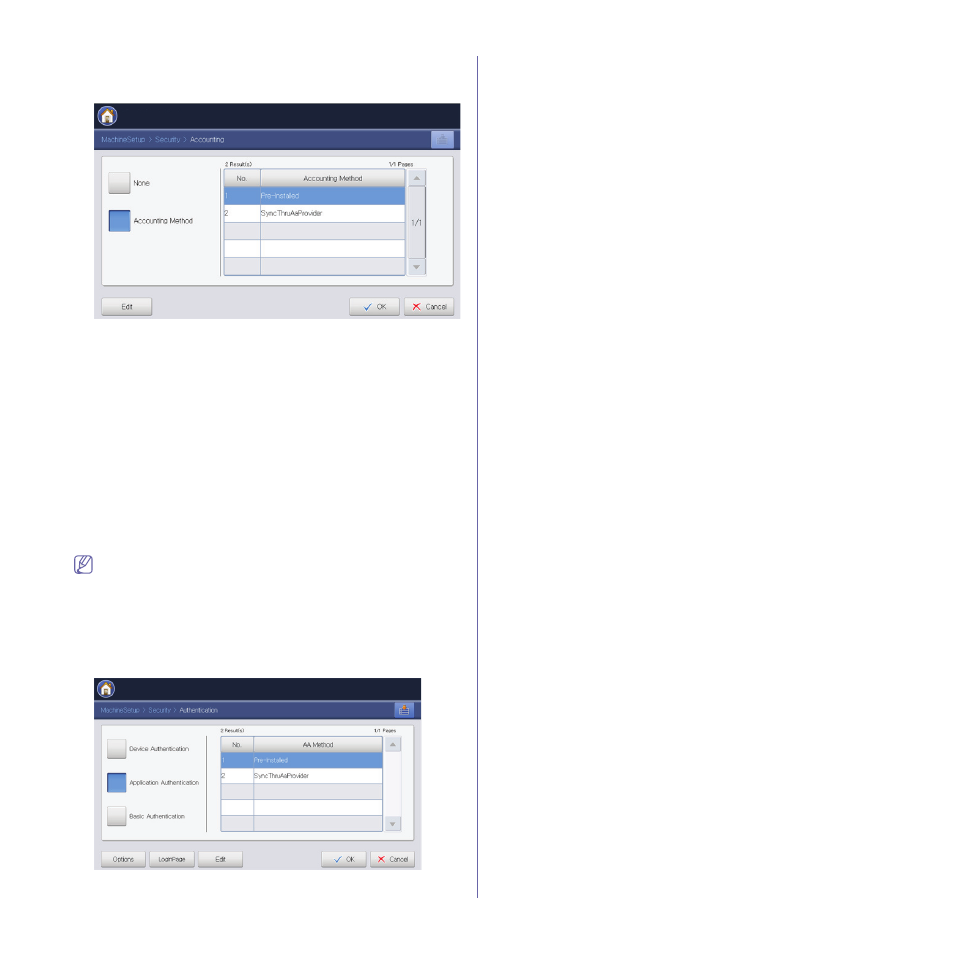
Menu overview and advanced features_ 40
1. Press Machine Setup > Security > Accounting from the display
screen.
2. Select the appropriate option.
•
None: Select not to use this feature.
•
Accounting Method: Select the accounting method.
-
Pre-Installed: Select to use the installed job accounting
method.
-
SyncThruAaProvider: Select to use the job accounting
method provided by the SyncThru™Web Admin Service (For
detailed information, refer to the SyncThru™Web Admin
Service guide).
-
Edit: You can edit the usage limit. If this option is not
available, this button will be disabled.
3. Press OK to save the change or Back (Cancel) to return to the
previous screen.
Authentication
This feature allows you to choose the authentication method for user
authentication.
You can also use this feature from the SyncThru™ Web Service.
Open the Web browser from your networked computer and type
the IP address of your machine. When SyncThru™ Web Service
opens, click the Security tab > User Access Control. (see
"Authentication (Activating access control)" on page 90).
1. Press Machine Setup > Security > Authentication from the display
screen.
2. Select the appropriate option.
•
Device Authentication: Activate device authentication. Device
authentication requests a user to login before being able to use
the device. Users cannot use any application without logging in.
•
Application Authentication: Activate application
authentication. An administrator can choose the application(s) to
require user to login to use. Users cannot use the selected
application(s) without logging-in. If you select Application
Authentication, press the Edit button and select the
application(s) to enable/disable authentication.
•
Basic Authentication: Activate basic authentication. Users are
asked to login when they select options that are only available to
administrators. Those options are marked with “a” or
“(administrator only)” in this guide.
3. Select the authentication method from the list. If you choose Basic
Authentication, go to step 9.
4. Press Options.
5. Select the appropriate option.
•
Login Identification
-
Local Authentication: Select what to require for the user to
login.
-
Password expiration period: Select whether to set an
expiration period for the password.
-
Minimum password length: Select the password policy.
If you enable the Apply strong password, the password
should be at least 8 characters long and it should be a
combination of letters, numbers, and special characters
(except for <,>,”,\).
-
Remote Authentication: Select the server to use for remote
authentication.
•
Login restriction: Select what to do when users keep fail to
log-in. Select Enable to enable this feature and set the sub
options. For example, if you set Minutes to 3, No.of attempts to
3, and Lock-out period to 5, users can try to log-in 3 times in 3
minutes and if they fail, they cannot try to log-in for 5 minutes.
-
Minutes: Select the time the user can try to log-in
-
No.of attempts: Select the number of attempts the user can
try to log-in.
-
Lock-out period: Select the time to restrict users from
attempting to log-in.
•
Logout Policy: Select when to log users out.
-
No logout: Select to allow users to log-out manually.
-
Force to logout: Select to automatically log users out when
a job is completed.
-
Logout reminder: Select to show users a log-out request
message when a job is completed.
-
Auto logout time : Select the time for automatic log-out.
When there are no jobs in process or no input for the selected
time, the system logs out automatically logs out.
6. Press LoginPage. Select the login page to use for the LCD screen
(LUI Login Page) on the machine and SyncThru™Web Service
(SWS Login Page) and press OK.
7. Press Edit.
8. Select the feature/application you want to enable/disable
authentication and press Enable/Disable then press OK.
9. Press OK to save the change or Back (Cancel) to return to the
previous screen.
User Profile
This feature allows you to store user information on the machine’s hard
drive. You can use this feature to manage the users using the machine.
