Samsung CLX-9250ND-XAA User Manual
Page 84
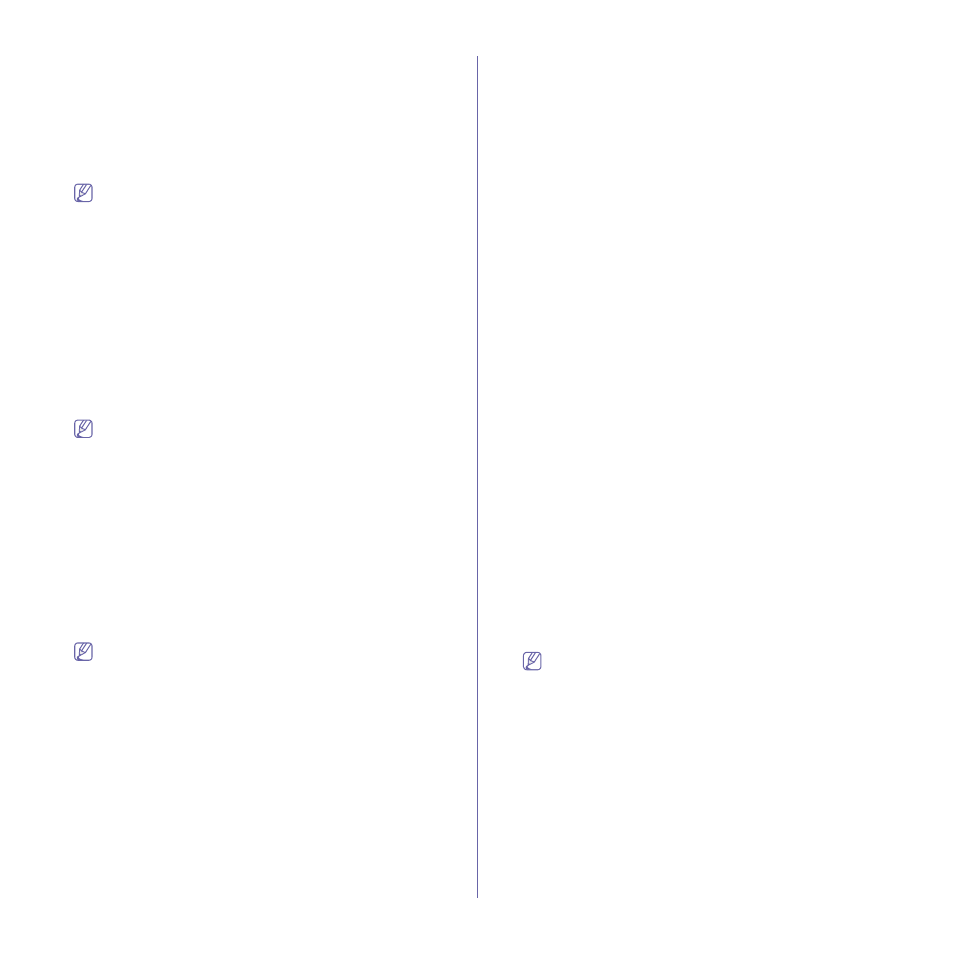
SyncThru™ Web Service_ 84
•
Port Number: Shows the port number.
UPNP
You can set UPnP for discovering the network services. You can also
set the settings from the machine. Set the values and click the Apply
button on the upper right corner of the page. This feature is also
available from the machine (see "UPnP (SSDP) settings" on page 57).
From the SyncThru™ Web Service, select the Settings tab > Network
Settings > UPNP.
The Undo button clears all the values set so far.
•
SSDP Protocol: Check to enable SSDP protocol.
•
Port Number: Shows the port number.
•
SSDP TTL: Enter the packet time to live. Four is set as a default
value.
•
Friendly Name: Shows the friendly name used by SSDP. The
Friendly name will be shown in Windows network when it detects a
machine.
mDNS
You can set mDNS settings. You can also set the settings from the
machine. Set the values and click the Apply button on the upper right
corner of the page. This feature is also available from the machine (see
"MDNS Settings" on page 57).
From the SyncThru™ Web Service, select the Settings tab > Network
Settings > mDNS.
The Undo button clears all the values set so far.
•
mDNS Protocol: Check to enable mDNS protocol.
•
Port Number: Shows the port number used by mDNS.
•
mDNS Name: Shows the instance name used by the services for
registering via mDNS.
•
Friendly Name: Shows the friendly name used by mDNS. The
Friendly name will be same as the link address used by the mDNS
protocol and is shown in the Windows network when it detects the
machine.
SNMP
You can set SNMP related settings. You can also set the settings from
the machine (see "SNMP Settings" on page 56).
From the SyncThru™ Web Service, select the Settings tab > Network
Settings > SNMP.
The Undo button clears all the values set so far.
SNMPv1/v2
You can set SNMPv1/v2 settings. You can also set the settings from the
machine. Set the values and click on the Apply button on the upper right
corner of the page. This feature is also available from the machine (see
•
General
-
SNMPv1/v2 Protocol: Check to enable SNMPv1/v2 protocol.
•
Community Name: (see "SNMP Community" on page 57).
Adding the SNMP Community
1. From the SyncThru™ Web Service, select the Settings tab >
Network Settings > SNMP > SNMPv1/v2 > Community Name.
2. Click the Add button.
A pop-up window appears.
3. Enter the necessary information.
4. Click Apply.
Deleting the SNMP Community
1. From the SyncThru™ Web Service, select the Settings tab >
Network Settings > SNMP > SNMPv1/v2 > Community Name.
2. Check the checkbox of the name(s) you want to delete from the
list and click the Delete button above the list.
3. A confirmation window appears. Click on Yes.
Editing the SNMP Community
1. From the SyncThru™ Web Service, select the Settings tab >
Network Settings > SNMP > SNMPv1/v2 > Community Name.
2. Check the checkbox of the name) you want to edit from the list
and click the Edit button above the list.
3. Change the necessary information.
4. Click Apply.
•
SNMP Traps: (see "SNMP Trap" on page 56).
Adding the SNMP traps
1. From the SyncThru™ Web Service, select the Settings tab >
Network Settings > SNMP > SNMPv1/v2 > SNMP Traps.
2. Click the Add button.
3. A pop-up window appears.
4. Enter the necessary information.
5. Click Apply.
Deleting the SNMP traps
1. From the SyncThru™ Web Service, select the Settings tab >
Network Settings > SNMP > SNMPv1/v2 > SNMP Traps.
2. Check the checkbox of the name(s) you want to delete from the
list and click the Delete button above the list.
3. A confirmation window appears. Click on Yes.
Editing the SNMP traps
1. From the SyncThru™ Web Service, select the Settings tab >
Network Settings > SNMP > SNMPv1/v2 > SNMP Traps.
2. Check the checkbox of the name) you want to edit from the list
and click the Edit button above the list.
3. Change the necessary information.
4. Click Apply.
SNMPv3
You can set SNMPv3 settings. You can also set the settings from the
machine. Set the values and click the Apply button on the upper right
corner of the page. This feature is also available from the machine (see
The Undo button clears all the values set so far.
•
General
-
SNMPv3 Protocol: Check to enable SNMPv3 protocol.
•
Authentication
-
User Name: Check to enable SNMPv3 protocol.
-
Authentication Password: Enter the password you want to use
for read-and-write authentication.
-
Confirm Password: Re-enter the password for confirmation.
-
Authentication Algorithm: Select authentication method.
•
Privacy
-
Privacy Password: Enter the password used to encrypt
SNMPv3 request/response.
-
Confirm Password: Re-enter the Privacy Password for
confirmation.
-
Privacy Algorithm: Shows the algorithm used to encrypt the
SNMPv3 request/response. Only DES algorithm is supported,
