Logging into syncthru™ web service, Features of syncthru™ web service – Samsung CLX-9250ND-XAA User Manual
Page 66
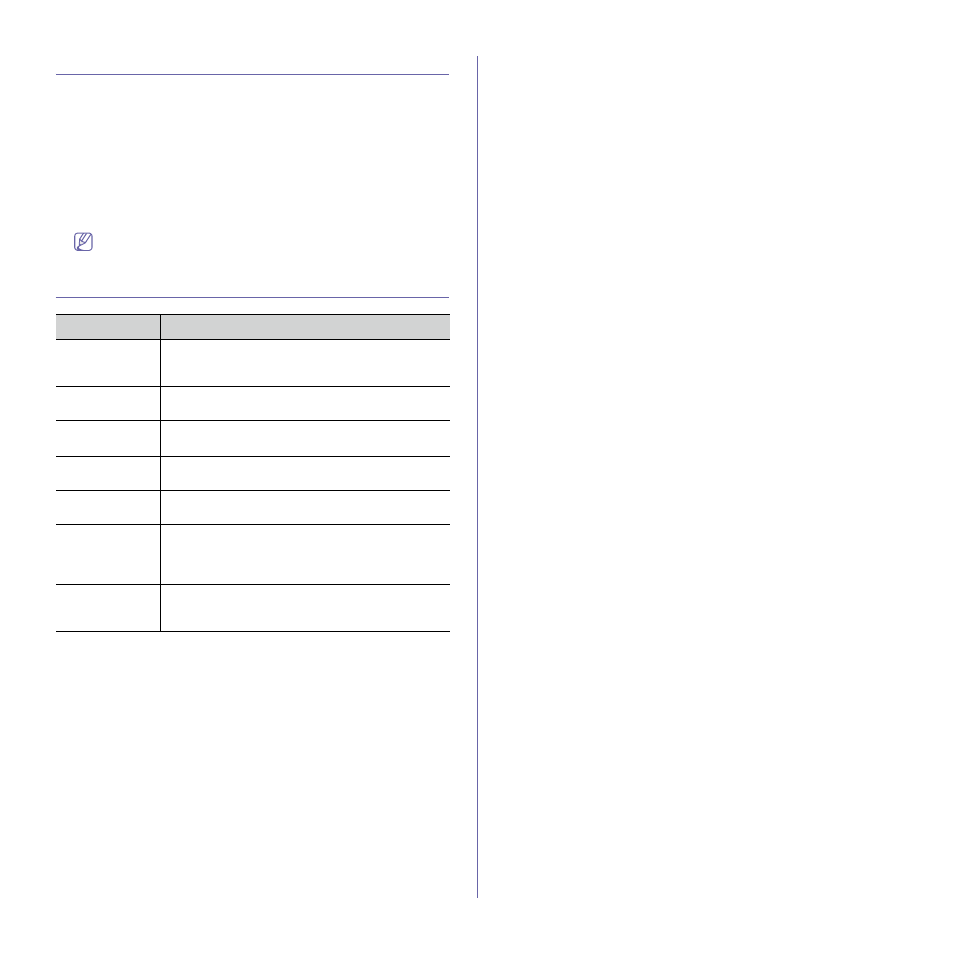
SyncThru™ Web Service_ 66
Logging into SyncThru™ Web Service
Before configuring options in SyncThru™ Web Service, you need to log-in
as an administrator. You can still use SyncThru™ Web Service without
logging in, but you will not have access to or view the Settings tab and the
Security tab.
1. Click Login on the upper right of the SyncThru™ Web Service website.
A log-in page appears.
2. Type in the ID and Password and select the Domain. Then click on
LOGIN.
Use the same login ID, Password, Domain as when logging in from the
machine (see "Log-in" on page 11.)
If you want to create a new user or change the password, see
Features of SyncThru™ Web Service
Feature
Description
Check machine
status
You can check a machine’s status such as remaining
amount of toner, usage count, and more (see
"Information tab" on page 70).
Manage address
book
You can add, modify, or delete users on the address
book (see "Address book tab" on page 74).
Security
SyncThru™ Web Service provides features for
security (see "Security tab" on page 85).
Print reports
You can print machine reports (see "Print
Configure
Settings
You can configure machine and network settings
(see "Settings tab" on page 76).
Control access
You can control user access to a machine. You can
assign different levels of permissions to use the
machine to each user (see "User Access Control" on
Firmware
Upgrade
SyncThru™ Web Service provides the functionality of
remotely updating the firmware on Samsung devices
