Installing a network connected machine’s driver, Windows, Macintosh – Samsung CLX-9250ND-XAA User Manual
Page 43
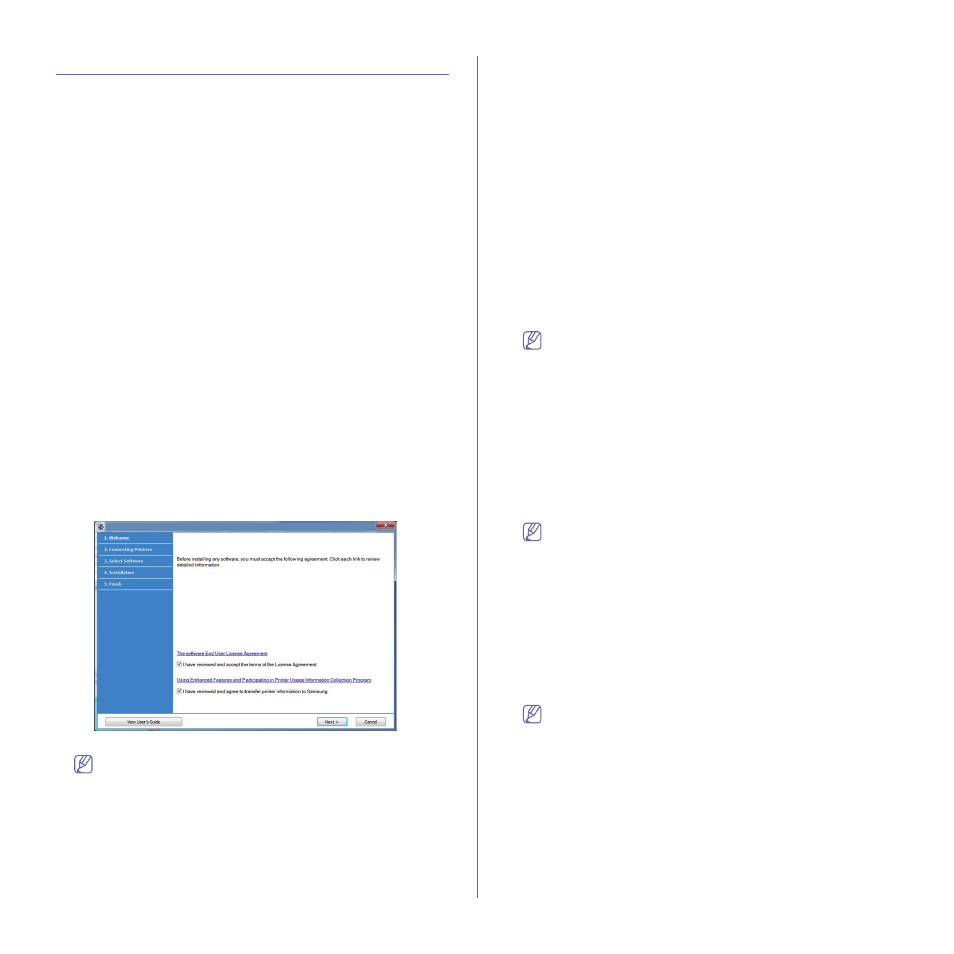
Software installation_ 43
Installing a network connected machine’s driver
A network connected machine is a machine connected to your computer
with a network cable.
You must install the printer driver software for printing. The software
includes drivers, applications, and other support programs.
Make sure that the network setup for your machine is completed. All
applications should be closed on your computer before beginning
installation.
Windows
You can install the machine software using the typical or custom method.
The following steps below are for typical installation which is recommended
for most users who use the machine directly connected to your computer.
All components necessary for machine operations will be installed.
1. Make sure that the machine is connected to the network and powered
on.
2. Insert the supplied software CD into your CD-ROM drive.
•
The software CD should automatically run and an installation window
appears.
•
If the installation window does not appear, click on Start and then
Run. Type X:\Setup.exe, replacing “X” with the letter which
represents your drive. Click OK.
•
If you use Windows Vista or Windows 2008 Server R2, click Start >
All programs > Accessories > Run.
Type X:\Setup.exe replacing “X” with the letter which represents
your drive and click OK.
•
If the AutoPlay window appears in Windows Vista, Windows 7, or
Windows 2008 Server R2, click Run Setup.exe in Install or run
program field, and click Continue or Yes in the User Account
Control windows.
3. Select Install now.
If necessary, select a language from the drop-down list.
•
The Advanced Installation has Custom Installation option.
Custom Installation allows you to select the machine’s
connection and choose individual components to install. Follow
the instructions in the window.
•
Administrator Installation provides convenient installation
methods useful for administrators (see "Administrator
4. Read the License Agreement, and check I accept the terms of the
License Agreement. Then, click Next.
5. Follow the instructions in the installation window.
Macintosh
1. Make sure that the machine is connected to your network and powered
on. Also, your machine’s IP address should have been set.
2. Insert the supplied software CD into your CD-ROM drive.
3. Double-click the CD-ROM icon that appears on your Macintosh desktop.
4. Double-click the MAC_Installer folder.
5. Double-click the Installer OS X icon.
6. Enter the password and click OK.
7. The Samsung Installer window opens. Click Continue.
8. Read the license agreement and click Continue.
9. Click on Agree to agree to the license agreement.
10. Select Easy Install and click Install. Easy Install is recommended for
most users. All components necessary for machine operations will be
installed.
If you select Custom Install, you can choose individual components to
install.
11. The message that warns that all applications will close on your computer
appears. Click Continue.
•
If a window asking you to select an installation type appears,
select Typical installation for a network printer and then
click OK.
•
If you select Typical installation for a network printer, the
SetIP program automatically runs. If the machine has already
configured network information, close the SetIP program. Go to
the next step.
12. After the installation is finished, click Restart.
13. Open the Applications folder > System Preferences and click Print
and Fax.
14. Click on the “+” icon; a display window will pop up.
15. Click on IP.
16. Select Socket/HP Jet Direct in Printer Type.
When printing a document containing many pages, printing
performance may be enhanced by choosing Socket for Printer
Type option.
17. Enter the machine’s IP address in the Printer Address field.
18. Enter the queue name in the Queue Name field. If you cannot determine
the queue name for your machine server, try using the default queue
first.
19. If Auto Select does not work properly, select Select a driver to use...
and your machine name in Print Using.
Your machine appears on the Printer List, and is set as the default
machine.
20. Click on Add.
If the printer driver does not work properly, uninstall the driver and
reinstall it.
Follow steps below to uninstall the driver for Macintosh.
a)
Make sure that the machine is connected to your computer and
powered on.
b)
Insert the supplied software CD into your CD-ROM drive.
c)
Double-click CD-ROM icon that appears on your Macintosh
desktop.
d)
Double-click the MAC_Installer folder.
e)
Double-click the Installer OS X icon.
f)
Enter the password and click OK.
g)
The Samsung Installer window opens. Click Continue.
