Boundary settings, Create boundary, Pause boundary – Ag Leader Integra Users Manual User Manual
Page 71: Boundary settings create boundary pause boundary
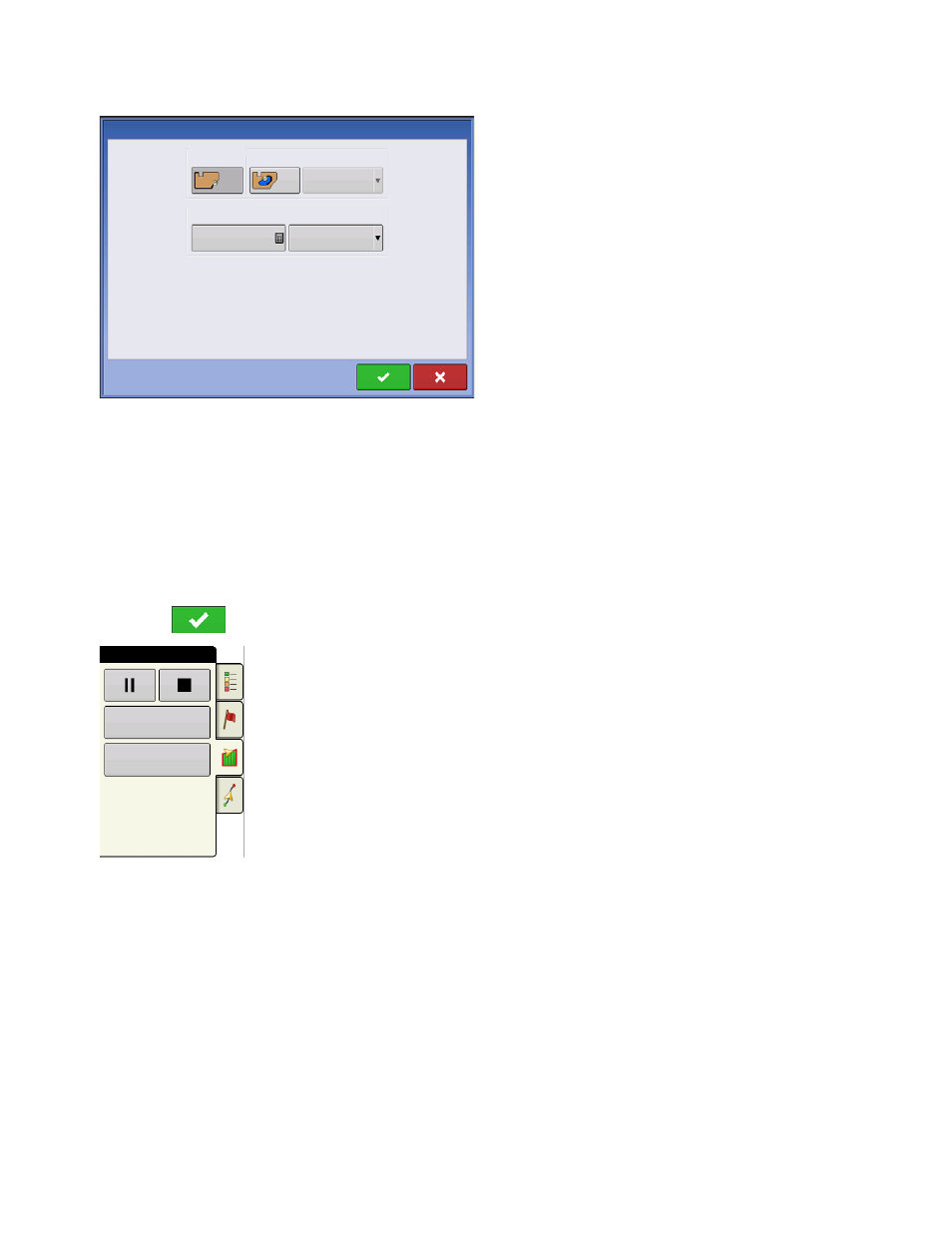
55
S
ETUP
F
IELD
O
PERATIONS
Boundary Settings
Underneath the Boundary Type area, you have the
choice of creating either an Outer Boundary or an
Inner Boundary.
• Outer boundaries delineate the borders of an entire
field.
• Inner boundaries mark specific features within that
field, such as waterways or buildings.
Create Boundary
1. Choose whether to create either an Outer boundary or Inner boundary by pressing one of the two
Boundary Type buttons.
2. If you chose to create an Inner Boundary, use the Region Type drop-down menu to choose the type
of boundary. Choices include: Roadway, Body of Water, Waterway, Buildings or Undefined.
3. The Boundary Offset feature enables mapping a boundary at a user-defined distance to the left or right
of the GPS antenna center line. If desired, specify a Boundary Offset distance by choosing a direction and
distance from the GPS antenna center line.
4. Press
to start the boundary.
5. During the creation of a boundary, the Pause/Resume button and Stop button
appear at the top of the Field tab.
6. Press the Stop button to complete the boundary. At the Boundary screen, choose
whether to Save, Resume or Discard the boundary.
Pause Boundary
When creating a boundary, you can use the Pause Boundary button to create a
straight line between two points. To do this, drive the vehicle to a point, press the
Pause Boundary button, then drive to the second point. When you press the
Resume Boundary button, a straight line is created between your current point and
your pause location.
Boundary Type
Boundary Settings
Outer
Inner
Region Type
Undefined
Boundary Offset
Distance
0
Left
Direction
Field
Headlands
Topography
