Norac uc5, Norac unlock, Create configuration – Ag Leader Integra Users Manual User Manual
Page 295: Norac unlock create configuration, Orac, Nlock, Reate, Onfiguration
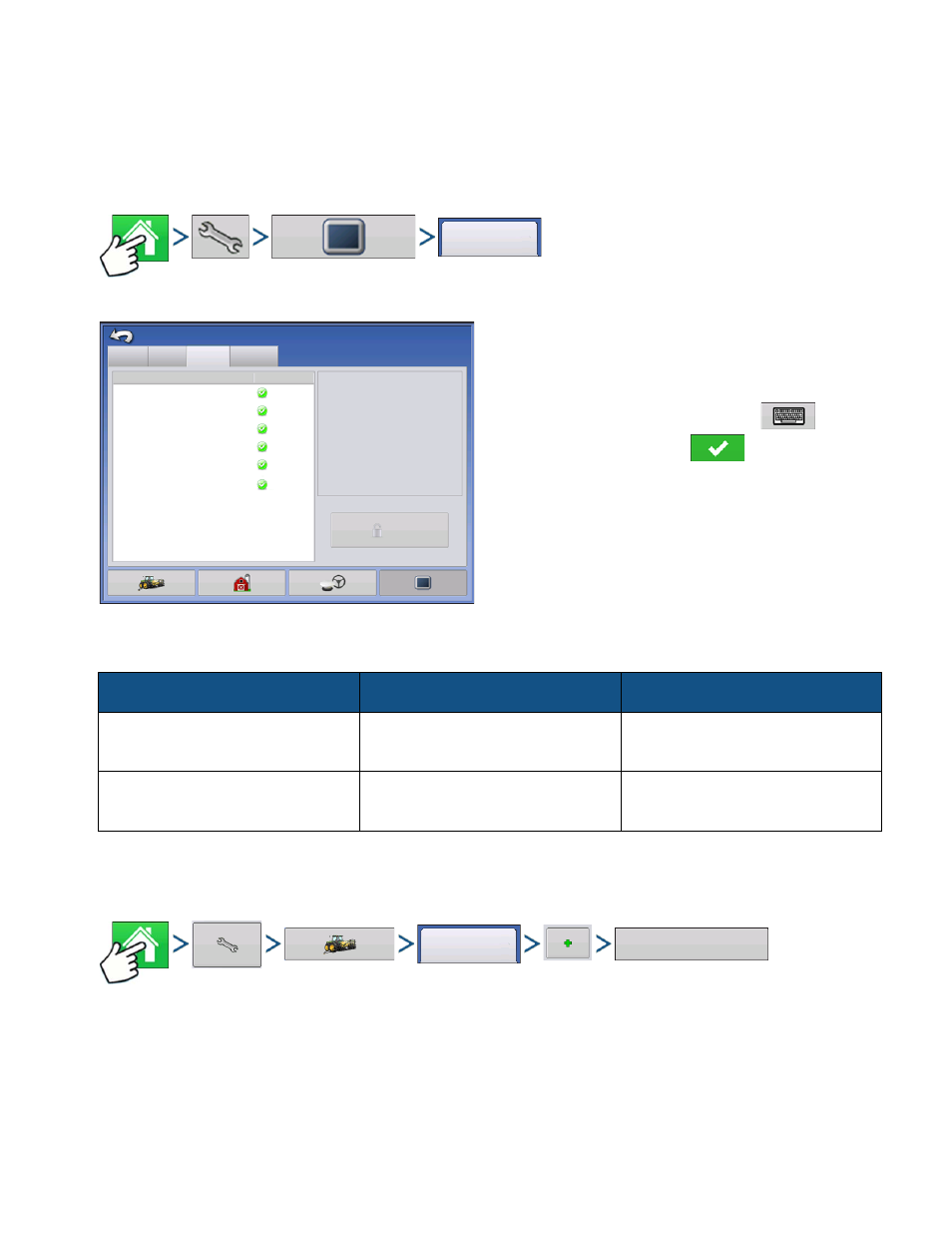
279
A
PPLICATION
NORAC UC5
A
PPLICATION
NORAC UC5
N
ORAC
U
NLOCK
Press: Home button > Setup (wrench) button > Display button > Features tab
The Features Tab is where you can enter unlock
codes. Unlock codes are unique to the serial number
of each display and the feature registration number.
You must supply these numbers to your dealer when
purchasing any unlock codes. Press
to enter
the unlock code and press
to enable the
feature.
Norac UC5 can be used with or without an unlock but how you setup and run the system differs
depending on whether the system is locked or unlocked and using CAN A or CAN B.
for more information on using Virtual Terminal.
C
REATE
C
ONFIGURATION
Press: Home button > Setup (wrench) button > Configuration (tractor) button > Configuration tab > Add
(+) button > Application button
A wizard will guide you through the process of selecting or creating a vehicle, implement and controllers.
Your Operating Configuration will then be viewable when you start a new Field Operation with the Field
Operation Wizard. For more information:
See “Create Configuration” on page 215.
Locked
UnLocked
CAN A
No Functionality
Setup using Ag Leader Menus
Operate using Ag Leader Run Screens
CAN B
Setup using Virtual Terminal Screens
Operate using Virtual Terminal Screens
Setup using Virtual Terminal Screens
Operate using Ag Leader Screens
Features
Features
Advanced
Console Setup
General
Feature
Automatic Swath Control
Multiple Product
Norac UC5 Interface
Fan Frame - Feed Gate Control
Status
Enabled
Enabled
Enabled
Enabled
Feature Description:
Unlock
Enabled
Display
ISOBUS Virtual Terminal
HARDI Sprayer
Enabled
Configuration
Application
