Restoring files and directories – HP NetStorage 6000 User Manual
Page 83
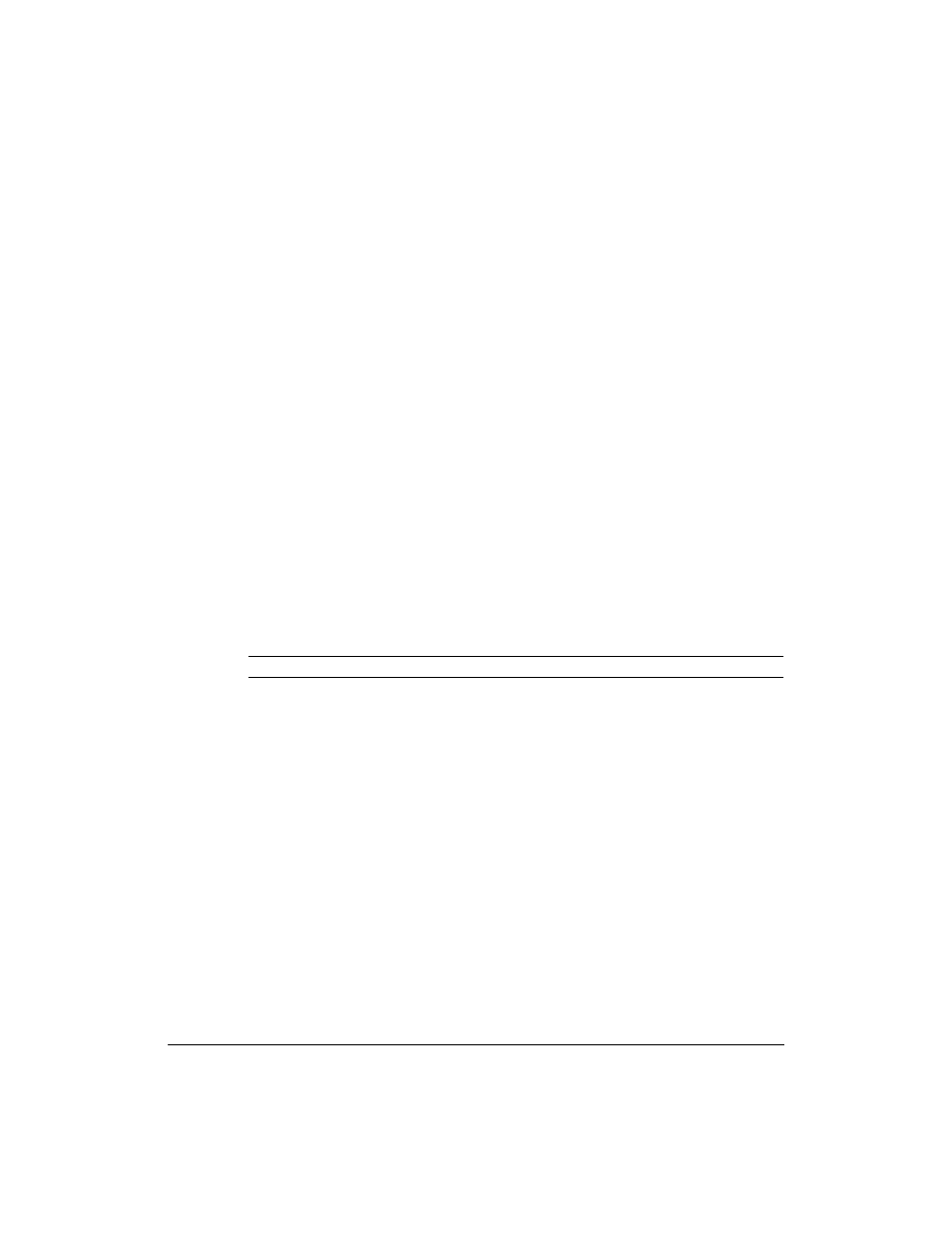
Backing Up and Restoring Files
Restoring Volumes, Files, and Directories
5-20
Restoring Files and Directories
To restore a file or directory:
1
Insert the tapes you want to restore from in the Autoloader. Make sure
you write-protect the tapes and load them in the correct order.
2
Using the NetStorage web interface, click the Backup/Restore tab, then
select Tape Restore.
3
To read the tape information, click on a tape icon below the tape’s slot
number. The following information about the tape appears on the screen
for tapes that contain a backup:
•
slot number being tested
•
job on the tape
•
serial number of the tape
•
order of the tape within the job
•
type of backup performed (if it is the first tape of the backup)
•
date and time you last wrote data to the tape
•
volumes on the tape (if it is the first tape of the backup)
Note
Loading and reading a tape takes at least three minutes.
4
Click Restore Single File/Directory.
5
A screen prompts you for the full path of the file(s) or directories you
wish to restore. Make sure you use correct spelling and capitalization.
Use forward slashes (/) between directories.
6
Select either:
•
Restore to original location
•
Restore to directory on NetStorage 6000. You must enter the
destination path on the disk.
7
Click Start Restore. A dialog box warning may inform you that if a
backup is scheduled after you run a restore, the backup may overwrite
your restore tapes. You should write-protect your tapes or use the tape
protection features on the Settings screen (see “Tape Settings” on
page 5-21). Click OK or Cancel.
8
Before beginning a restore, the HP NetStorage 6000 searches the tape
for the files. The Drive and Job Status screen displays the status of the
restore. Check this screen periodically to see if the scan is successful.
