Managex integration, Adding the hp netstorage 6000 url snap in – HP NetStorage 6000 User Manual
Page 127
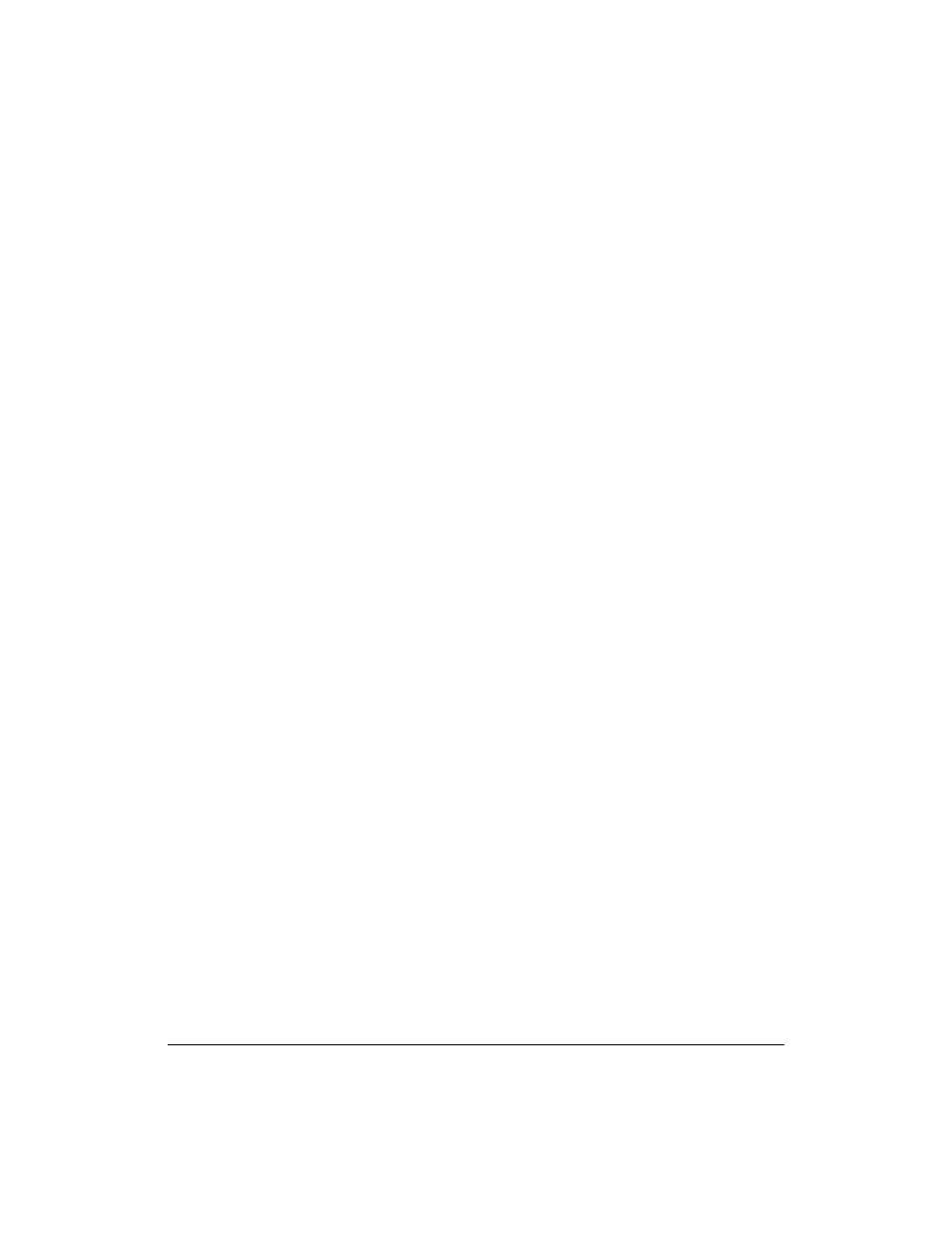
Integrating with Management Applications
ManageX Integration
10-10
ManageX Integration
The ManageX and HP NetStorage 6000 integration pack provides a means
for ManageX to detect operational problems with the HP NetStorage 6000.
It utilizes the Web-based Enterprise Management (WBEM) support
capability of ManageX. The HP NetStorage 6000 can send its traps to the
ManageX message reader for event management. The system
administrator can go to the HP NetStorage 6000 web-based management
page directly from the ManageX console. The system administrator is
notified immediately of problem events, such as RAID disk drive failure or
space over-utilization.
The trap notification uses SNMP and Windows Management
Instrumentation (WMI). WMI is the Microsoft implementation of the
WBEM technology, which ManageX supports. The HP NetStorage 6000
integration includes:
n
WBEM policy designed to forward HP NetStorage 6000 enterprise-
specific traps to ManageX.
n
Capability to open the HP NetStorage 6000 management page in the
Microsoft Management Console (MMC) along with ManageX
Adding the HP NetStorage 6000 URL snap in:
To have the URL of the HP NetStorage 6000 web-based management
page inserted in the console tree of the ManageX Console Root:
1
Start ManageX.
2
From the MMC window menu drop-down list, select a window having
Console Root. If no such window exists, click on Window > New
Window.
3
From the main MMC window menu, select the Console pull-down
menu.
4
Select Add/Remove Snap-in. The Add/Remove Snap-in dialog box
appears.
5
Click Add. The Add Standalone Snap-in dialog box appears.
6
With Folder highlighted, click Add then Close. The Add/Remove
Snap-in dialog box now has a new folder in it. Click OK.
7
Rename the New Folder to HP NetStorage Administration by right-
clicking on New Folder and selecting Rename.
