HP NetStorage 6000 User Manual
Page 62
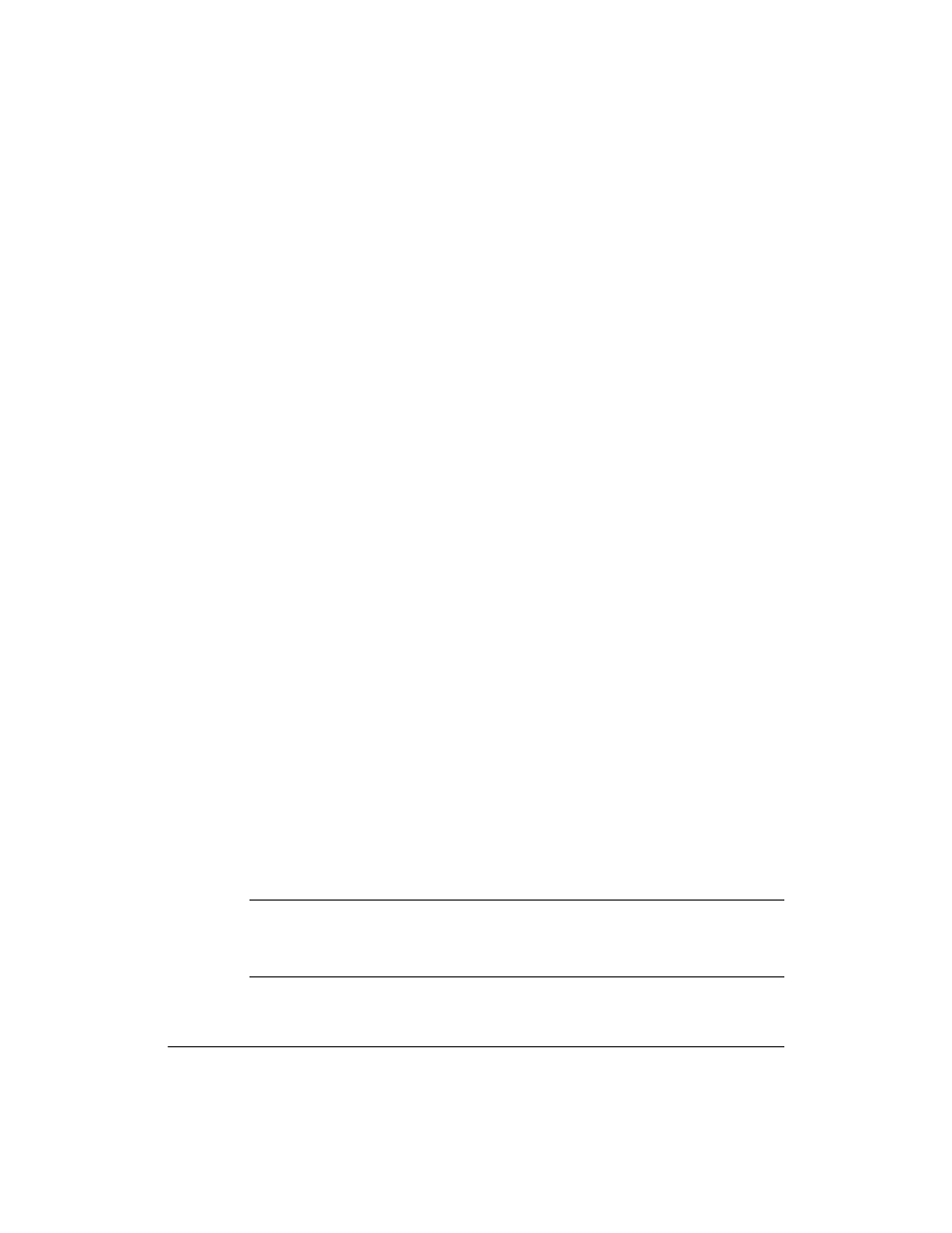
Managing Storage
Allowing Access to Data
4-17
Here is a list of sample entries in the host access file:
#class specifier
host pattern
rights
files /acct/usr
it0
access=rw
files /acct/usr
@guest
access=ro
files /acct/etc
it1
access=rw
files /acct/etc
it2
access=rw
files /acct
@general
access=none
These five entries define the access to the
/acct
volume. In particular, the
first two entries define access to the
/acct/usr
directory. Read only
access is granted to the
guest
group (defined in the
/etc/hostgrps
file). The next two entries allow read/write access to the machines
it1
and
it2
to all files and directories in the
/acct/etc
directory. The last entry
is a catch-all, indicating that all other hosts have no access to the
/acct
volume.
The following list demonstrates the use of wildcards and DNS domains:
#class specifier host pattern
rights
files /engineering *.eng.nas.hp.com access=rw
files /engineering *.test.nas.hp.com access=ro
files /engineering @general
access=none
files /
@general
access=none
The first three entries define the access allowed to the
/engineering
volume. The wildcard (*) character was used to specify all the machines in
a DNS domain. The last two lines in the examples are catch-alls, indicating
that all other hosts have no access to the
/engineering
volume or any
other volume. These entries are optional since access is always denied if it
is not specifically granted.
To view and edit the host access file using the NetStorage web interface:
1
Using the NetStorage web interface, click the Storage tab, then select
Host Access.
2
Modify the file as you would in any text editor.
3
Click Save Changes when you are done editing.
Note
If there is no entry in the approve file to define access to a volume, then
access is denied to all hosts. The root user, mounting from a Trusted Host,
always has full read/write access to all volumes, regardless of the access
rights specified in the approve file.
