Upgrading the hp netstorage 6000, Upgrade overview – HP NetStorage 6000 User Manual
Page 114
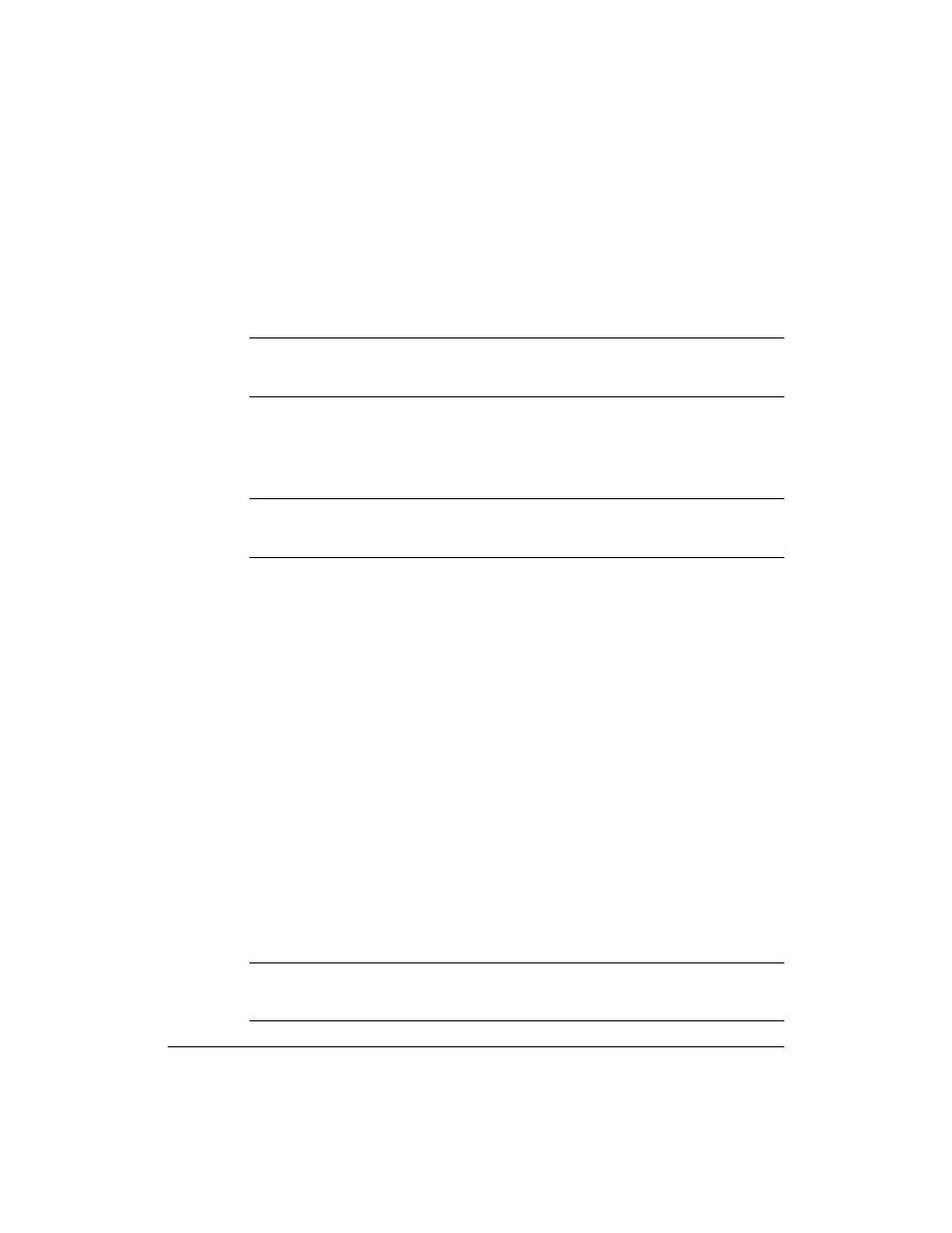
Contacting Support and Upgrading
Upgrading the HP NetStorage 6000
9-3
Upgrading the HP NetStorage 6000
Upgrade Overview
Note
You must register your HP NetStorage 6000 before you can receive
upgrade information. See “Registering the HP NetStorage 6000” on
page 9-2.
You should periodically ensure that you have the latest operating system,
user interface, and documentation on your system. The HP NetStorage
6000 operating system software connects to the hp.com web site and runs
a script to see if newer files exist.
Note
If your network is located behind a firewall, you may need to configure
your web browser with a proxy to connect to the hp.com web site in order
to check your configuration or download an upgrade.
To obtain an upgrade:
1
Using the NetStorage web interface, click the Support tab, then select
Upgrades > Check My Configuration. A screen displays:
•
The version number of the software you are running.
•
Whether a newer version is available.
2
If you:
•
Are running the latest version of the software, click Back or Cancel.
•
Want to upgrade, click Proceed to Download Page and follow the
directions on screen.
To complete a successful upgrade, you must:
1
Obtain a copy of the operating system upgrade by downloading the
latest operating system, user interface, and documentation. For more
information, see “Upgrading From the Web” on page 9-4.
2
Upload the upgrade to the HP NetStorage 6000.
3
Reboot the HP NetStorage 6000 to activate the upgraded software.
Note
To delay the installation of the upgrade, you can download the file and
install it later. For more information, see “Upgrading From Downloaded
File” on page 9-5.
