HP NetStorage 6000 User Manual
Page 128
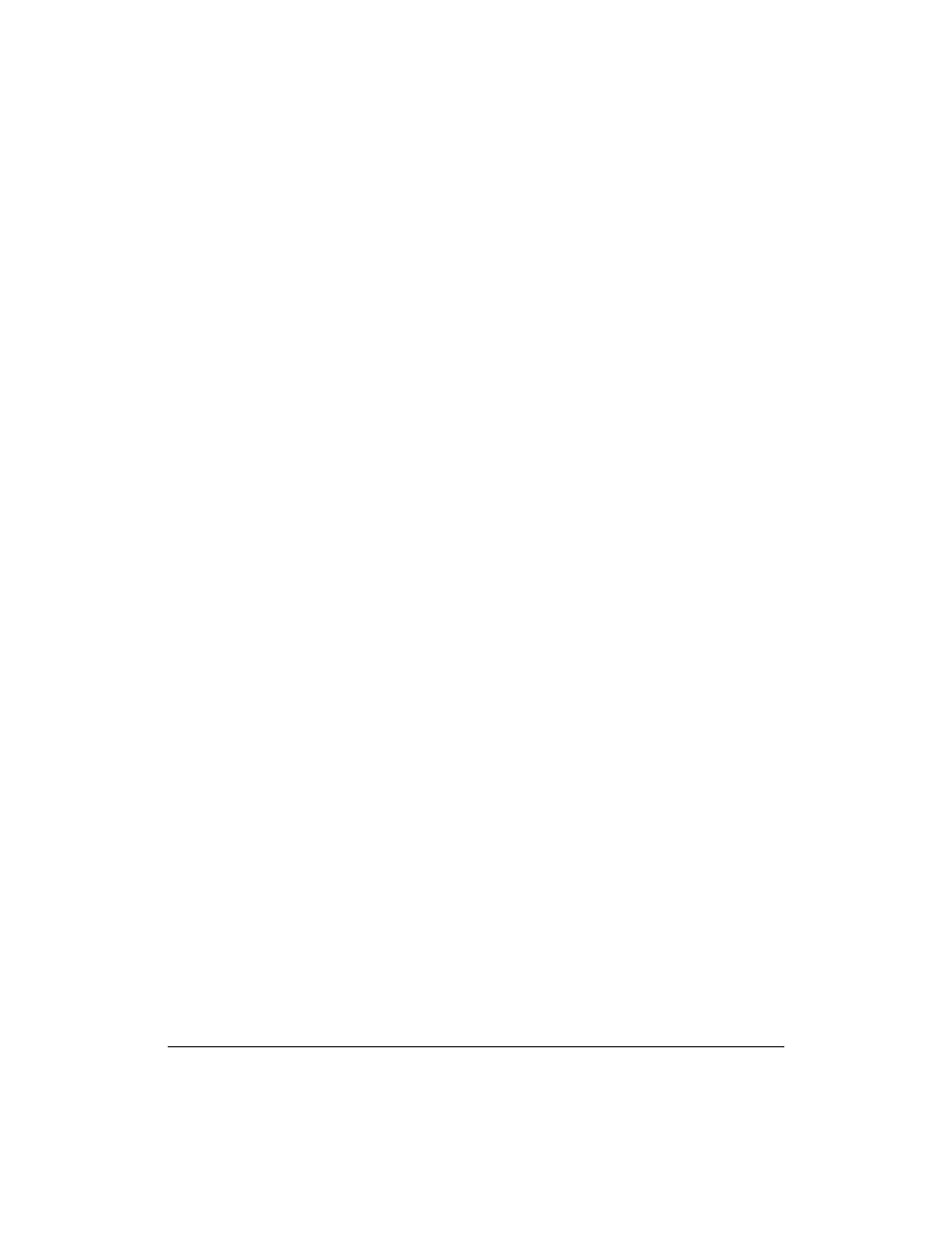
Integrating with Management Applications
ManageX Integration
10-11
To install the WMI event policy:
1
On SYSTEMWMI install and start the Microsoft WMI Core service.
The WMI Core installation file,
wbemcore.exe
, is located on the
ManageX program CD in the
\Redist\x86\Li\
directory.
2
Install and start the Microsoft WBEM SNMP Provider service. The
WBEM SNMP Provider installation file,
wbemsnmp.exe
, is located
on the ManageX program CD in the
\Redist\x86\Li\
directory.
3
On SYSTEMMANAGEX, find the directory name where HP
OpenView ManageX policies have been installed on the Windows NT
system. The default location is
C:\Program Files\HP
OpenView ManageX\Policies\
.
4
In this directory, create a folder named HP NetStorage (for example,
C:\Program Files\HP OpenView ManageX\Policies\HP
NetStorage\
).
5
Copy
HPNetStorage6000Events.mxw
to this folder.
6
Start ManageX and expand or open the Policies snap-in in the ManageX
console’s left pane.
7
Select Available then HP NetStorage. You see the new policy, HP
NetStorage 6000 WMI Event, in the right pane. If ManageX is already
running you can select Refresh from the context menu by right-clicking
on Available under the Policies snap-in.
8
Open the Device Selector dialog box (right-click on OpenView
ManageX and chose Device Selector) and select the SYSTEMWMI
computer.
9
Use the normal policy deployment mechanism in ManageX and install
the HP NetStorage 6000 WMI Event Policy to the SYSTEMWMI
computer. Make sure that SYSTEMMANAGEX session is logged in to
the network domain, not the local SYSTEMMANAGEX domain. This
is necessary in order to deploy a policy to the SYSTEMWMI computer.
