Omniback ii for windows nt – HP NetStorage 6000 User Manual
Page 137
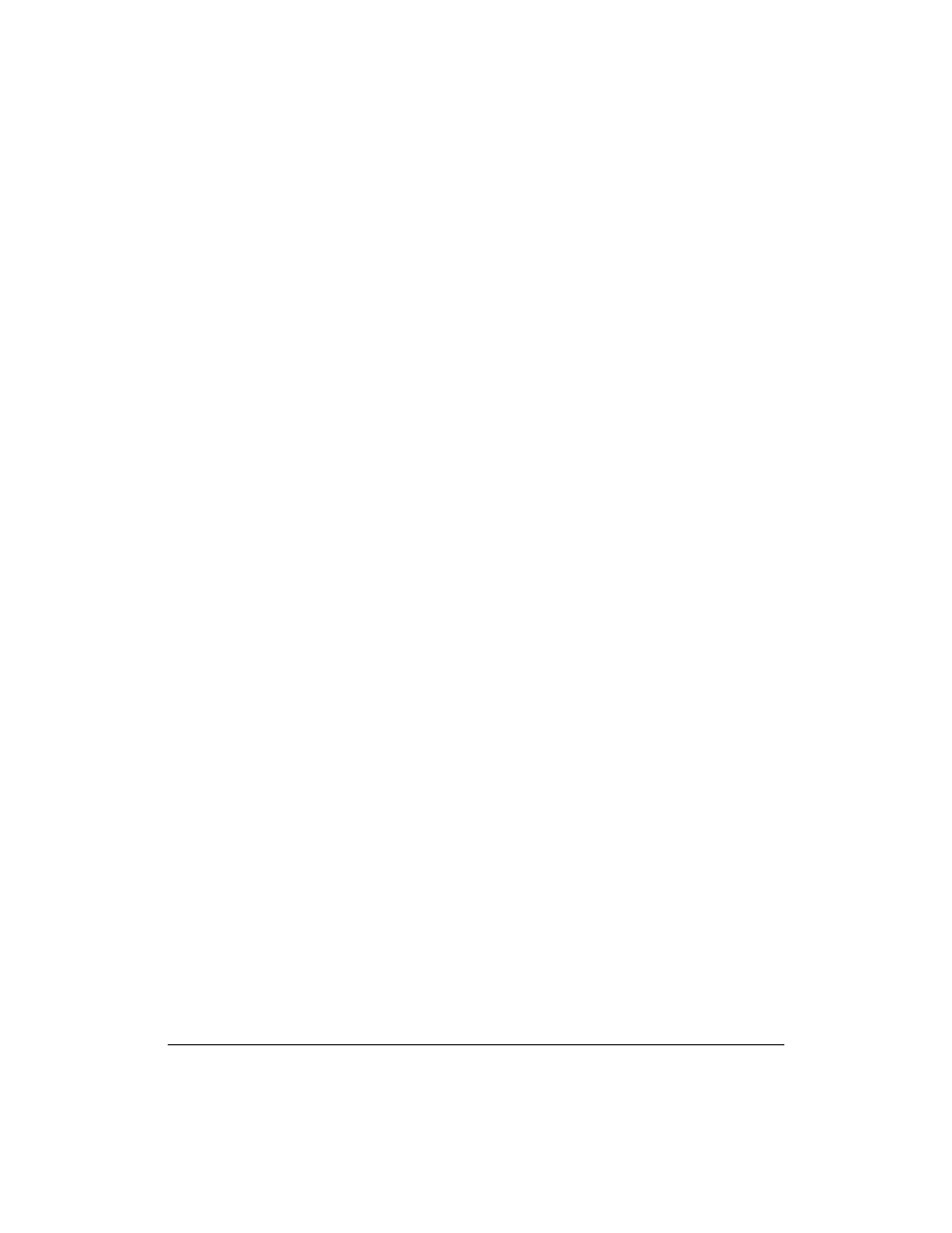
Integrating with Remote Backup Applications
Using HP OpenView OmniBack II
11-6
OmniBack II for Windows NT
Before you use OmniBack II to back up data from the HP NetStorage 6000,
you must enable OmniBack II for Windows NT to back up remote systems.
To enable OmniBack II for Windows NT:
1
Select Start > Settings > Control Panel. Double-click Services.
2
Locate the OmniBack II Inet Service, then click Stop.
3
Click Startup, then click This Account. Select a valid network
administrator account. Create a password, confirm it, then click OK.
4
Click Start to restart the OmniBack II Inet service.
To back up files from the HP NetStorage 6000 using OmniBack II for
Windows NT:
1
Select Start > HP OmniBack II > OmniBack II Manager.
2
Verify that Backup is selected in the drop-down list in the top left
corner of the window.
3
Click the Tasks tab on the bottom of the screen, then click Interactive
Backup Wizard.
4
Change File System Backup to Network Share Backup in the drop-
down list.
5
Click Map Network Share.
6
Select Microsoft Windows Network > Domain Name > NetStorage
6000 Device.
7
Select the files or volumes you want to back up.
8
Select your backup options as you normally would, then start the
backup.
For more information about using OmniBack II, see the manual that came
with the software.
