Restoring volumes, files, and directories, Restoring overview, Restoring volumes – HP NetStorage 6000 User Manual
Page 81
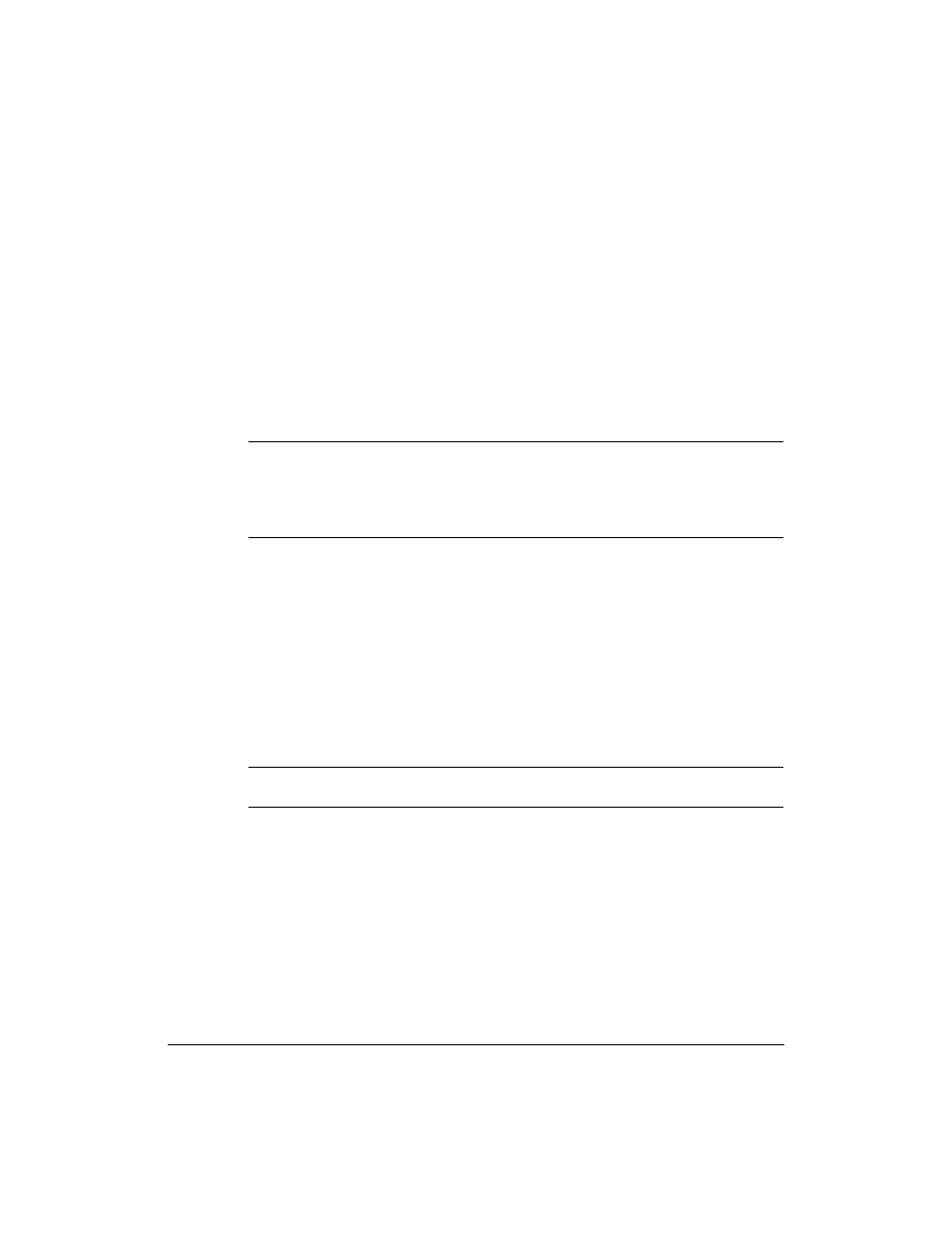
Backing Up and Restoring Files
Restoring Volumes, Files, and Directories
5-18
Restoring Volumes, Files, and Directories
Restoring Overview
To restore a volume, file, or directory, you need to know which tape(s) the
volume, file, or directory resides on and which tape drive slots the tape is
loaded in. (Remember to always label your tapes.) In restoring files and
directories, you must also know the full path of the file/directory that you
are retrieving, starting with the volume name.
Caution
If you start a restore and have a backup scheduled to occur after your
restore finishes, the restore tape in the drive may be overwritten by the
backup. To prevent this, remove the tape before the backup begins or
write-protect the tape by sliding the write-protect switch until it clicks and
an orange tab appears
The following information is retrieved from tapes that contain data:
n
slot number being tested
n
job on the tape
n
position within the job
n
date and time you last wrote data to the tape
If you are testing the first tape of the backup set, the following additional
information is retrieved:
n
a list of volumes on the tape
n
type of backup on the tape (differential or full)
The first tape of a backup set must be selected to begin a restore.
Note
If you changed the job since the backup, current information about the job
may not reflect what is on the tape.
Restoring Volumes
Before you begin a whole-volume restore on disk:
n
You might want to clear the volumes of current data because you will
overwrite entire volumes.
n
Make sure you restore from the full backup before restoring from a
differential backup.
