Modifying the user map file – HP NetStorage 6000 User Manual
Page 42
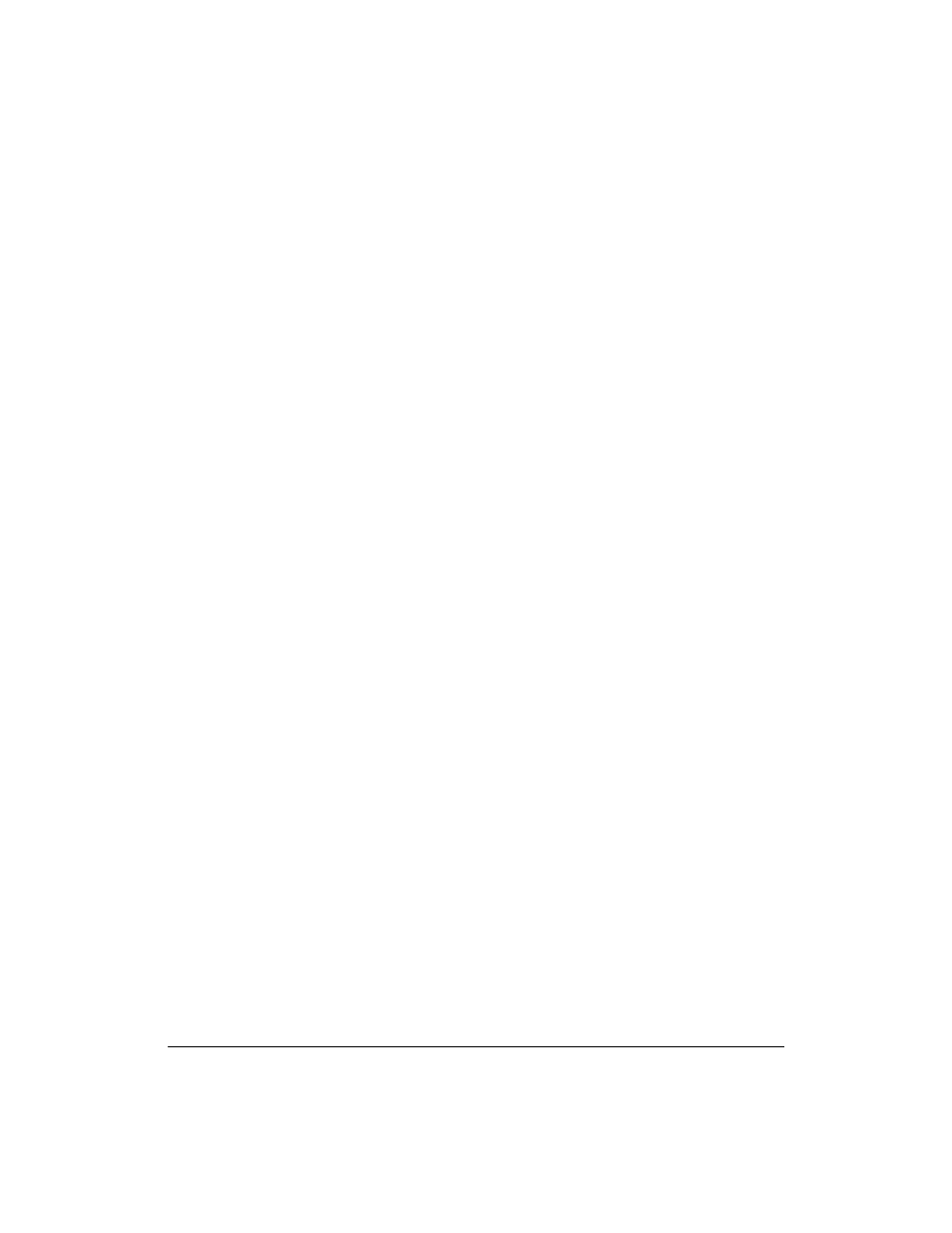
Configuring Your System and Network
User Mapping
3-19
Modifying the User Map File
The user map file contains an entry for each unique Windows client that
attaches to the HP NetStorage 6000 while the device is configured to use
user-level security. The format of the file entry is:
The UID value that is assigned to the Windows client is one number larger
than the largest UID value in the users map or users NIS file starting with
number 65537. The default UNIX username is the UID value prefixed with
a lower case u.
When a new Windows client attaches to the HP NetStorage 6000 this file
is consulted along with the mapping strategy that you have selected. For
example, if you have selected User Name mapping, when a UNIX client
attaches with the an identical UNIX and Windows username the UNIX
client information is used instead of the default information discussed
above.
By reviewing the user map file you see that the UNIX usernames, UIDs and
Window client information is associated with the file security for each
protocol.
To add or modify an entry in the user map file:
1
Using the NetStorage web interface, click the Configuration tab, then
select User Mapping > User Map File. The current user map file is
displayed.
2
Click Modify Map. The UNIX Logon Name and UNIX UID values are
displayed and can be edited. The Windows Logon Name, Windows
Domain, and Windows RID values are displayed for informational
purposes only and cannot be edited.
3
Once you have completed your modifications, click Apply to return to
the User Map File page. You do not need to restart the system.
To delete an existing map file entry:
1
Using the NetStorage web interface, click the Configuration tab, then
select User Mapping > User Map File. The current user map file is
displayed.
2
Click Delete Map. You receive confirmation that the selected user has
been deleted.
