Creating checkpoints, Modifying checkpoint schedules – HP NetStorage 6000 User Manual
Page 72
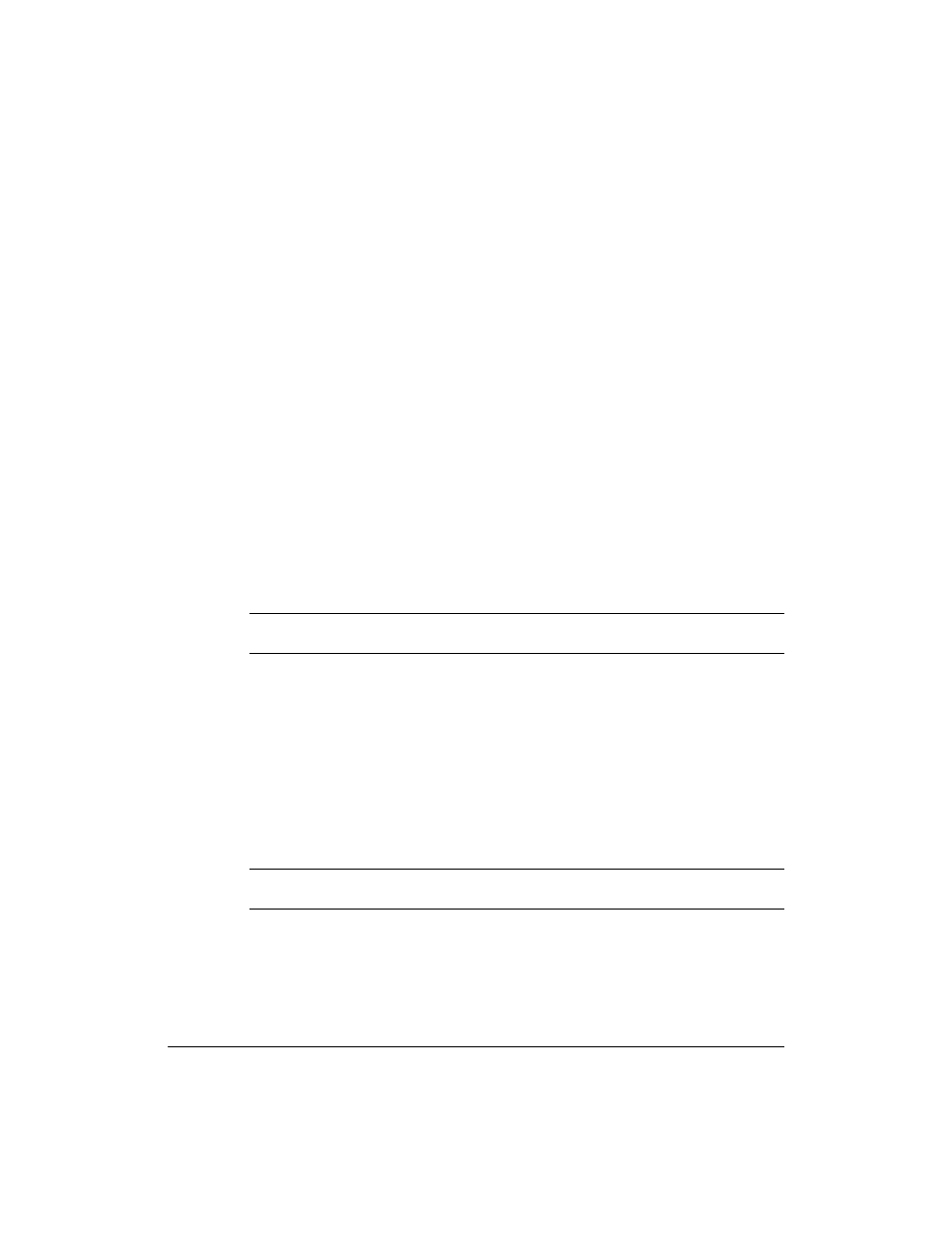
Backing Up and Restoring Files
Disk Checkpoints
5-9
Creating Checkpoints
To create a new checkpoint:
1
Using the NetStorage web interface, click the Backup/Restore tab, then
select Disk Checkpoints > Create/Schedule New Checkpoints.
2
Select a volume from the drop-down list.
To create a checkpoint now:
1
Click the box next to Immediate.
2
Type a name for the checkpoint.
3
Click Save Settings and respond to the confirmation dialog box. The
checkpoint is saved to the volume.
To schedule automatic creation of checkpoints:
1
Click the box or boxes next to all desired schedules.
2
Click Save Settings, then click OK to save your changes.
Note
You name the immediate checkpoints. The system names the scheduled
checkpoints based on the creation date and time and their deletion date.
Modifying Checkpoint Schedules
To modify the checkpoint schedule:
1
Using the NetStorage web interface, click the Backup/Restore tab, then
select Disk Checkpoints > Create/Schedule New Checkpoints.
2
From the drop-down list, select the volume whose schedule you want to
modify.
3
Click the box or boxes to change the schedule of the checkpoint(s).
Note
You can select any schedule you desire (for example, one, several, or all
the scheduled settings).
4
Click Save Settings. A dialog box asks you if you want to save your
changes. Click OK.
